 Download topic as PDF
Download topic as PDF
View dashboards using Splunk Mobile
You can view and interact with dashboards in Splunk Mobile.
See Visualization support in the Splunk Secure Gateway Release Notes manual for supported and unsupported visualizations.
Prerequisites
To view dashboards in Splunk Mobile, complete the following steps:
- Splunk Secure Gateway is enabled on your Splunk platform instance by an admin.
- Log in to a Splunk platform instance.
- Have saved compatible dashboards in your Splunk platform instance. For more information on creating dashboards, see Create dashboards and panels.
View dashboards
Only dashboards with specific permissions are visible in Splunk Mobile. See Select which Splunk apps to show dashboards from in the mobile apps in the Administer Splunk Secure Gateway manual for more information.
- In Splunk Mobile, go to the Dashboards tab.
- Select a dashboard category: Favorites, Recents, or All.
- Tap a dashboard to view it.
Add a dashboard panel as a widget
In Splunk Mobile for iOS version 2.35.0 or higher, you can add dashboard panels as widgets to your home screen. Single value, table, column, and bar charts are supported.
Splunk mobile for Android version 2023.4.11 and higher additionally supports tables, charts with with split series, and overlay fields.
When viewing a dashboard panel that supports widgets, tap the widget icon. The panel is available to add as a widget when you edit your device home screen.
|
PREVIOUS View, respond to, and share alerts with Splunk Mobile |
NEXT View reports in Splunk Mobile |
This documentation applies to the following versions of Splunk® Mobile for iOS: 2.35.0, 2.36.0
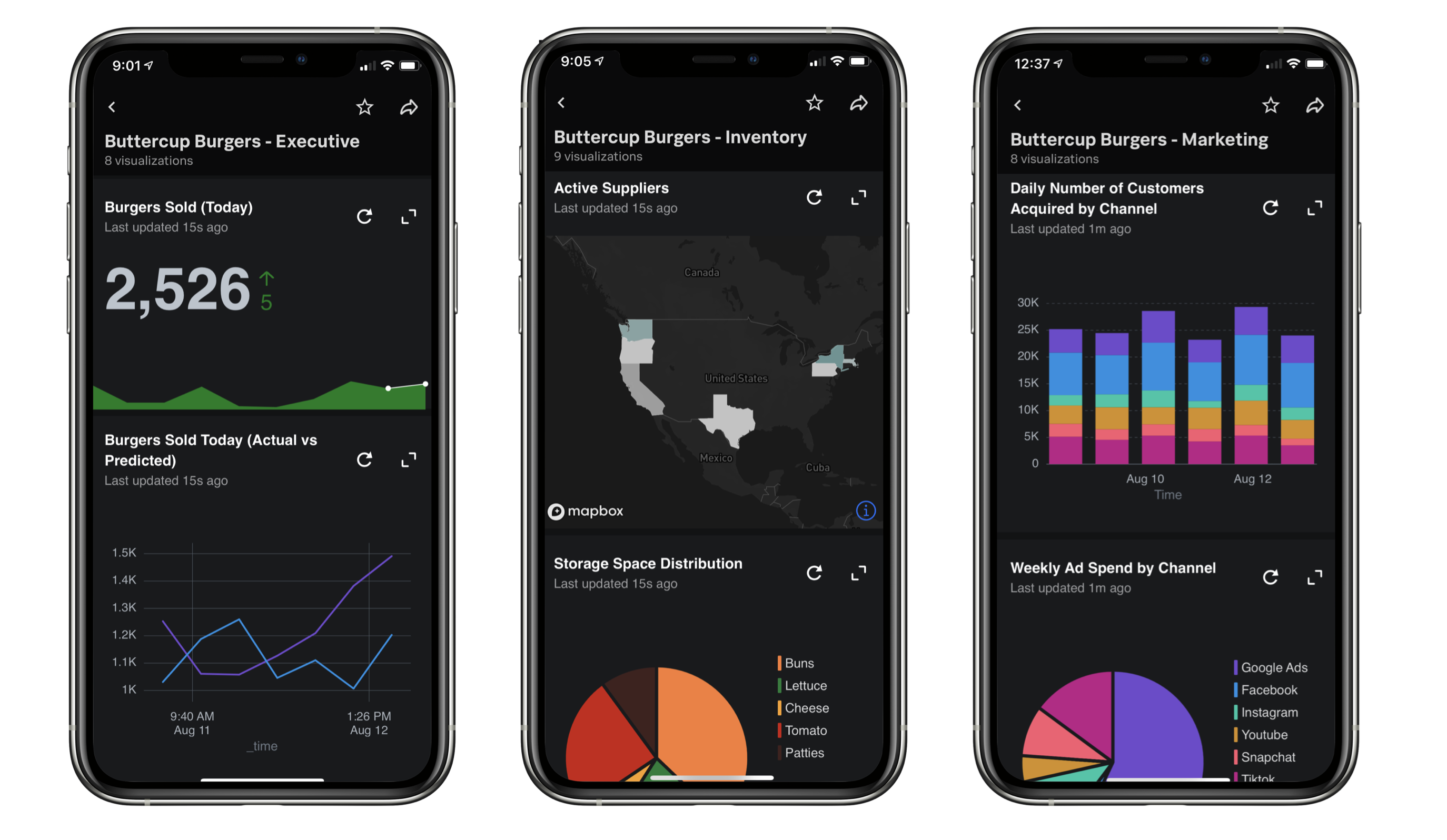
Feedback submitted, thanks!