 Download topic as PDF
Download topic as PDF
License Hunk
In order to set up and search virtual indexes, you install Splunk and then install a Hunk license. You can install Hunk and Splunk licenses and run reports that include data from local and virtual indexes.
For more information about the different types of licenses you can install, see "How Splunk licensing works" in the Splunk Enterprise Administration Guide.
Before you execute this task, you must have procured a Hunk license and placed it somewhere that Splunk is able to access is (for example, your desktop or the server on which you have installed Splunk). If you do not have a Hunk License and are unsure how to get one, contact your Sales Account representative.
Add a Hunk license
To add a new license:
1. Select Settings > Licensing.
2. Click Add license.
3. Either click Choose file and browse for your Hunk license file and select it, or click copy & paste the license XML directly... and paste the text of your license file into the provided field.
4. Click Install. If this is the first license that you are installing, you must restart Splunk for the license to take effect and Hunk functionality to become available.
|
PREVIOUS Start Splunk |
NEXT Use Hunk and Splunk Enterprise together |
This documentation applies to the following versions of Hunk®(Legacy): 6.0, 6.0.1, 6.0.2, 6.0.3
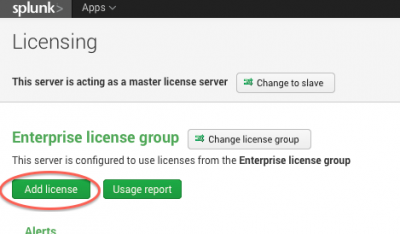
Feedback submitted, thanks!