 Download topic as PDF
Download topic as PDF
Integrate ITSI with Splunk SOAR
Integrate IT Service Intelligence (ITSI) and Splunk SOAR to automatically resolve issues in your IT environment. Splunk SOAR is an orchestration, automation, and response platform designed to help scale your IT and security operations. Splunk SOAR lets you automate tasks, orchestrate workflows, and support a broad range of NOC and SOC functions.
Splunk SOAR is available for cloud and on-premises. For more information, see
- About Splunk SOAR (Cloud) in the About Splunk SOAR (Cloud) manual
- About Splunk SOAR (On-premises) in the About Splunk SOAR (On-premises) manual
With the ITSI integration with Splunk SOAR, you can send episodes directly to Splunk SOAR and run custom playbooks to resolve issues in your IT environment. This functionality lets you automate simple and complex IT operations workflows to increase service availability and operational efficiency. The following diagram shows the end-to-end workflow of ingesting data into ITSI, triaging and routing issues with Event Analytics, and sending the issues to Splunk SOAR to be automatically resolved:
When you send an ITSI episode to Splunk SOAR, the episode itself is mapped to a container in Splunk SOAR and the notable events within the episode are mapped as artifacts of the container. The ITSI episode ID is mapped to the source ID of the Splunk SOAR container. The container then runs an associated playbook that performs the appropriate remediation steps.
Deployment requirements
You must have the following versions of these associated apps to integrate ITSI with Splunk SOAR:
| Link to app | Version |
|---|---|
| Splunk Enterprise | 7.3.3 or later |
| IT Service Intelligence (ITSI) | 4.7.0 or later |
| Splunk App for SOAR | 1.0.0 or later |
Step 1: Create and configure an automation user in Splunk SOAR
The automation user is a default internal service account used by Splunk SOAR for running automated playbooks and asset actions, such as data ingestion. The automation user provides REST authentication tokens that you can use to read and write data to the REST backend and perform other useful activities.
Create an automation user
For instructions on adding an automation user, see:
- Create an automation user in Splunk SOAR (Cloud) in the Administer SOAR (Cloud) manual
- Create an automation user in Splunk SOAR (On-premises) in the Administer SOAR (On-premises) manual.
Provide the authorization token
Provide the automation user's REST API authorization token value to Splunk SOAR. For details, see
- Edit an automation user to view the REST API authorization token and associated assets
- Edit an automation user to view the REST API authorization token and associated assets
Step 2: Configure Splunk App for SOAR
Download and install version the Splunk App for SOAR from Splunkbase.
The following steps are described in detail in the Splunk App for SOAR documentation.
Configure Splunk App for SOAR capabilities in the Splunk Platform
You must provide specific capabilities to the admin role so Splunk administrators can set up the Splunk SOAR integration.
For details on adding Splunk App for SOAR roles in the Splunk Platform, see Assign roles for Splunk App for SOAR in the Splunk App for SOAR documentation.
Assign the following roles:
- admin_all_objects
- splunk_app_soar_read
- splunk_app_soar_write
- list_storage_passwords
Manage certificates
The connection between Splunk SOAR and the Splunk platform requires a certificate.
For detailed instructions on certificates and Splunk App for SOAR, see Provide a valid SSL certificate for the connection between Splunk SOAR and Splunk Enterprise in the Install and Configure Splunk App for SOAR manual.
Step 3: Configure IT Service Intelligence
Now configure your ITSI environment to send episodes to Splunk SOAR.
Create correlation searches
A correlation search is a recurring search that scans multiple data sources for defined patterns. You can configure a correlation search to generate a notable event, also known as an alert, when the search results meet specific conditions. As correlation searches begin to generate notable events, the events are grouped into episodes using the notable event aggregation policies you configure in the next step.
Configure several correlation searches to bring in data to ITSI that you want to aggregate and send to Splunk SOAR. For instructions on creating correlation searches, see Overview of correlation searches in ITSI.
Configure aggregation policies to send episodes to Splunk SOAR
Notable event aggregation policies group notable events into episodes and organize them in Episode Review. They also let you take automatic actions on an episode, such as sending it to Splunk SOAR), when certain trigger conditions are met.
Configure the action rules of one or more aggregation policies in your environment to send episodes to Splunk SOAR. For more information about configuring action rules, see Configure episode action rules in ITSI.
- On the ITSI main menu, click Configuration > Notable Event Aggregation Policies and open an existing policy.
- Go to the Action Rules tab.
- Click +Add Rule or expand an existing action rule.
- Provide an If condition.
The following image shows the best practice, which is to send an episode to Splunk SOAR immediately after it's created, when the first event is added:
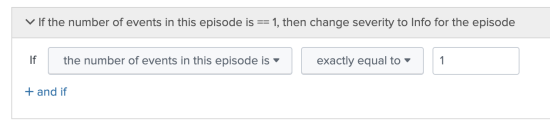
- For the THEN condition, choose the action called Send to SOAR. The following example action rule sends an episode to Splunk SOAR:
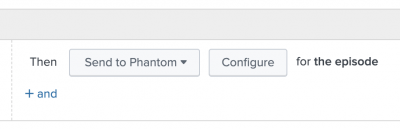
- Click Configure and configure the following Splunk SOAR fields:
Field Description SOAR Server The Splunk SOAR server to send the episode to. Create and configure a Splunk SOAR server in the Splunk App for SOAR. SOAR Label Splunk SOAR determines which playbooks to run for an ingested event based on the label associated with the event. Specify a label here to determine which playbooks to run. You can associate one or more labels to a playbook.
If you change the SOAR label after you initially create the aggregation policy, a new event with the new label is created in Splunk SOAR. Future notable events that are grouped by the aggregation policy are sent to that event.
|
PREVIOUS Integrate ITSI with Splunk On-Call (VictorOps) |
NEXT Set up custom episode actions in ITSI |
This documentation applies to the following versions of Splunk® IT Service Intelligence: 4.11.0, 4.11.1, 4.11.2, 4.11.3, 4.11.4, 4.11.5, 4.11.6, 4.12.0 Cloud only, 4.12.1 Cloud only, 4.12.2 Cloud only, 4.13.0, 4.13.1, 4.13.2, 4.13.3, 4.14.0 Cloud only, 4.14.1 Cloud only, 4.14.2 Cloud only, 4.15.0, 4.15.1, 4.15.2, 4.15.3, 4.16.0 Cloud only
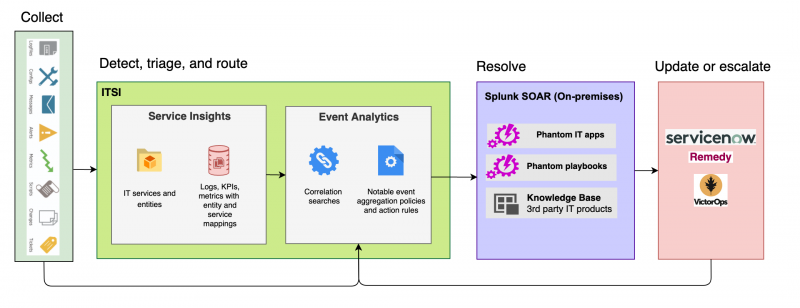
Feedback submitted, thanks!