 Download topic as PDF
Download topic as PDF
Install a license
In order to use the Splunk App for Microsoft Exchange, you need to have a valid license. This is in addition to the license(s) you need to have to use Splunk Enterprise.
When you install the Splunk App for Microsoft Exchange, the software includes a 60-day trial license. This license installs automatically. When it expires, you receive a warning prompt similar to the following when you next log in:
Note: This also happens if the Splunk App for Microsoft Exchange cannot find a valid license.
To address this problem, follow these steps:
1. Contact Splunk Sales. Tell them how much data per day you plan to use with the Splunk App for Microsoft Exchange.
2. Once you have been provided an invoice, pay the designated amount. Splunk will send you a license key.
3. Once you receive the license key, install the license into the Splunk Enterprise server that hosts your licenses.
Note: You can install the paid license at any time during the 60 day trial period but you must install it to have access to the Exchange module after the trial license expires.
More about the Splunk App for Microsoft Exchange license
When you install the Splunk App for Microsoft Exchange, it installs a 60-day, one-time, trial license. The license works for both local and remote license master configurations. When the license expires, the Exchange module becomes unavailable, instead displaying a message to install a valid license.
In a remote license master configuration, the license expiration page collects the credentials for the remote license master in order to apply the license. Splunk Enterprise applies the remote license asynchronously when the next license check (scheduled every 3 minutes) runs.
When you deploy the license for the app in a remote license master configuration, it takes time for the license to propagate on the remote end points and for those results to return to the local server. Depending on your network layout, it might take up to 30 minutes for licenses to propagate across the network.
Frequently Asked Questions
How do I know what size license I will need?
When you contact Splunk Sales, they can help you determine the correct license quota based on the number of servers you have in your environment and what data you want to index.
Which server hosts the licenses?
The Splunk Enterprise server that hosts your Splunk licenses (also known as the license master) depends on how you have configured the central Splunk App for Microsoft Exchange instance.
In many cases, Splunk Enterprise holds licenses on the server that performs indexing for the Splunk App for Microsoft Exchange. Depending on how you configured the central Splunk App for Microsoft Exchange instance, the master license server might be on a different Splunk Enterprise instance within the deployment.
What happens if I don't have a Splunk App for Microsoft Exchange license?
The Splunk App for Microsoft Exchange requires that you have a license to view your Exchange data. If you don't have a license, use the instructions above to get a valid license key from Splunk Support. The Splunk App for Microsoft Exchange disables pages in the Exchange module if no valid license is present.
What happens if I violate my license?
If you violate your Splunk App for Microsoft Exchange license, the app gives you a warning that you have exceeded your daily indexing limit. If you continue to violate your license within a 30-day period, you might be prevented from viewing your Exchange data. If that happens, you need to contact Splunk Support for assistance in lifting the restriction.
Does the Splunk App for Microsoft Exchange change the amount of data I can index in Splunk Enterprise?
No. It does not increase or decrease the amount of indexing capacity on your Splunk Enterprise servers.
What's next?
You have installed a license for the Splunk App for Microsoft Exchange. Now you will install the Splunk App for Microsoft Exchange itself.
|
PREVIOUS Install the Splunk App for Microsoft Exchange on the search head |
NEXT How to upgrade the Splunk App for Microsoft Exchange |
This documentation applies to the following versions of Splunk® App for Microsoft Exchange (EOL): 3.1.0, 3.1.1, 3.1.2, 3.1.3, 3.2.0, 3.2.1, 3.3.0
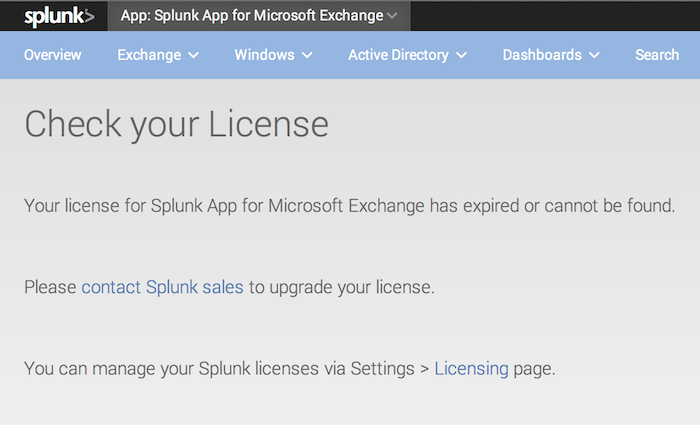
Feedback submitted, thanks!