Hydra Scheduler Status
Use the Hydra Scheduler Status page to identify issues related to jobs handled your scheduler. To view the Hydra Scheduler Status page, select the Hydra Scheduler Status page from the Splunk Add-on for NetApp Data ONTAP dropdown menu to view the page or open Dashboards from Search & Reporting App.
Enable data population for this page.
- Navigate to
Splunk_TA_ontap/local/inputs.conf - Set the
log_leveltoDEBUGfor all enabled worker stanzas. - Save your changes and restart your Splunk platform deployment.
| Dashboard name | Description |
|---|---|
| Job Assignment by DCN | Number of jobs assigned to each DCN versus time. It will populate when DEBUG level is enabled on scheduler. Scheduler logs are required to populate this panel. |
| Max Unclaimed Queue Length by DCN | Number of unclaimed jobs reported by each DCN to Scheduler versus time. It will populate when DEBUG level is enabled on scheduler. Scheduler logs are required to populate this panel. |
| Dead Nodes | List of dead nodes (DCNs) and their count at every 5 minute interval. Scheduler logs are required to populate this panel. |
This documentation applies to the following versions of Splunk® Supported Add-ons: released
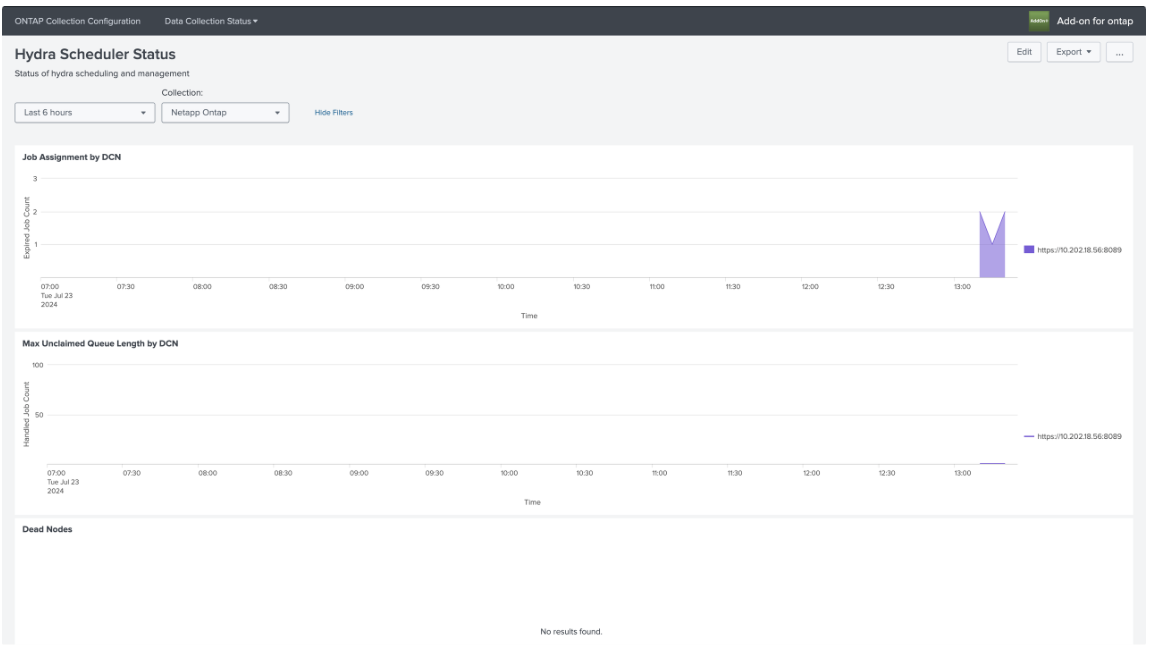
 Download manual
Download manual
Feedback submitted, thanks!