Install and configure the Content Pack for Monitoring Splunk as a Service
The Splunk App for Content Packs allows you to access content packs, preview their contents, and install them in your environment. The Splunk App for Content Packs includes the Content Pack for Monitoring Splunk as a Service. For a full list of the objects shipped in this content pack, see About the the Content Pack for Monitoring Splunk as a Service.
Installation and configuration overview
Follow these high-level steps to configure the Content Pack for Monitoring Splunk as a Service:
- Install the Content Pack for Monitoring Splunk as a Service.
- Remove unnecessary services.
- Import or update entities.
- Test the configuration.
- (Optional) Configure alerting.
- Tune KPI thresholds.
Installation considerations
The Content Pack for Monitoring Splunk as a Service doesn't have team restrictions and is therefore available to the Global team. If you want to limit visibility to the content pack, create a new ITSI team and associate the services to the newly-created team. For more information about teams, see Overview of teams in ITSI in the Service Insights manual.
All services and service templates in this content pack begin with the name Splunk and base searches are prefaced with SPLK for ease of filtering.
Prerequisites
- Install and configure IT Service Intelligence (ITSI). See About Splunk ITSI in the Install and Upgrade Manual.
- Make a full backup of your ITSI environment in case you need to uninstall the content pack later. For more information, see Create a full backup of ITSI in the Administration Manual.
Install the Content Pack for Monitoring Splunk as a Service
To install the Content Pack for Monitoring Splunk as a Service, you must install the Splunk App for Content Packs. To install the Splunk App for Content Packs in your environment, see the Splunk App for Content Pack installation instructions.
After you install the Splunk App for Content Packs, follow these steps to configure the Content Pack for Monitoring Splunk as a Service:
- From the ITSI main navigation bar, click Configuration > Data Integrations.
- Select Content Library.
- Select the Monitoring Splunk as a Service content pack.
- Review what's included in the content pack and click Proceed.
- Configure the content pack settings. Refer to the table that follows these steps for setting descriptions.
- When you've completed your selections, click Install selected.
- Click Install to confirm the installation. When the installation completes you can view all objects that were successfully installed in your environment. A green checkmark on the Data Integrations page shows any other content packs you have installed.
Refer to the following table for content pack setting option descriptions:
| Content pack setting | Description |
|---|---|
| Choose which objects to install | For a first-time installation, select the items you want to install and deselect any you do not want to install.
For an upgrade installation, the installer identifies which objects from the latest version of the content pack are new and which objects are currently in your environment. You can choose which objects to install from the new version. |
| Choose a conflict resolution rule for the objects you install: Install as new | For upgrades or subsequent installs, decide what happens to duplicate objects introduced from the content pack.
|
| Choose a conflict resolution rule for the objects you install: Replace existing | For upgrades or subsequent installs, decide what happens to duplicate objects introduced from the content pack.
|
| Import as enabled | Select whether to install objects as enabled or to leave them in their original state. Importing objects as disabled ensures your environment is not impacted from the addition of new content.
|
| Add a prefix to new objects | Optionally, append a custom prefix to each object installed from the content pack. For example, you can prefix your objects with CP- to indicate they came from a content pack. This option can help you locate and manage the objects after installation. |
| Backfill service KPIs | Optionally backfill your ITSI environment with the previous seven days of KPI data. Enable backfill if you want to configure adaptive thresholding and predictive analytics for the new services.
|
Remove unnecessary services
Not all deployed environments have the full assortment of services represented in this content pack. After you install the content pack, go to Configuration > Services within ITSI and delete any services that don't exist in your environment.
Import or update entities
To model your Splunk architecture, you need to import each piece of your Splunk infrastructure into ITSI as an individual entity. All services included in this content pack rely on the corresponding entity having an entity information field called splunk_role. You need to include this field when you import your Splunk infrastructure. If your entities already exist, you need to add this field by re-importing them.
To create your Splunk entities, go to Configuratiion > Entities from the ITSI main menu. You can create entities manually for a smaller environment, or bulk import them from a CSV or Splunk search in a larger environment.
If using the bulk import method, perform the following steps:
- Create a Splunk table or a CSV file with the columns
hostandsplunk_role. - For each Splunk host you want to import, assign a role in the
splunk_rolecolumn for the the component of your Splunk architecture it corresponds to. This table lists the thesplunk_rolevalue needed for each type of host in order for it to be mapped to a service in the service tree.Instance type splunk_role ITSI instances itsi Indexers indexer Cluster managers indexer_cluster_master Search heads search_head Clustered search heads search_head_cluster Deployment servers deployment_server License masters license_master Enterprise Security instances enterprise_security Heavy forwarders heavy_forwarder Management Console mgmt_console - From the ITSI main menu, click Configuration > Entities.
- Click Create entity and import your entities using one of the following methods:
In the Import Column As step of the import, configure the following column types:
Column Column type host Entity Title splunk_role Entity Information Field
Test the configuration
After you install the content pack and import your entities, make sure everything is set up correctly. Click Service Analyzer from the ITSI main menu and confirm you see a service tree similar to the following:
(Optional) Configure alerting
The Content Pack for Monitoring Splunk as a Service is designed to integrate with the Content Pack for Monitoring and Alerting. It's a best practice to use the Content Pack for Monitoring and Alerting to receive proactive notifications on service, entity, and KPI degradations. For installation and configuration steps, see Install and configure the Content Pack for Monitoring and Alerting.
Tune KPI thresholds
You need to configure thresholds for the KPIs included in this content pack based on your Splunk environment. Some KPIs, such as basic performance counters like CPU utilization, have universal best practices for threshold configuration. Others, like the number of forwarders, are very specific to your deployment. For instructions to configure KPI thresholds, see Configure KPI thresholds in ITSI in the Service Insights manual.
Consider leveraging machine learning algorithms to determine environment-specific thresholds. For instructions to configure time-based or adaptive KPI thresholds, see Overview of advanced thresholding in ITSI in the Service Insights manual. If you perform advanced thresholding on your KPIs, make sure to revisit them after a week to make sure the learning period is representative of a typical healthy week.
| Release Notes for the Content Pack for Monitoring Splunk as a Service | Upgrade to version 2.1.0 of the Content Pack for Monitoring Splunk as a Service |
This documentation applies to the following versions of Content Pack for Monitoring Splunk as a Service: 2.0.3, 2.1.0, 2.2.0
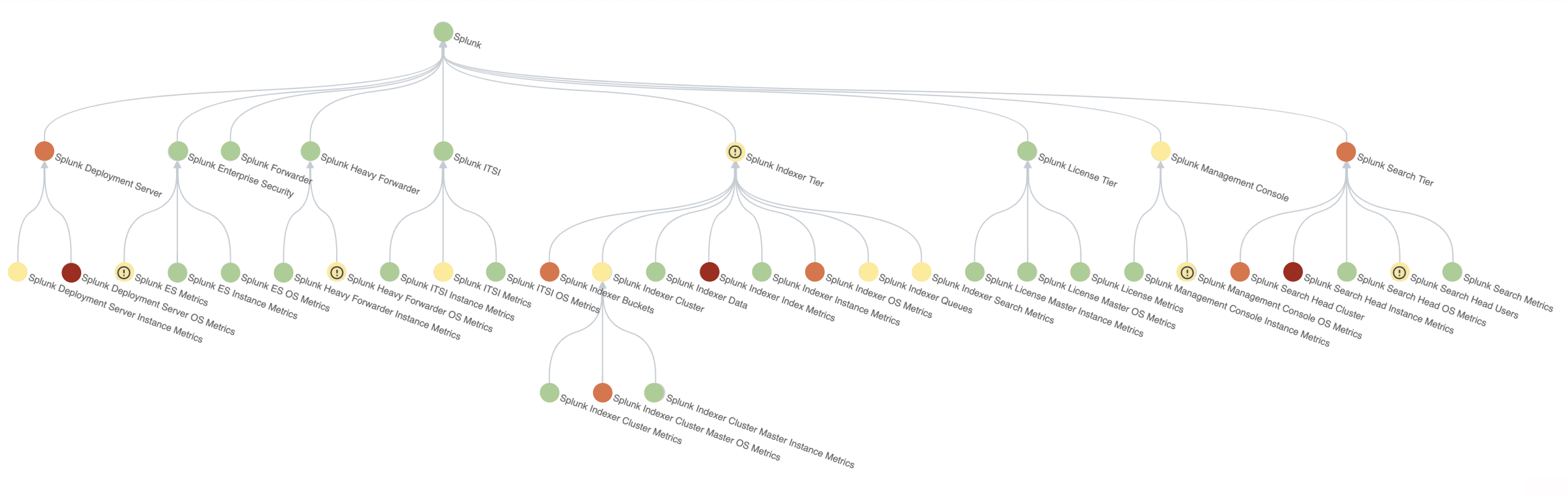
 Download manual
Download manual
Feedback submitted, thanks!