Consolidate data from multiple hosts
One of the most common forwarding use cases is to consolidate data that originates across numerous machines. Forwarders located on the machines send the data to a central Splunk deployment. This diagram illustrates a common scenario, where universal forwarders residing on machines running diverse operating systems send data to a single Splunk instance, which indexes and provides search capabilities across all the data.
The diagram illustrates a small deployment. In practice, the number of universal forwarders in a data consolidation use case could number into the thousands.
1. Determine the data and machines you need to access.
2. Install a Splunk instance on a host.
This instance functions as the receiver. Data goes there to be indexed and searched.
3. Using the CLI, enter this command from $SPLUNK_HOME/bin/:
./splunk enable listen <port> -auth <username>:<password>
<port>is the network port you want the receiver to listen on.
4. Install universal forwarders on each machine that will generate data.
5. Configure inputs for each forwarder.
To learn what Splunk software can index and how to configure inputs, see What data can I index? in Getting Data In.
6. Configure each universal forwarder to send data to the receiver. For Windows forwarders, you can do this at installation time or through the CLI after installation. For *nix forwarders, you must do this through the CLI.
./splunk add forward-server <host>:<port> -auth <username>:<password>
<host>:<port>are the host and receiver port number of the receiver. For example,splunk_indexer.acme.com:9997.
Alternatively, if you have many forwarders, you can use an outputs.conf file to specify the receiver. For example:
[tcpout:my_indexers] server= splunk_indexer.acme.com:9997
You can create this file once and distribute copies of it to each forwarder.
| Configure forwarding with outputs.conf | How to forward data to Splunk Cloud Platform |
This documentation applies to the following versions of Splunk® Universal Forwarder: 8.2.3.1, 8.2.4, 8.2.5, 8.2.6, 8.2.7, 8.2.8, 8.2.9, 8.2.10, 8.2.11, 8.2.12, 9.0.0, 9.0.1, 9.0.2, 9.0.3, 9.0.4, 9.0.5, 9.0.6, 9.0.7, 9.0.8, 9.0.9, 9.0.10, 9.1.0, 9.1.1, 9.1.2, 9.1.3, 9.1.4, 9.1.5, 9.1.6, 9.1.7, 9.1.8, 9.1.9, 9.2.0, 9.2.1, 9.2.2, 9.2.3, 9.2.4, 9.2.5, 9.2.6, 9.3.0, 9.3.1, 9.3.2, 9.3.3, 9.3.4, 9.4.0, 9.4.1, 9.4.2
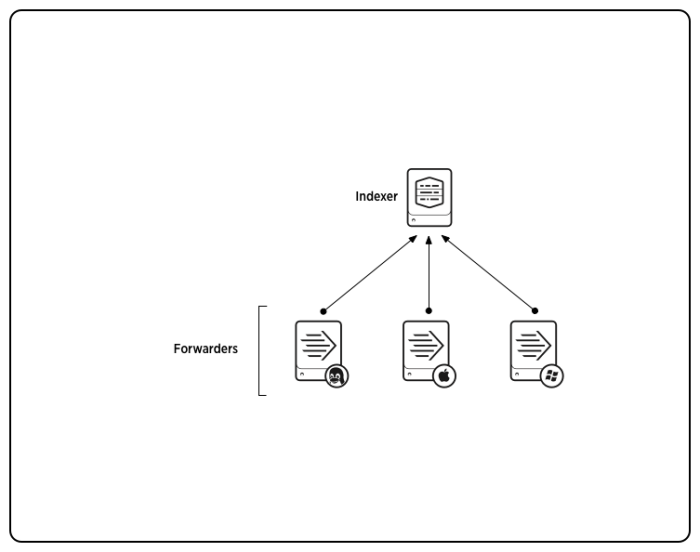
 Download manual
Download manual
Feedback submitted, thanks!