Help reading searches
Search strings can be long and difficult to read. The Search bar contains features to help you read, parse, or interpret the Splunk Search Processing Language (SPL) syntax. The syntax highlighting feature displays parts of SPL in different colors. Syntax highlighting is available in two different color themes.
In addition to color themes, you can use auto-formatting and line numbers to help read searches. There are keyboard shortcuts available to help you find information in your search syntax.
Syntax highlighting
With syntax highlighting the SPL commands, arguments, functions, and keywords are color-coded to make it easier to read a search.
Consider the following search.
sourcetype=access_* | timechart count(eval(action=purchase)) BY productName usenull=false useother=false
With syntax highlighting turned on, searches can be easier to read. Syntax highlighting shows commands, arguments, functions, and keywords in different colors. The following image shows a search string with syntax highlighting.
Syntax validation
If a command, argument, function, or boolean operator is not spelled or capitalized correctly, the term is not highlighted in color. The lack of color alerts you to incorrect syntax.
If you specify an incorrect data type for an argument, the data type appears in red. For example, the limit argument for the top command expects an integer. If you type ...|top limit=false the term false is highlighted in red because it is not an integer.
Turn off syntax highlighting
You can turn syntax highlighting colors off by changing the color theme to Black on White. This is useful for people who have difficulty distinguishing between different colors.
You cannot turn off or change syntax highlighting if you have a Splunk Free license. See About Splunk Free in the Admin manual.
- On the Splunk bar, select [User_account_name] > Preferences.
- Click SPL Editor.
- On the Themes tab, click Black on White.
- Click Apply.
Color themes
You can change the appearance of your search criteria by specifying a color theme. There are several themes to choose from.
| Theme name | Description | Notes |
|---|---|---|
| Black on White | White background. Black text. No other colors. | Useful for people who have difficulty distinguishing between different colors. |
| Light Theme | White background. Black text. Colors for commands, arguments, functions, keyword modifiers, and Boolean operators. | Default theme |
| Dark Theme | Black background. Light grey text. Colors for commands, arguments, functions, keyword modifiers, and Boolean operators. |
Color codes
The color coding that is used for the search syntax depends on the color theme that is implemented. The Light theme is the default theme. The color codes for the Light and Dark themes are described in the following table.
| Syntax component | Color | Example |
|---|---|---|
| Commands | Blue | ...timechart |
| Command arguments | Green | ...timechart usenull=false |
| Functions | Pink | ...timechart count |
| Keyword modifiers and Boolean operators | Orange | ...timechart count BY productName |
| Inline comments | Gray | ...timechart count ```Plot the count of results over the past 24 hours.``` |
The following image shows syntax highlighting with the Dark theme.
Change the color theme
You change the color theme in the Search bar by using the account menu. You cannot change the color theme if you have a Splunk Free license. See About Splunk Free in the Admin manual.
- On the Splunk bar, select [User_account_name] > Preferences.
- Click SPL Editor.
- On the Themes tab, select the color theme that you want to use.
- Click Apply.
Auto-format search syntax
As you build a search, you can set up the Splunk software to format the search syntax as you type. Auto-format makes your searches more readable. Each pipe section is parsed onto a separate line. Any subsearches are indented.
The following image shows how a search appears in the Search bar when auto-format is turned off.
When auto-format is turned on, this same search is parsed as shown in the following image.
Characters that trigger auto-format
| Character | Automatic formatting |
|---|---|
| Pipe ( | ) | The pipe is placed on a new line to separate each new piped section of your search criteria. |
| Left square bracket ( [ ) | The left square bracket, which signifies the start of a subsearch, is placed on a new line and indented several spaces. |
If the pipe or left bracket is inside a quoted string, the auto-format is not triggered.
Turn on Search auto-format
By default, automatic formatting of search syntax is turned off. You can turn on the automatic formatting of the search syntax in the Settings dialog box.
Changing the options in the Settings dialog box changes the setting only for you. It does not impact the setting for other users.
- On the Splunk bar, select [User_account_name] > Preferences.
- Click SPL Editor.
- On the General tab click Search auto-format.
- Click Apply.
Auto-formatting is applied to new searches that you type into the Search bar. If you already have a search in the Search bar, use the Search bar shortcuts to apply auto-formatting to that search.
Why are my searches not auto-formatting?
The auto-format feature works on searches that you type into the Search bar. If you paste a search into the Search bar or select a search from Search History, the search is not automatically formatted even when the auto-format feature is turned on.
To apply auto-formatting to a search that you paste into the Search bar or select from Search History, use the following keyboard shortcut to apply auto-formatting to that search.
- On Linux or Windows use Ctrl + \
- On Mac OSX use Command + \
Number search lines
To make reading your searches easier, you can display line numbers in the Search bar. The following image shows both line numbers and auto-formatting turned on.
Turn on line numbering
By default, line numbering is turned off. You turn on line numbering in the Preferences dialog box.
- On the Splunk bar, select [User_account_name] > Preferences.
- Click SPL Editor.
- On the General tab click Line numbers.
- Click Apply.
Changing the options in the Preferences dialog box changes the setting only for you. It does not impact the preferences set for other users. See Change the default Search preferences for all users.
A row in the Search bar is not a line
The line numbering feature applies numbers only to lines. A row in the Search bar is not necessarily a line. You might have a long line that spans multiple rows in the Search bar but is still only one line.
For example, if you paste a long search into the Search bar that has not been formatted with multiple lines, the search has one line number and spans multiple rows.
You can create lines in the Search bar by using the following methods.
- The Search auto-formatting feature is turned on and you type a pipe character or left square bracket.
- You use the Search bar shortcuts to auto-format the current search.
- You press Shift + Enter to split the active row at the cursor. Pressing Enter does not create a new line in the Search bar.
Search bar shortcuts
In the Search bar, you can use keyboard shortcuts to help you develop, read, and parse your search criteria.
Make searches easier to read
Long searches can be difficult to read. For example, the following search uses multiple commands and includes many occurrences of renaming columns in the search results.
sourcetype=access_* status=200 | stats count AS views count(eval(action="addtocart")) AS addtocart count(eval(action="purchase")) AS purchases by productName | eval viewsToPurchases=(purchases/views)*100 | eval cartToPurchases=(purchases/addtocart)*100 | table productName views addtocart purchases viewsToPurchases cartToPurchases | rename productName AS "Product Name", views AS "Views", addtocart as "Adds To Cart", purchases AS "Purchases"
The following image shows how this search appears in the Search bar.
You can use a keyboard shortcut to parse each pipe section on a separate line. Any subsearches are indented. The auto-format feature does not need to be turned on to use these keyboard shortcuts.
- On Linux or Windows use Ctrl + \
- On Mac OSX use Command + \
- You can also use Ctrl + Shift + F or Command + Shift + F, which works well with many non-English keyboards.
The results of the shortcut are shown in the following image.
You can also use Shift + Enter to force a new line. See Line and word shortcuts.
Expand your search
For long searches, or searches that contain search macros or saved searches, it can be difficult to see the entire search in the Search bar.
You can see the contents of your entire search by using a keyboard shortcut, Command+Shift+E (Mac OSX) or Control+Shift+E (Linux or Windows) from the Search bar in the Search page. This opens a preview that displays the expanded search string, including all search macros and saved searches. If syntax highlighting or line numbering are turned on, those features also appear in the preview.
You can copy parts of the search from the preview window. You can also click Open in Search in the preview window to run your search in a new window. See Preview your search.
Highlight search terms
- To highlight all of the occurrences of a word in the search, double-click on that word.
Locate matching parenthesis
- Position your cursor immediately after an open or close parenthesis. The matching parenthesis is highlighted.
Add and remove comments shortcuts
You can use the following keyboard shortcuts to add or remove comment characters in a search.
- On Linux or Windows use Ctrl + /
- On Mac OSX use Command + /
For more information about adding comments and using comments to troubleshoot searches, see Add comments to searches.
Undo and Redo shortcuts
Use these keyboard shortcuts to undo and redo actions in the Search bar.
| Action | Linux or Windows | Mac OSX |
|---|---|---|
| Undo the previous action. | Ctrl + Z | Command + Z |
| Redo the previous action. | Ctrl + Y or Ctrl + Shift + Z |
Command + Y or Command + Shift + Z |
Search history shortcuts
Use these keyboard shortcuts to scroll through your search history.
| Action | Linux or Windows | Mac OSX |
|---|---|---|
| Scroll to the previous search. | Alt + P | Ctrl + P |
| Scroll to the next search. | Alt + N | Ctrl + N |
Search assistant window shortcuts
With the Compact mode of the search assistant, you can use keyboard shortcuts to select items in the list and close and reopen the search assistant window.
| Action | Linux or Windows | Mac OSX |
|---|---|---|
| Move your cursor into the search assistant window. | Down arrow key | Down arrow key |
| Close the search assistant window. | ESC | ESC |
| Reopen the search assistant window. | Ctrl + Space | Control + Space |
| Select an item in the search assistant window and insert it into the Search bar. | Use the Up arrow and Down arrow keys to highlight the item and press Enter. | Use the Up arrow and Down arrow keys to highlight the item and press Enter. |
| Toggle between the list and the Learn More link in the search assistant window. | Tab | Tab |
Find and replace shortcuts
Use the following keyboard shortcuts to find and replace terms in the Search bar.
| Action | Linux or Windows | Mac OSX |
|---|---|---|
| Find a term. | Ctrl + F | Command + F |
| Find and replace a term. | Ctrl + H | Command + Option + F |
Line and word shortcuts
The distinction between rows and lines is important to understand when you use keyboard shortcuts to manipulate rows or lines in your search criteria in the Search bar.
- Long searches appear on multiple rows in the Search bar.
- If the search is not parsed, the search is one line.
- If the search is parsed, separating each piped section and subsearch into its own line, a row is the same as a line.
| Action | Linux or Windows | Mac OSX |
|---|---|---|
| Split the active row at the cursor. | Shift + Enter | Shift + Enter |
| Remove the active line. If the search is one line with multiple rows and not parsed into separate lines, the entire search is removed. | Ctrl + D | Command + D |
| Copy the active row and place the copy below the active row. | Alt + Shift + Down arrow | Command + Option + Down arrow |
| Copy the active row and place the copy above the active row. | Alt + Shift + Up arrow | Command + Option + Up arrow |
| Move the active row down one row. | Alt + Down arrow | Option + Down arrow |
| Move the active row up one row. | Alt + Up arrow | Option + Up arrow |
| Remove the search criteria from the cursor to the end of the row. | Alt + Delete | Control + K |
| Remove the search criteria from the cursor to the start of the row. | Alt + Backspace | Command + Delete |
| Remove the word or space to the right of the cursor. | Ctrl + Delete | Control + Delete |
| Remove the word or space to the left of the cursor. | Ctrl + Backspace | Option + Delete |
Change the default Search preferences for all users
The previous sections describe how individual users can change the default Search preferences for syntax highlighting, auto-formatting, and line numbering features for themselves.
The default Search preferences can also be changed globally for all users.
Prerequisites
- Only users with file system access, such as system administrators, can change the default Search preferences for all users. If you are using Splunk Cloud Platform and want to change the default Search settings for your Splunk system, open a Support ticket.
- Review the steps in How to edit a configuration file in the Admin Manual.
Never change or copy the configuration files in the default directory. The files in the default directory must remain intact and in their original location. Make the changes in the local directory.
Steps
- Open the local
user-prefs.conffile for the Search app. For example,$SPLUNK_HOME/etc/apps/<app_name>/local. - Under the [general] stanza, you can change the settings listed in the following table.
Feature Attribute syntax Default setting Syntax highlighting search_syntax_highlighting = light, dark, or black-white light Auto-formatting search_auto_format = <boolean> false Line numbering search_line_numbers = <boolean> false - Restart the Splunk instance.
See also
- Related information
- Add comments to searches
- Help building searches
| Help building searches | Add comments to searches |
This documentation applies to the following versions of Splunk® Enterprise: 9.4.0, 9.4.1, 9.4.2

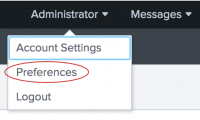



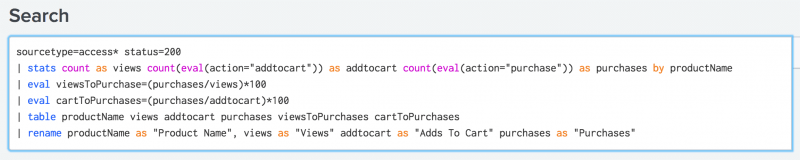

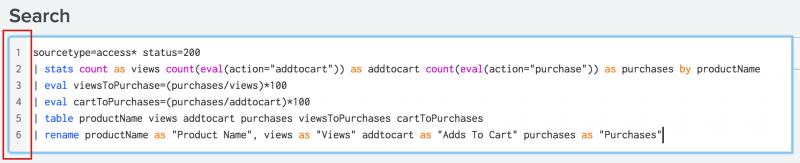


 Download manual
Download manual
Feedback submitted, thanks!