About workflow actions in Splunk Web
Enable a wide variety of interactions between indexed or extracted fields and other web resources with workflow actions. Workflow actions have a wide variety of applications. For example, you can define workflow actions that enable you to:
- Perform an external WHOIS lookup based on an IP address found in an event.
- Use the field values in an HTTP error event to create a new entry in an external issue management system.
- Launch secondary searches that use one or more field values from selected events.
- Perform an external search (using Google or a similar web search application) on the value of a specific field found in an event.
In addition, you can define workflow actions that:
- Are targeted to events that contain a specific field or set of fields, or which belong to a particular event type.
- Appear either in field menus or event menus in search results. You can also set them up to only appear in the menus of specific fields, or in all field menus in a qualifying event.
- When selected, open either in the current window or in a new one.
When workflow actions are set up correctly, they appear in menus associated with fields and events in your search results. You can arrange for workflow actions to be event-level (meaning they apply to an entire event), field-level (meaning they apply to specific fields within events), or both.
To select event-level workflow actions:
- Run a search.
- Go to the Events tab.
- Expand an event in your search results and click Event Actions.
Here's an example of "Show Source", an event-level workflow action that, when clicked, displays the source for the event in your raw search data.
Alternatively, you can have the workflow action appear in the Actions menus for fields within an event. Here's an example of a workflow action that opens a Google search in a separate window for the selected field and value.
You can also define workflow actions that appear both at the event level and the field level. For example, you might do this for workflow actions that do something with the value of a specific field in an event, such as User_ID.
Define workflow actions using Splunk Web
To set up workflow actions, navigate to Settings > Fields > Workflow actions. On the Workflow actions page, you can review and update existing workflow actions by clicking on their names. Or you can click Add new to create a new workflow action. Both methods take you to the workflow action detail page, where you define individual workflow actions.
If you're creating a new workflow action, you need to give it a Name and identify its Destination app.
There are three kinds of workflow actions that you can set up.
| Workflow action type | Description |
|---|---|
| GET workflow actions | GET workflow actions create typical HTML links to do things like perform Google searches on specific values or run domain name queries against external WHOIS databases. |
| POST workflow actions | POST workflow actions generate an HTTP POST request to a specified URI. This action type enables you to do things like creating entries in external issue management systems using a set of relevant field values. |
| Search workflow actions | Search workflow actions launch secondary searches that use specific field values from an event, such as a search that looks for the occurrence of specific combinations of ipaddress and http_status field values in your index over a specific time range.
|
Target workflow actions to a narrow grouping of events
When you create workflow actions in Splunk Web, you can optionally target workflow actions to a narrow grouping of events. You can restrict workflow action scope by field, by event type, or a combination of the two.
Narrow workflow action scope by field
You can set up workflow actions that only apply to events that have a specified field or set of fields. For example, if you have a field called http_status, and you would like a workflow action to apply only to events containing that field, you would declare http_status in the Apply only to the following fields setting.
If you want to have a workflow action apply only to events that have a set of fields, you can declare a comma-delimited list of fields in Apply only to the following fields. When more than one field is listed the workflow action is displayed for each field in the list. However, the workflow action is displayed for the event action dropdown only if all fields in the entire list of fields are present in the event.
If you use * as an entry in the comma-delimited list of fields, the workflow action will apply to all events if the additional listed fields are matched. For example, if you enter *, ip_client, ip_server in Apply only to the following fields, the workflow action will apply to all fields in the event if ip_client and ip_server are both present in the event. If either ip_client or ip_server (or both) are not present, the workflow action will apply to no fields in the event.
By default the field list is set to *, which means that it matches all fields.
If you need more complex selecting logic, we suggest you use event type scoping instead of field scoping, or combine event type scoping with field scoping.
Narrow workflow action scope by event type
Event type scoping works the same way as field scoping. You can enter a single event type or a comma-delimited list of event types into the Apply only to the following event types setting to create a workflow action that only applies to events belonging to that event type or set of event types. You can also use wildcard asterisk matching to identify events belonging to a range of event types.
You can also narrow the scope of workflow actions through a combination of fields and event types. For example, suppose you have a field called http_status, but you want the resulting workflow action to appear in events containing that field only if the http_status is greater than or equal to 500. To accomplish this, you would need to set up an event type called errors_in_500_range that is applied to events matching a search like
http_status >= 500
Then, you would define a workflow action that has Apply only to the following fields set to http_status and Apply only to the following event types set to errors_in_500_range.
For more information about event types, see About event types in this manual.
| Make your lookup automatic | Field values |
This documentation applies to the following versions of Splunk Cloud Platform™: 9.0.2305, 9.1.2308, 9.1.2312, 9.2.2403, 9.2.2406 (latest FedRAMP release), 9.3.2408
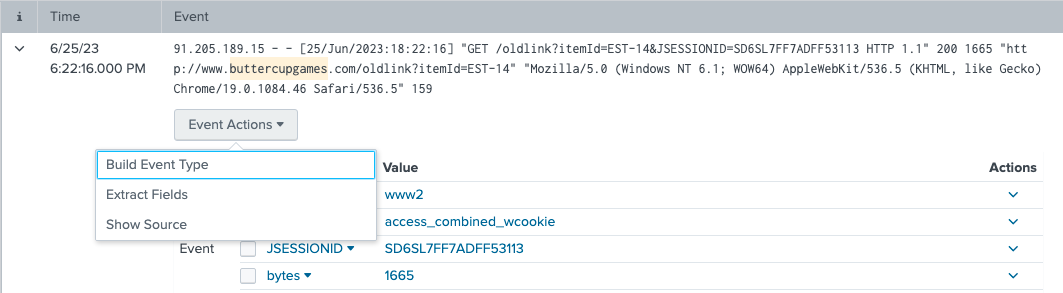
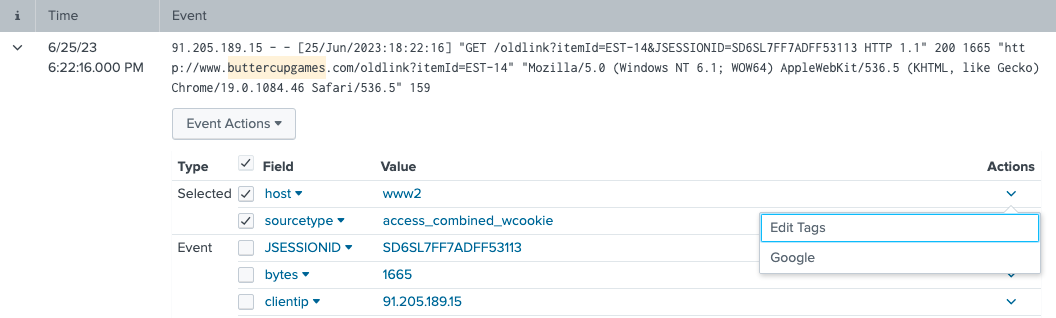
 Download manual
Download manual
Feedback submitted, thanks!