 Download topic as PDF
Download topic as PDF
Migrate from the Splunk App for AWS to the Content Pack for Amazon Web Services Dashboards and Reports
The Content Pack for Amazon Web Services Dashboards and Reports replicates the dashboards and reports available in the Splunk App for AWS. Migrate from the legacy app to the content pack to take advantage of a consolidated experience within one app, either ITSI or IT Essentials Work. In addition, you can upgrade all content packs by upgrading the one app, the Splunk App for Content Packs.
On July 15, 2022, the Splunk App for AWS will reach its end of life. After this date, Splunk will no longer maintain or develop this product. The functionality in this app is migrating to the Content Pack for Amazon Web Services Dashboards and Reports.
If you are currently using the Splunk App for AWS, your deployment might look like the following image:
| Product | Data collection node (forwarder) | Indexer | Search head |
|---|---|---|---|
| Splunk Add-on for AWS | ✓ | ✓ | ✓ |
| Splunk App for AWS | ✓ |
You can review dashboards included with the Content Pack for Amazon Web Services Dashboards and Reports before you migrate. See, Dashboard reference for the Content Pack for Amazon Web Services Dashboards and Reports.
Migration options
You have two options for migrating to the Content Pack for Amazon Web Services Dashboards and Reports:
- One option is to disable the Splunk App for AWS to use the same environment. This is migration option is the fastest but, results in an interruption in user access to your AWS dashboards and reports.
- Your second option is to configure Content Pack for Amazon Web Services Dashboards and Reports in a new environment. Choose this option if you don't want to interrupt user access to your AWS dashboards and reports.
If you choose the option of using the same environment, you must disable the Splunk App for AWS before installing the Content Pack for Amazon Web Services Dashboards and Reports. Both the app and content pack use the same knowledge objects, with the same definitions, and cannot be on the same search head.
Disable the Splunk App for AWS to use the same environment
The first option for migrating from the Splunk App for AWS to the Content Pack for Amazon Web Services Dashboards and Reports is to disable the Splunk App for AWS to use the same environment. Failure to first disable the Splunk App for AWS can cause knowledge object conflicts.
Disable the legacy app and install the Splunk App for Content Packs
Follow these steps to use your existing Splunk App for AWS environment search heads to install the Content Pack for Amazon Web Services Dashboards and Reports:
- On all search heads where the Splunk App for AWS is located, go to Apps > Manage Apps.
- Locate the Splunk App for AWS and select Disable. After disabling the app, associated dashboards and knowledge objects won't be accessible, and the knowledge objects won't run or perform any action.
- Install IT Service Intelligence (ITSI) or IT Essentials Work on the same search head with AWS data according to your type of deployment. Refer to these topics in the Splunk IT Service Intelligence Install and Upgrade Manual:
- Install the Splunk App for Content Packs according to your type of deployment:
After following the previous steps, the deployment looks like the following image:
| Product | Data collection node (forwarder) | Indexer | Search head |
|---|---|---|---|
| Splunk Add-on for AWS | ✓ | ✓ | ✓ |
| Splunk App for AWS | Disabled | ||
| ITSI or IT Essentials Work | ✓ | ||
| Splunk App for Content Packs | ✓ |
Install and configure the content pack
You can now install the content pack and make configurations:
- Make sure that the AWS data collected using the Splunk Add-on for AWS is searchable from the search head where you installed the Splunk App for Content Packs.
- Install and configure the Content Pack for Amazon Web Services Dashboards and Reports.
Access the dashboards in the content pack
You can now access the dashboards from the content pack:
- Log into your Splunk platform instance and open ITSI or IT Essentials Work.
- Go to Dashboards on the main navigation bar and choose Dashboards from the drop-down menu.
- From the list of dashboards, those with the suffix - AWS are from the Content Pack for Amazon Web Services Dashboards and Reports. Select the dashboard title to open the dashboard.
Configure the Content Pack for Amazon Web Services Dashboards and Reports in a new environment
The second option for migrating from the Splunk App for AWS to the Content Pack for Amazon Web Services Dashboards and Reports is to configure the content pack in a new environment.
To configure the content pack in a new environment, create a test environment and perform these steps to set up the Content Pack for Amazon Web Services Dashboards and Reports:
- After installing the Splunk App for Content Packs, install the content pack in your test environment.
- Once you complete testing the content pack in your test environment, install the content pack in your production environment.
To learn how to install the content pack, see Install and configure the Content Pack for Amazon Web Services Dashboards and Reports.
|
PREVIOUS Install and configure the Content Pack for Amazon Web Services Dashboards and Reports |
NEXT Use the Content Pack for Amazon Web Services Dashboards and Reports |
This documentation applies to the following versions of Content Pack for Amazon Web Services Dashboards and Reports: 1.1.1, 1.2.0, 1.2.1
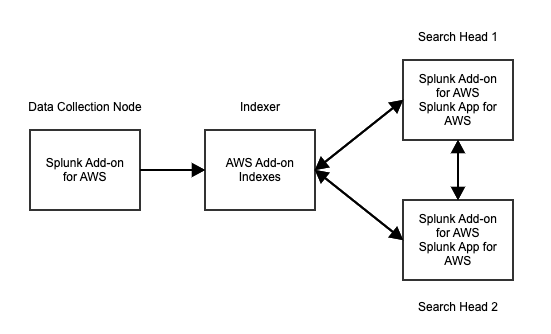
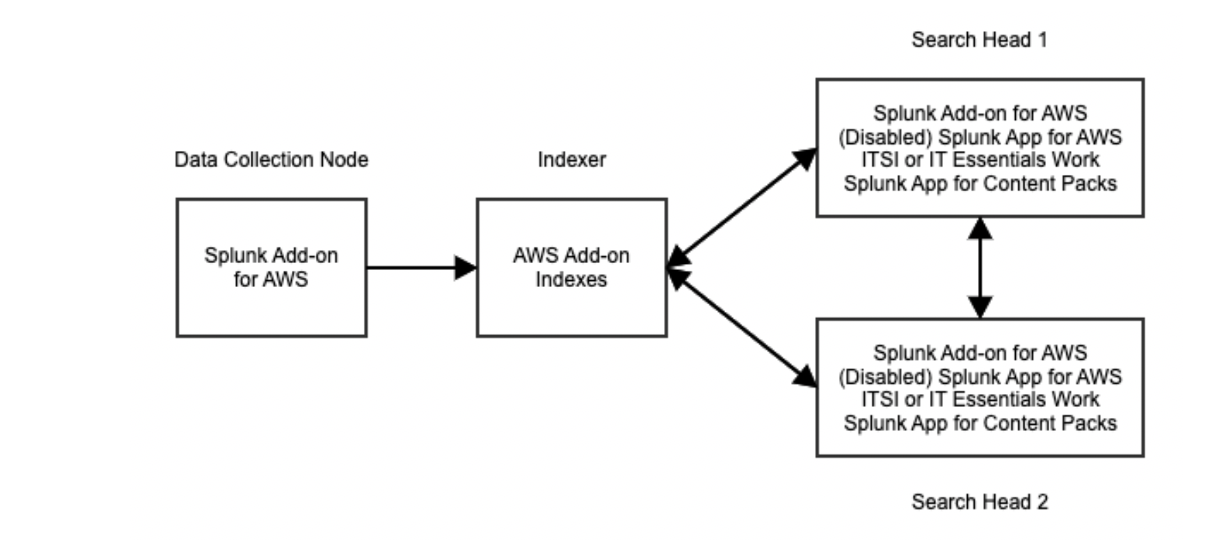
Feedback submitted, thanks!