Add service dependencies in ITSI
After you configure a service in IT Service Intelligence (ITSI), you can add other services as impacting services, or service dependencies. Impacting services have some sort of effect or influence on the primary service. They can help you detect if one service is having a negative impact on another service, and are useful when performing root cause analysis.
For example, you might have a web service that has a dependency on a database service. By adding the database service as a dependency, you can monitor the impact that the database service is having on the web service.
When you add a service dependency, you select the specific KPIs from the impacting service that you want ITSI to include in the health score calculation of the primary service.
Avoid creating cyclic service dependencies. A cyclic dependency is a relationship between two or more services which either directly or indirectly depend on each other. Cyclic dependencies can result in infinite loops or other unexpected results. A dotted line between services in the Service Analyzer tree view indicates a cyclic dependency.
- Select the Service Dependencies tab in the service definition.
- Select Add Dependencies.
- Select the service(s) that you want to add as a dependency. You can choose services within the same team as the primary service or from the Global team.
- Select the specific impacting KPIs that you want to monitor as part of the primary service's health score.
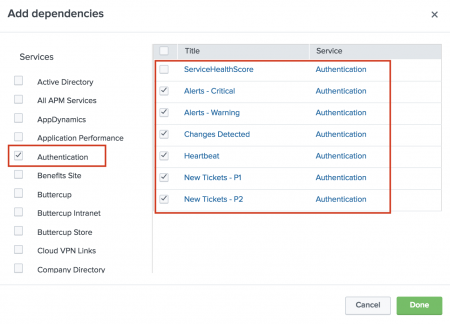
- Select Done.
- Select Save to save the dependency into the service definition.
ITSI adds the selected KPIs to the list of service dependencies, and includes the selected KPIs in the primary service health score calculation.
Set importance values for service dependencies
You can adjust the importance values of impacting service KPIs on the Settings tab of the service as described in Set KPI importance values in ITSI. Configure the importance value to give impacting KPIs appropriate weights in health score calculations and to generate health score values that more accurately reflect the impact of the dependency on the primary service.
By default, impacting service health scores have an importance value of 11. Regular KPIs have the same importance value that is set for the KPI in the original service.
When an impacting KPI with an importance value of 11 reaches critical, the health score of the primary service will read Critical with a value of 0, regardless of the status of other KPIs.
Enable or disable a service
A service must be enabled in order for the KPI searches associated with that service to run. You can enable a service when you first create it, or at a later time from the Settings tab of the service definition or the Services lister page.
Disable a service to stop KPI searches from running. Disabling a service is useful if you're still configuring it and want to avoid generating inaccurate health scores and false positives. It's also useful for reducing search load for performance purposes. When you disable a child service, it has no impact on the health of an enabled parent service. If you disable a service that has KPI backfill enabled, the backfill continues and those KPIs will have data for the backfill period.
- From the ITSI main menu select Configuration then Service Monitoring then Service and KPI Management.
- In the Status column of the service, toggle Enabled or Disabled.
Change the team a service belongs to
You can change the team a service belongs to from the Settings tab in the service definition. You must have write permissions for both teams to move a service from one team to another.
Changing the team a service belongs to might break service dependencies. Check to see if the service has a dependency on another service and note the team the dependent service belongs to before moving the service to another team.
If a service is dependent on a service in the Global team, the service dependency doesn't. However, if a service is dependent on another service within the same team, and you move one of the services to another team, the dependency breaks. A service in a private teams can't be dependent on a service in another private team.
To bulk move services to a different team, select the checkboxes on the Services lister page and select Bulk Action then Edit Team.
| Define entity rules for a service in ITSI | Backfill service health scores in ITSI |
This documentation applies to the following versions of Splunk® IT Service Intelligence: 4.19.0, 4.19.1, 4.19.2, 4.19.3, 4.19.4, 4.20.0, 4.20.1
 Download manual
Download manual
Feedback submitted, thanks!