Configure components
This topic discusses the Configure Components page, which appears when you select "Configure" from the Component Health page.
Overview
The Configure Components page lets you see whether the components for a particular Exchange service have data associated with them, and allows you to enable, disable, or set thresholds for them.
How to use this page
When the Configure Components page loads, it displays each component under one of four tabs:
- All: Displays all components for the selected Exchange service.
- Enabled: Displays only components that are currently enabled.
- Disabled: Displays only components that are currently disabled.
- No Data: Displays components that are enabled but have received no data.
The number of components shown (on the upper right) changes based on the tab you select. Click a tab to filter the component list.
See additional components
This page lists 15 components per page by default. To see more components, use the paging controls at the bottom left corner of the page.
Sort components
To sort the component list, click the header at the top of each column. Clicking the column header toggles between an ascending and descending sort.
Enable or disable a component
To enable a disabled component, click Enable in the component entry under "Status". Likewise, to disable an enabled component, click "Disable" in the component entry.
Set or change thresholds for a component
To set thresholds for a component, click "Set Thresholds" in the component entry. The Splunk App for Microsoft Exchange loads the Change thresholds page.
| Configure alerts | Change thresholds |
This documentation applies to the following versions of Splunk® App for Microsoft Exchange (EOL): 3.4.2, 3.4.3, 3.4.4, 3.5.0, 3.5.1, 3.5.2, 4.0.0, 4.0.1, 4.0.2, 4.0.3
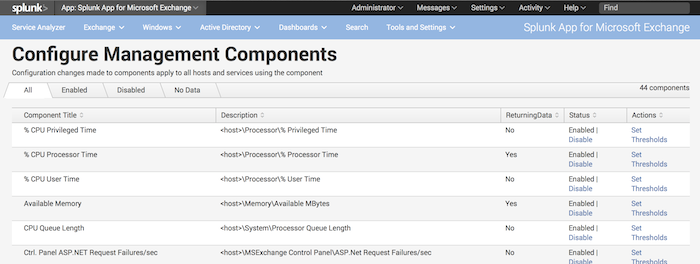
 Download manual
Download manual
Feedback submitted, thanks!