Host Overview
The Host Overview page provides a listing of all hosts in your Microsoft Exchange deployment. It provides information on the cluster and site that the host is in, as well as the version of Exchange it runs, the version of Windows it runs, and the status of Exchange services.
A second panel "Service Availability" provides an updated list of services which are experiencing problems.
A third panel "Non-Reporting Servers" shows a count of hosts that are not reporting status, but should be.
How to use this page
- Use the filter controls at the top of the page to limit the amount of data that the page shows. In each filter control, you can begin typing in the field to see a list of matching terms, or you can click the filter drop down and select an entry from the list. The Splunk App for Microsoft Exchange immediately updates the page based on the new filter.
- Host Name: Filters on the name of the host.
- Cluster Status: Filters on the status of the cluster.
- Clustered: Filters on whether a host is in a cluster or not.
- Site Name: Filters on the name of the Active Directory site that the host is in.
- Role: Filters on the Exchange Server role(s) a host holds.
- Exchange Version: Filters on the version of Exchange that the host runs.
- Product Version: Filters on the Exchange product version.
- Windows Version: Filters on the version of Windows that the host runs.
- Services: Filters on whether the host reports problems with any of its services.
- To remove a filter, click the "x" button within each filter control.
- Note: You must select an entry in all filter controls in order for the page to display results.
- To get more information on a host, click its name in the list. The Splunk App for Microsoft Exchange takes you to the "Analyze a Host" page and populates it with information about the selected host.
| Client Throttling Policies | Analyze a Host |
This documentation applies to the following versions of Splunk® App for Microsoft Exchange (EOL): 3.4.2, 3.4.3, 3.4.4, 3.5.0, 3.5.1, 3.5.2, 4.0.0, 4.0.1, 4.0.2, 4.0.3
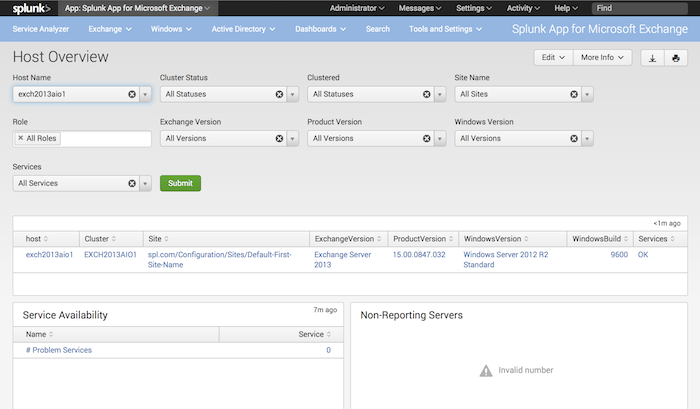
 Download manual
Download manual
Feedback submitted, thanks!