About the Splunk MINT SDKs
Splunk MINT allows you to gain mobile intelligence about your mobile apps by using the Splunk MINT SDKs with your existing mobile app projects. Then, you can use Splunk MINT Management Console and the Splunk MINT App to monitor and gain insights into all of your mobile apps.
Features
In addition to sending crash reports, you can send additional data to Splunk MINT to monitor specific actions and items in your mobile apps.
- Monitor transactions. Track any process in your app from start to finish and identify slow transactions that negatively affect the user experience.
- Add and report events. Add events to your code and report them to track virtually any user activity on your app.
- Report handled exceptions. Log handled exceptions that occur, along with any custom information you want to add.
- Add custom data and breadcrumbs to crash reports. Add custom data to your crash reports as key-value pairs. You can also add breadcrumbs to your code to tag events or actions, which are also included in crash reports.
- Report user-specific data. Track the experience of any given user by adding user identifiers to your code, then you can search for errors that affected a particular user and examine the corresponding crash data.
- Send log output. Collect and view system debug messages depending on the platform. For example, send LogCat output from Android devices or NSLog messages from iOS devices.
- Report debug messages. Display debug messages during testing before you deploy to production.
Supported platforms
The Splunk Mint SDKs are available for the following platforms and programming languages:
- Android (Java)
- iOS (Objective-C and Swift)
- REST
Splunk MINT supports the following mobile apps:
- Native apps on iOS and Android
- Hybrid apps on iOS and Android
Although the MINT SDKs might work with these mobile app platforms, Splunk MINT does not officially support them:
- Xamarin
- Apache Cordova
- PhoneGap
- Sencha
- Dojo Mobile
- Appcelerator Titanium
- Unity
- Google Sparrow
How it works
Splunk MINT has several components that work together:
- The Splunk MINT SDKs integrate MINT into your mobile apps with only one line of code. The SDKs are available for several platforms.
- Mobile apps with Splunk MINT send data to the MINT Data Collector, which then forwards the data to Splunk MINT Management Console and the Splunk MINT App.
- The cloud-based Splunk MINT Management Console shows you seven days of information about crashes, usage, and performance for each individual MINT project (a MINT project corresponds to one mobile app on one platform).
- The Splunk MINT App in Splunk Enterprise provides dashboards, saved reports, and search functionality allowing you to view data for all of your MINT app projects together, over all time, to gain powerful insights about all channels of your organization.
How to monitor your mobile apps with Splunk MINT
- Download a Splunk MINT SDK or plugin for a platform that your app runs on, then import the SDK or plugin into your mobile app project.
- Log in to Splunk MINT Management Console and create a project for your app. You'll get an API key for the project and a line of code to add for that particular platform—copy it to your clipboard.
- Paste this line of code containing your project API key into your app to integrate MINT (for details, see Add Splunk MINT to your iOS project).
- Go back to MINT Management Console and open your project. You'll start to see data appear in your dashboards in minutes.
When you start using your app, it will begin to send data to the Splunk MINT Data Collector.
Repeat this procedure for each of the mobile apps you want to monitor.
After you've set up your projects in MINT Management Console, use the Splunk MINT App in Splunk Enterprise to see aggregated data for all of your mobile app projects over all time.
| MINT documentation |
This documentation applies to the following versions of Splunk MINT™ SDK for iOS (Legacy): 4.1.x
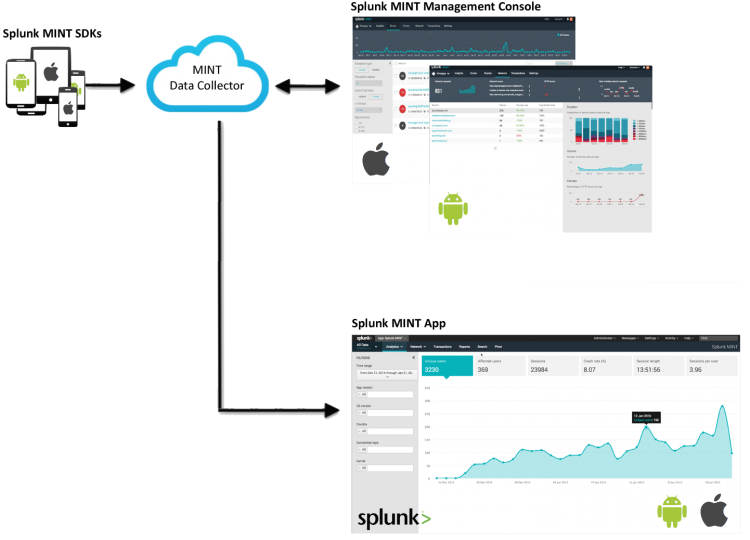

 Download manual
Download manual
Feedback submitted, thanks!