Install Splunk App for NetApp Data ONTAP
Download Splunk App for NetApp Data ONTAP, from Splunkbase and verify that the download package file name is splunk-app-for-netapp-data-ontap_<number>.tgz.
Distributed installation
Use the tables below to determine where and how to install the Splunk App for NetApp Data ONTAP in a distributed deployment of Splunk Enterprise.
| Splunk instance type | Supported | Comments |
|---|---|---|
| Search Heads | Yes | Install this app to all search heads where NetApp knowledge management is required. |
| Indexers | No | Install the Splunk Add-on for NetApp Data ONTAP on indexers to monitor NetApp data output. |
| Forwarders | No | Install the Splunk Add-on for NetApp Data ONTAP on forwarders to monitor NetApp syslog output. |
Distributed deployment compatibility
This table provides a quick reference for the compatibility of the Splunk App for NetApp ONTAP with Splunk distributed deployment features.
| Distributed deployment feature | Supported | Comments |
|---|---|---|
| Search Head Clusters | Yes | Learn about NetApp cluster configuration. |
| Indexer Clusters | No | Install the Splunk Add-on for NetApp Data ONTAP onto your cluster master to deploy the Splunk Add-on for NetApp Data ONTAP packages. |
| Deployment Server | No | If you use a deployment server, install the Splunk Add-on for NetApp Data ONTAP onto your deployment servers. |
Single instance deployment
A single-instance deployment of Splunk Enterprise contains indexers and search heads on a single host.
1. Move the splunk-app-for-netapp-data-ontap_<number>.tgz file to $SPLUNK_HOME/etc/apps.
2. Extract the app package.
tar -xvf splunk-app-for-netapp-data-ontap_<number>.tgz
3. Verify that all of the installation components exist in the $SPLUNK_HOME/etc/apps folder.
4. Restart your Splunk platform instance.
Distributed deployment
For larger environments where data originates on many machines and where many users need to search the data, you can separate out the functions of indexing and searching. In this type of distributed search deployment, each indexer indexes data and performs searches across its own indexes. A Splunk Enterprise instance dedicated to search management, called the search head, coordinates searches across the set of indexers, consolidating the results and presenting them to the user. For more information about distributed search, see About distributed search in the Distributed search manual.
In a distributed search environment:
- Get the file
splunk-app-for-netapp-data-ontap_<number>.tgzand put it in$SPLUNK_HOME/etc/appson your search head. - In
$SPLUNK_HOME/etc/appsextract the app package.tar -xvf splunk-app-for-netapp-data-ontap_<number>.tgz
- Verify that
splunk_app_netapp/…was copied correctly and resides in$SPLUNK_HOME/etc/apps: - Restart Splunk in each of the locations where you installed the app. For both Windows and Unix instructions, see "Start and stop Spunk" in the Splunk Admin Manual.
Search head cluster environment
Version 2.1.0 and later of the Splunk App for NetApp Data ONTAP supports search head clustering environments. Perform the steps in this topic to set up NetApp Data ONTAP in a search head cluster (SHC) deployment. This configuration improves the overall performance of the Splunk app NetApp Data ONTAP.
For an overview of search head clustering, see "Search head clustering architecture" in the Splunk Enterprise Distributed Search Manual.
Prerequisites
- For Search Head Clustering, you need a minimum of 3 instances of Splunk Enterprise to serve as search head cluster members, and one additional instance that serves as a deployer, which you use to distribute apps and updated configurations to the cluster members.
- The data collection node (DCN) scheduler must be deployed on a dedicated search head, and not on any individual search head in the SHC.
- Each search head cluster member should be fresh install of Splunk and not re-purposed splunk instance.
- You have migrated your settings from a search head pool to a search head cluster. For more information, see Migrate from a search head pool to a search head cluster in the "Splunk Enterprise Distributed Search Manual".
- You have a licensed version of Splunk Enterprise installed and running in your environment.
- You have access to the NetApp Data ONTAP app and permission to install it.
Install your Search head cluster
Search head clustering is supported by version 2.1.0 and later of the Splunk App for NetApp Data ONTAP.
See Deploy a search head cluster in the "Splunk Enterprise Distributed Search Manual" for more information on how to install, configure and deploy a search head cluster.
Install and Deploy the Splunk App for NetApp Data ONTAP in your search head cluster
Follow the steps below to download, install and deploy the Splunk App for NetApp Data ONTAP onto your search head cluster. You must use the search head cluster deployer to distribute your configurations across your set of search head cluster members. See "Use the deployer to distribute apps and configuration updates" in the Splunk Enterprise Distributed Search Manual.
- Take the file
splunk-app-for-netapp-data-ontap_<number>.tgzthat you downloaded from Splunkbase and put it in a temporary directory. This avoids overriding critical files.cp splunk-app-for-netapp-data-ontap_<number>.tgz /tmp
- Change to the
/tmpdirectory, and extract the app package.cd /tmptar -xvf splunk-app-for-netapp-data-ontap_<number>.tgz
- Copy the unzipped files and move into your deployer's apps folder inside the shcluster folder.
cp -r /tmp/* $SPLUNK_HOME/etc/shcluster/apps/
- Verify that
splunk_app_netapp/…was copied correctly and reside in the$SPLUNK_HOME/etc/shcluster/appsfolder. - On your deployer, deploy the NetApp Data ONTAP app onto any member of your SHC.
./splunk apply shcluster-bundle -target <URI>:<management_port> -auth <username>:<password>
- Restart Splunk in each of the locations where you installed the app. For both Windows and Unix instructions, see "Start and stop Spunk" in the Splunk Admin Manual.
Configure user roles
There are two default user roles defined in the Splunk Add-on for NetApp Data ONTAP and the Splunk App for NetApp Data ONTAP:
- The splunk_ontap_admin role: This role gives you permission to configure the Splunk Add-on for NetApp Data ONTAP for data collection.
- The splunk_ontap_user role: This role gives you permission to use the add-on. It does not give you permission to configure the add-on.
Configure roles for the users of the add-on on the following components:
- Scheduler (If using a separate scheduler)
- Search head (or the combined indexer and search head)
Assign roles to each user
- Log in to Splunk Web and enter the IP address and port number of the OS hosting your search head and/or scheduler:
https://<ipaddress>:8000/
Note that after deploying the app, usehttps
nothttp
as you are now establishing a secure connection. - Select the Splunk Add-on for NetApp Data ONTAP from the Apps menu, and navigate to the Collection Configuration page. If this is your first time installing the app, then you are automatically redirected to the Setup page. Accept all of the default settings on the Setup screen, then click Save. For most installations the default settings work.
- In Settings, select Users and authentication: Access controls, then select Users.
- Give the admin user the splunk_ontap_admin role so that the admin can run scheduled searches. Add splunk_ontap_admin to the "admin" account.
See the Splunk Add-on for NetApp Data ONTAP Documentation:AddOns:netapp:Install:latest installation documentation for add-on installation and data collection node configuration steps.
| Requirements for installing Splunk App for NetApp Data ONTAP with other apps | Configure data collection |
This documentation applies to the following versions of Splunk® App for NetApp Data ONTAP (EOL): 2.1.6, 2.1.7, 2.1.8
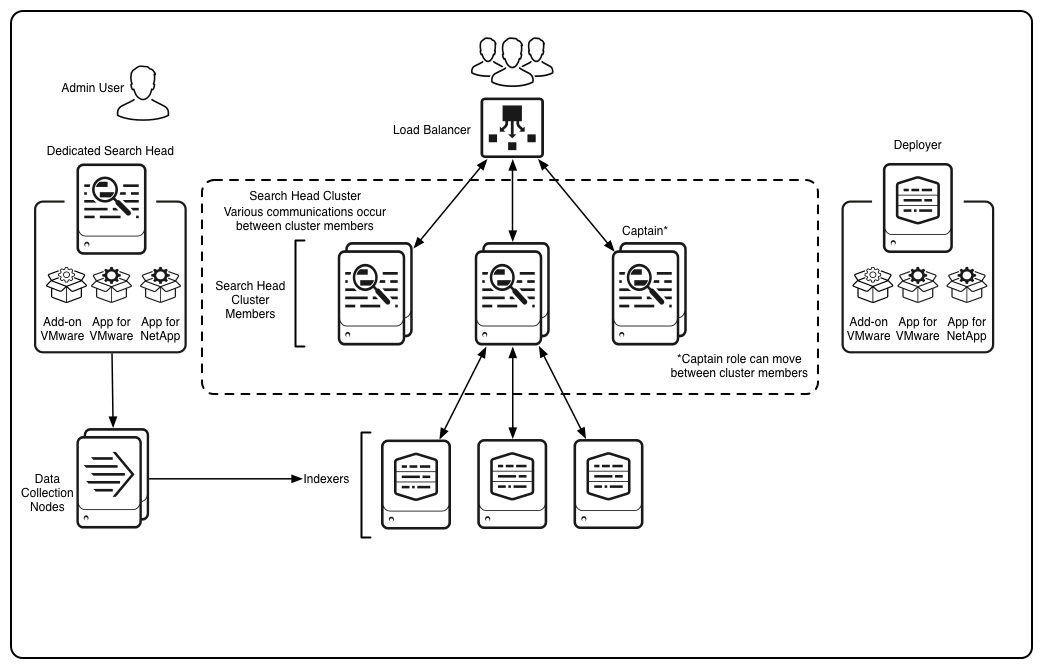
 Download manual
Download manual
Feedback submitted, thanks!