Getting started
Learn how to share insights with data visualizations and dashboards.
To view a PDF that offers you a short overview of the most common operations, definitions, and commands you will use when you create dashboards and visualizations, see the Splunk Dashboards Quick Reference Guide.
The visualization and dashboard workflow
You might need to generate a new visualization or edit an existing dashboard. Working with dashboards and visualizations includes one or more of the following tasks.
Select a visualization
- Select a visualization to show specific data insights.
- To find and compare visualization options, see the Visualization reference.
Generate and configure visualizations
- Write a search to generate a visualization. Make sure that the search returns results in the correct format for rendering the visualization. See Data structure requirements for visualizations for an overview about data formatting.
- Configure or update visualization appearance and behavior. Change color modes, add captions, or adjust other visualization elements. See the Visualization reference for an overview of options and links to details on each visualization type.
Build and edit dashboards
- Add visualizations to new or existing dashboards.
- Work with the editing user interface to adjust dashboard components.
- Convert a dashboard to a form by adding user inputs.
- To get started, see the Dashboard overview and Create dashboards.
- Export dashboards for sharing. To get started, see Generate dashboard PDFs.
- Manage permissions for viewing and editing dashboards. See Configure dashboard permissions for details.
- Clone a dashboard or display a dashboard on the app home page. To learn more, see Clone and manage dashboards.
Edit Simple XML
- Use Simple XML source code to customize dashboard content and behavior. See About editing Simple XML for an overview and the Simple XML reference for more details.
| Visualization reference |
This documentation applies to the following versions of Splunk® Enterprise: 7.0.0, 7.0.1, 7.0.2, 7.0.3, 7.0.4, 7.0.5, 7.0.6, 7.0.7, 7.0.8, 7.0.9, 7.0.10, 7.0.11, 7.0.13
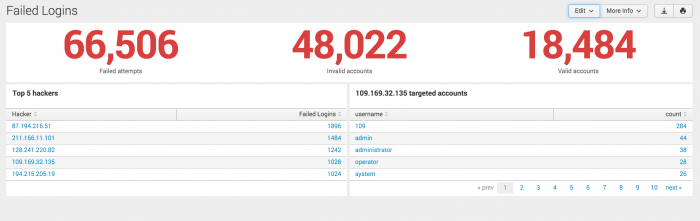
 Download manual
Download manual
Feedback submitted, thanks!