Monitor workload management
The monitoring console includes workload management dashboards that provide insight into various aspects of your workload management deployment, including configuration information, resource usage, and activity details for both single instance and distributed deployments.
To view workload management dashboards:
- In Splunk Web, click Settings > Monitoring Console.
- Click Resource Usage > Workload Management.
- Select from the following dashboard pages:
- Workload Management Overview
- Workload Management Activity: Instance
- Workload Management Activity: Deployment
Workload Management Overview
The Workload management overview page includes these dashboards:
- Workload management status and workload pool configuration
- CPU and memory usage
Workload management status and workload pool configuration
These dashboards shows information about your deployment, including whether workload management is supported and enabled on individual Linux instances. They also displays error messages and workload pool configuration details.
CPU and memory usage
The CPU and memory usage dashboards show resource consumption on a per pool basis. You can use these dashboards to monitor the total amount of resources that assigned search processes are consuming within individual pools.
Monitoring workload pool consumption can help you provision resources efficiently and help you avoid assigning too many searches to a pool, which can impact search performance.
Workload Management Activity: Instance
This set of dashboards let you monitor workload management activity on a per instance basis. Use the snapshot view to monitor current resource usage across all workload pools.
Use the historical view to monitor cpu and memory usage of individual workload pools over a selected time range.
The historical view also displays the top 10 memory-consuming searches in a pool. This dashboard can help you identify searches that are consuming large amounts of CPU and memory resources.
Workload Management Activity: Deployment
This set of dashboards lets you monitor workload management activity across a distributed deployment. Use the snapshot view to monitor the the current status of workload pools across multiple instances.
Use the historical view to monitor cpu and memory usage of individual workload pools over a selected time range across your distributed deployment.
| Manually assign searches to workload pools | Upgrade workload management |
This documentation applies to the following versions of Splunk® Enterprise: 7.3.0, 7.3.1, 7.3.2, 7.3.3, 7.3.4, 7.3.5, 7.3.6, 7.3.7, 7.3.8, 7.3.9
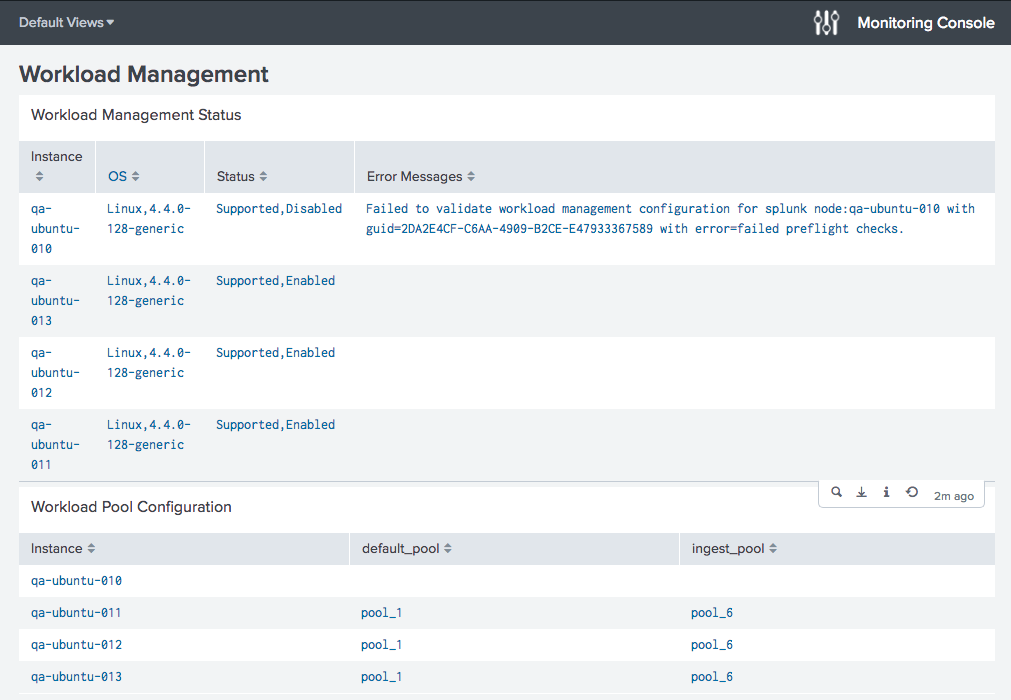
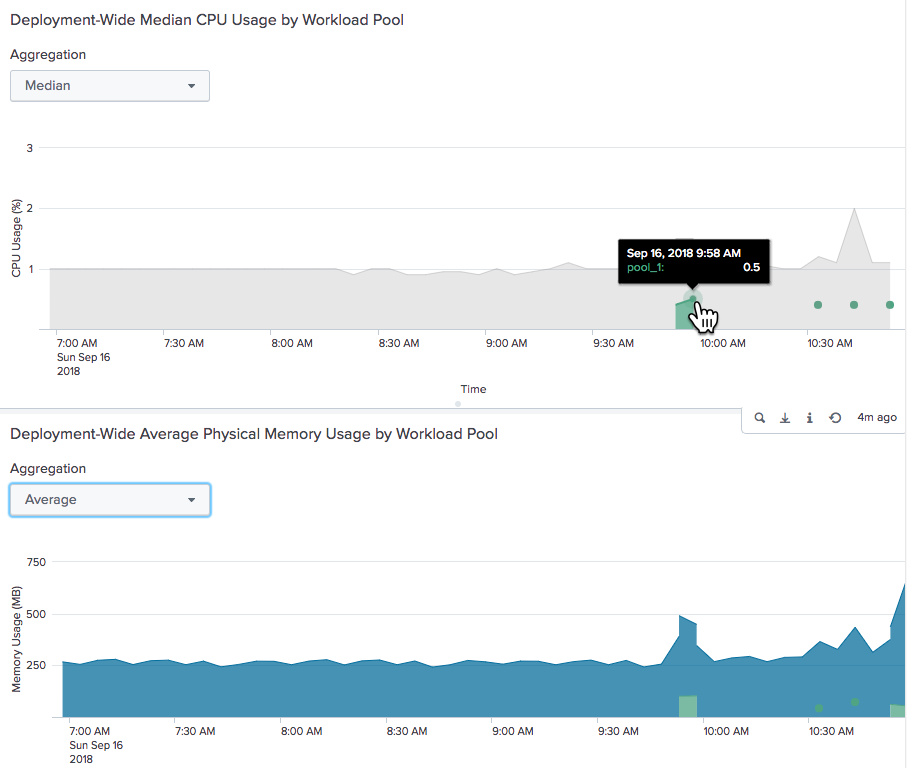
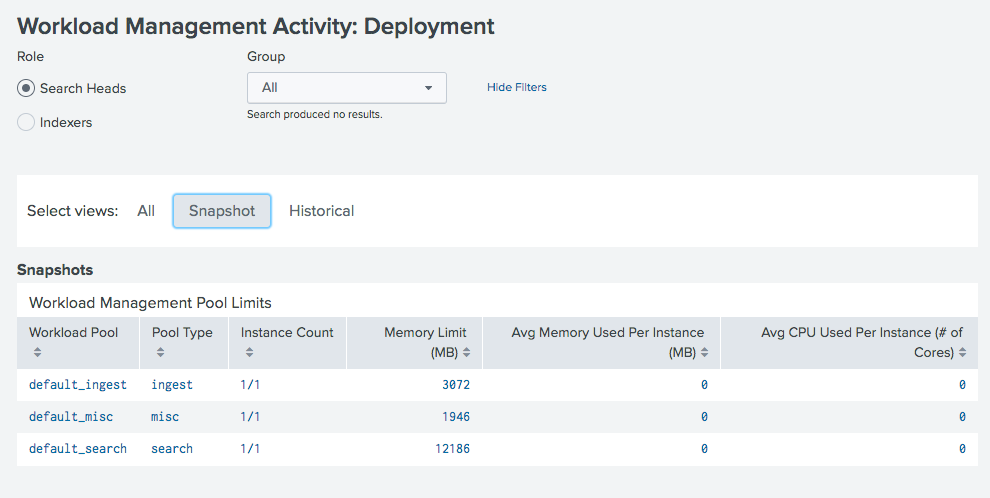
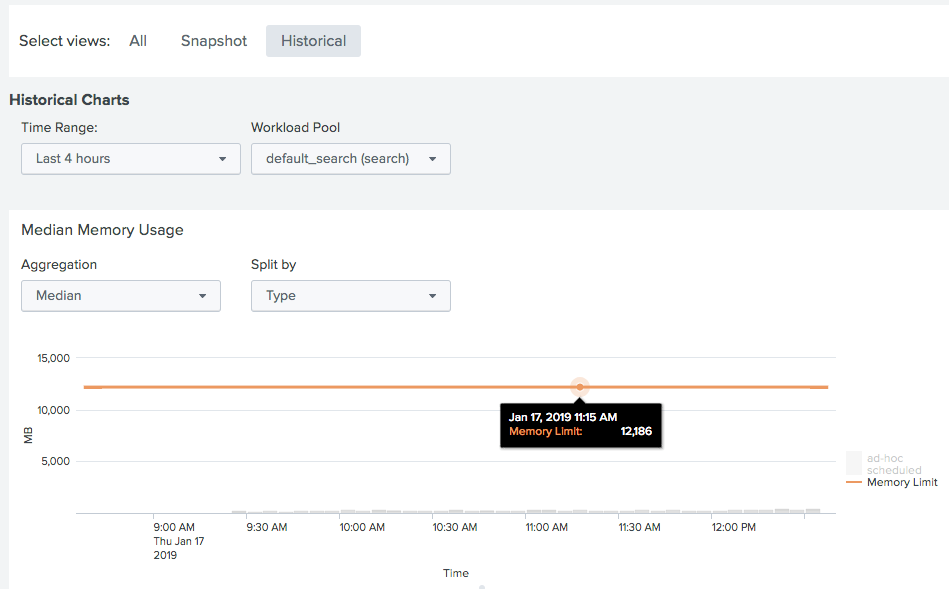

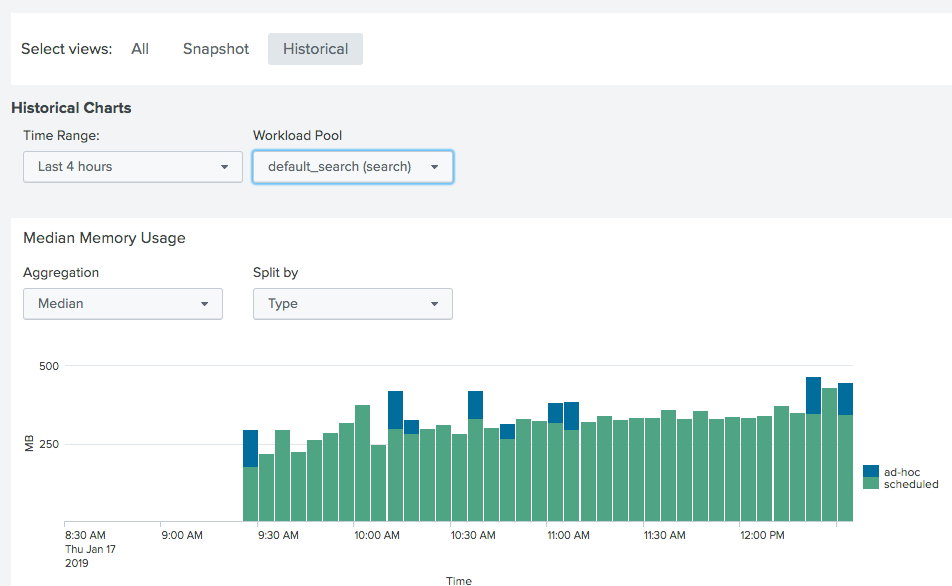
 Download manual
Download manual
Feedback submitted, thanks!