Feature preview: Optimization
Version 1.3.0 of Splunk AI Assistant for SPL offers a preview of a new feature - optimization. Optimization can improve existing SPL searches or generate better searches when used with the Write SPL feature.
Participation in this preview feature is optional and can be turned on or off at any time.
Use optimization to run faster searches and reduce costs with similar results. Through the Write SPL tab you can optimize existing searches, including saved searches, or compose new SPL searches that are then optimized.
Requirements
The optimization feature uses metadata from your Splunk deployment to provide better results from Splunk AI Assistant for SPL. Opting into personalization is a requirement to using optimization. See Configure Personalization settings
In order to participate in the preview, you must also share your AI Service Data so that we can gather the necessary feedback to improve this feature before general availability. See Configure share data settings.
Participating in the preview
If you are a user with administrator privileges, when you install version 1.3.0 or upgrade to version 1.3.0, you will see the following modal window and the option to opt-in:
Only users with administrator privileges can opt-in or opt-out of this preview. You can opt-in or out at any time and the change takes effect immediately.
Whether the optimization preview is turned off or on, that setting applies at the app level, across all users, and not at the individual user level.
When you opt-in for optimization the name of the Write SPL tab updates to be the Write & optimize SPL tab.
If you want to opt-in or out of this preview feature at a later date than the app installation or upgrade, navigate to the Settings tab of the assistant. Select or deselect the Optimize SPL option, as shown in the following image:
Users without administrator privileges see the optimization information and the setting chosen, but cannot change this setting.
Optimization strategies
The following optimization strategies are leveraged in this feature preview:
- Choosing the right index
- Using
tstat - Eliminating unnecessary wildcards
More strategies will be added during the preview stage.
Example searches
To optimize an existing search, you can paste that existing search in the Write & optimize SPL tab. Alternately, you can ask the assistant to perform optimization using the format of Optimize this search <original_search_query>.
The following are examples of SPL searches before and after SPL optimization:
| Overview | Original search | Optimized search |
|---|---|---|
Optimize SPL using tstats
|
search index=pdr-aws sourcetype=aws:cloudwatchlogs "Duration" | rex field=_raw "Billed\sDuration:\s(?<billedDuration>\d+)\sms" | stats max(billedDuration) |
| tstats max(billedDuration) WHERE index=pdr-aws AND sourcetype=aws:cloudwatchlogs |
| Specify index if missing | search sourcetype=access_combined status=404 | stats count by clientip<pre> |
search index=web sourcetype=access_combined status=404 | stats count by clientip<pre> |
| Specify index if missing | search index=* error | stats count by host |
search index=main error | stats count by host |
| Specify index if missing | sourcetype=audittrail | stats count by user |
index=_audit sourcetype=audittrail | stats count by user |
| Specify index if missing | sourcetype IN (splunkd, audittrail) | stats count by sourcetype |
search index IN (_introspection, _audit) sourcetype IN (splunkd, audittrail) | stats count by sourcetype |
Optimize SPL using tstats
|
search index=main sourcetype=ssh_logs action=failed | stats dc(user) AS failed_users by host |
| tstats dc(user) AS failed_users WHERE index=main AND sourcetype=ssh_logs AND action=failed BY host |
Optimize SPL using tstats
|
search index=app sourcetype=transactions | timechart span=1h count by transaction_type |
| tstats count WHERE index=app AND sourcetype=transactions BY _time span=1h, transaction_type |
Optimize SPL using tstats
|
index=_internal sourcetype=* |
| tstats count WHERE index=_internal BY sourcetype |
Optimize SPL using tstats
|
index=_internal sourcetype=* | stats count by host, sourcetype |
| tstats count WHERE index=_internal BY host, sourcetype |
Optimize SPL using tstats
|
index=_* sourcetype=audit_ingest-2 | stats count by _time | bin _time span=1d |
| tstats count WHERE index=_* AND sourcetype=audit_ingest-2 BY _time | bin _time span=1d |
| Personalization in Splunk AI Assistant for SPL | Troubleshoot Splunk AI Assistant for SPL |
This documentation applies to the following versions of Splunk® AI Assistant for SPL: 1.3.0
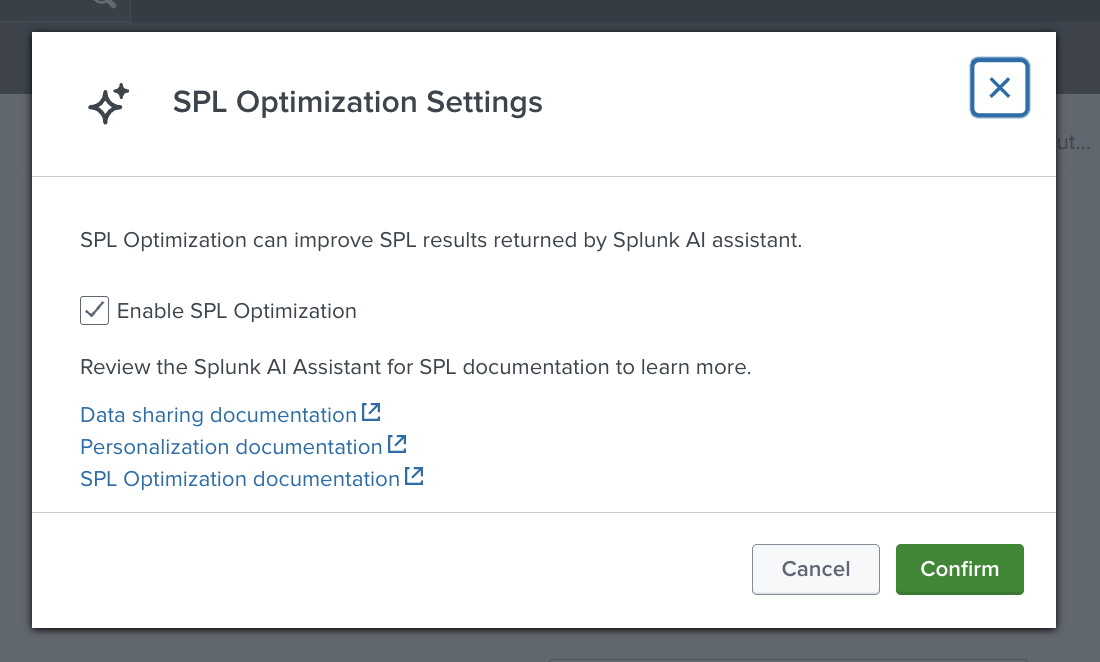
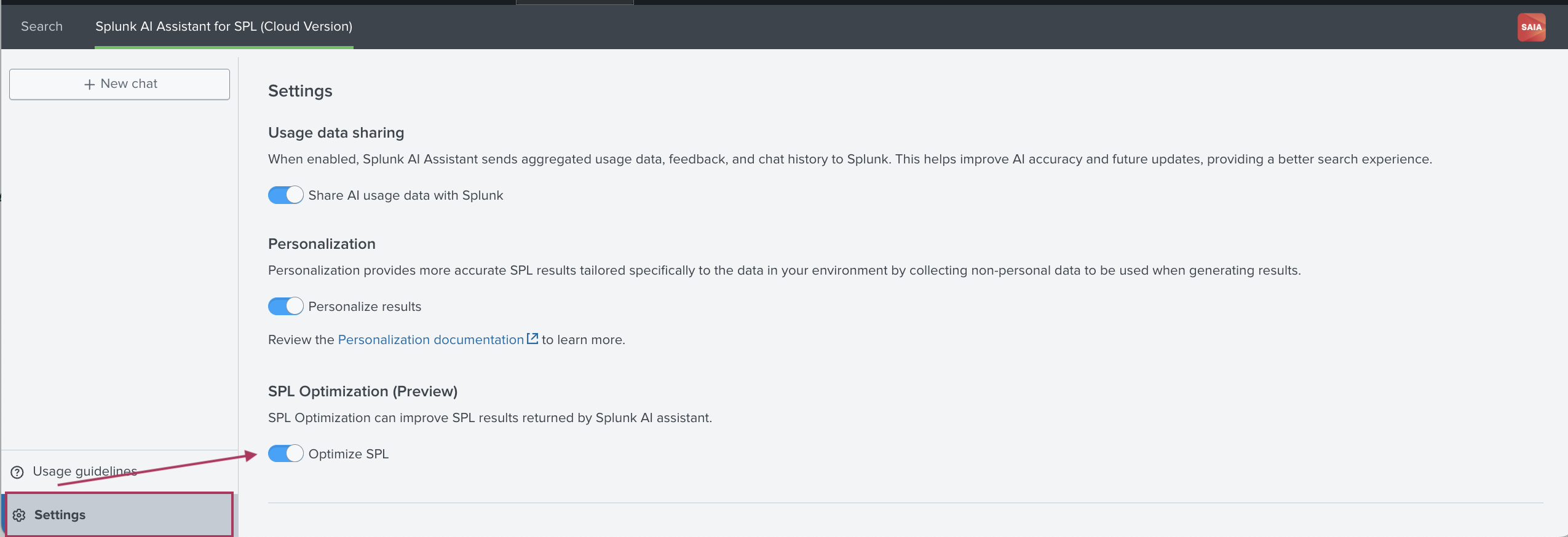
 Download manual
Download manual
Feedback submitted, thanks!