Log in and get started with the Splunk App for AWS
Welcome to the Splunk App for AWS.
1. Click Apps > Splunk App for AWS.
2. The app directs you to the Overview dashboard. If your app has not yet been configured, the dashboard is empty.
3. Work with your Splunk administrator to configure the app and get your data in to the dashboards.
See Get your data for the Splunk App for AWS for more information about ways you can access your AWS data through this app.
| Work with your data in the Splunk App for AWS |
This documentation applies to the following versions of Splunk® App for AWS (EOL): 4.0.0, 4.1.0, 4.1.1
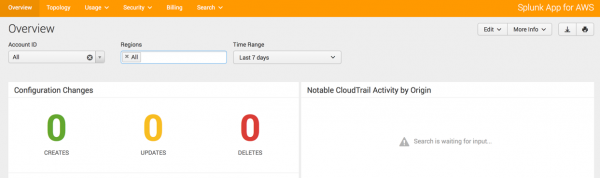
 Download manual
Download manual
Feedback submitted, thanks!