You can receive, view, respond to, and share alerts with Splunk Mobile.
For supported visualizations and dashboard configurations, see Visualization support for the Connected Experiences apps in the Splunk Secure Gateway Release Notes manual.
Prerequisites
Do the following before viewing, responding, or sharing alerts:
- Splunk Secure Gateway is enabled on your Splunk platform instance by an admin.
- Log in to a Splunk platform instance.
- Tap ALLOW when Splunk Mobile asks for permission to send push notifications.
View alerts
You can view an alert by opening a push notification or in the Splunk Mobile UI.
- In Splunk Mobile, go to the Alerts tab.
You can filter alerts by severity by tapping a severity at the top of the list. - Tap an alert to view its details.
Respond to an alert
The alert sender may attach a call-to-action option so that you can respond to an alert. Splunk Mobile users can respond to alerts on their mobile device.
- In Splunk Mobile, tap an alert that you want to respond to. The alert must have a call-to-action configured by the sender.
- Tap the response option at the top of the alert. The response option button label is set by the sender. This triggers a URL configured by the sender to open in a web browser.
- In Splunk Mobile, tap an alert that you want to share.
- Tap the share button at the top right of the alert.
- Select how you want to share the alert.
| Send alerts and dashboards to Splunk Mobile users | View dashboards using Splunk Mobile |
This documentation applies to the following versions of Splunk® Mobile for iOS: 1.1.0, 1.2.0, 1.2.1, 1.3.0, 1.3.1, 1.3.2, 1.4.0, 1.4.1, 1.4.2, 1.5.0, 1.7.0, 1.8.0, 2.0.0, 2.0.1, 2.1.0, 2.2.0, 2.2.1, 2.2.2, 2.2.3, 2.2.4, 2.3.0, 2.4.0, 2.5.0, 2.6.0, 2.7.0, 2.8.0, 2.9.0, 2.10.0, 2.11.0, 2.12.0, 2.12.1, 2.13.0, 2.14.0, 2.15.0, 2.16.0, 2.17.0, 2.18.0, 2.19.0, 2.20.0, 2.21.0, 2.22.0, 2.23.0, 2.24.0, 2.25.0, 2.26.0, 2.27.0, 2.28.0, 2.29.0, 2.29.1, 2.30.0, 2.31.0, 2.31.1, 2.31.2, 2.32.0, 2.33.0, 2.34.0, 2.35.0, 2.36.0, current
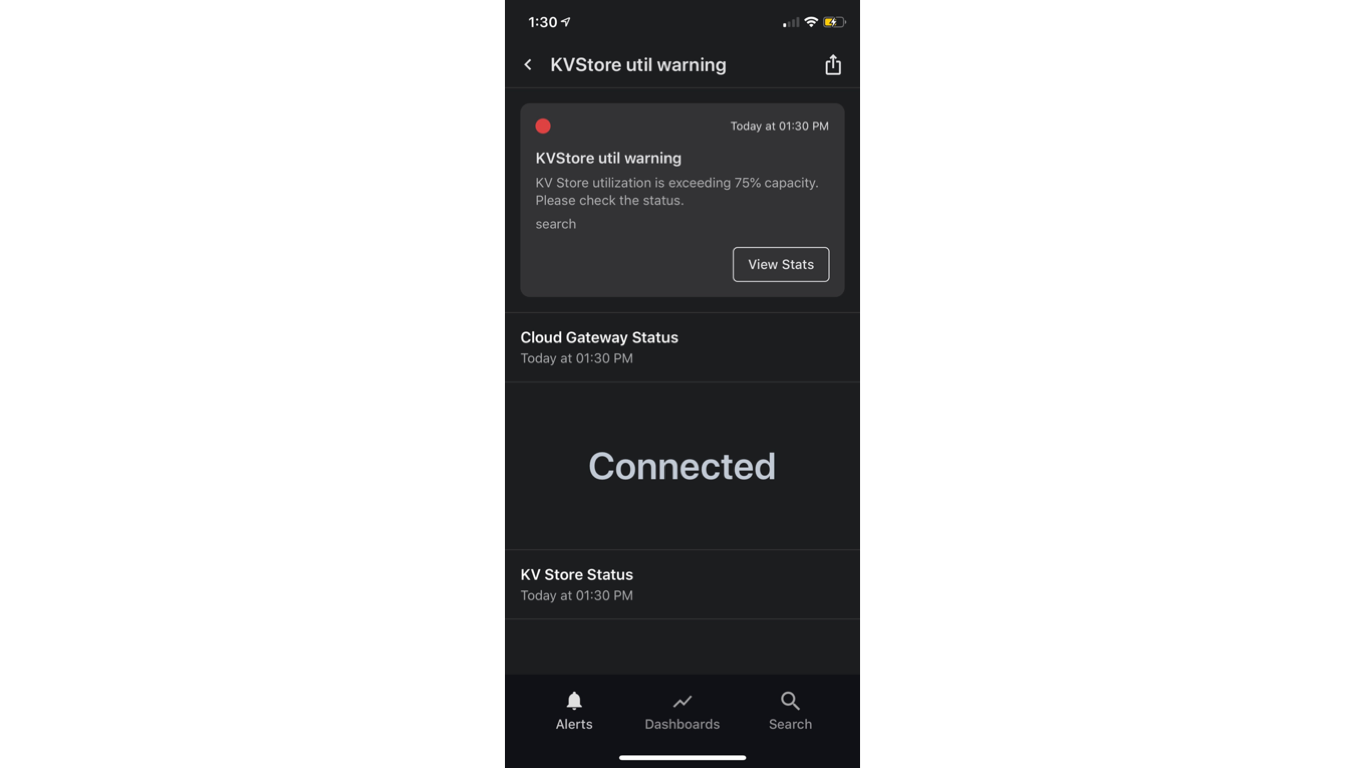
 Download manual
Download manual
Feedback submitted, thanks!