Install and configure the Content Pack for Splunk Synthetic Monitoring
Perform the following high-level steps to configure the Content Pack for Splunk Synthetic Monitoring:
- Install and configure the Splunk Synthetic Monitoring Add-on.
- Install the content pack.
- Import your Splunk Synthetic entities.
- Review and tune KPIs thresholds.
Prerequisites
Create a full backup of your ITSI environment in case you need to uninstall the content pack later. For more information, see Create a full backup in the Administration Manual.
Step 1: Install and configure the Splunk Synthetic Monitoring Add-on
This content pack depends on data collected in Splunk Synthetic Monitoring Add-on. You can safely install add-ons on all tiers of a distributed Splunk platform deployment, including heavy forwarders, indexers, or search heads. Download the latest version of the add-on from Splunkbase.
Step 2: Install the Content Pack for Splunk Synthetic Monitoring
The Content Pack for Splunk Synthetic Monitoring is automatically available for installation once you have installed the Splunk App for Content Packs on the search head. For steps to install the Splunk App for Content Packs, see Install the Splunk App for Content Packs. After you install the Splunk App for Content Packs, you can follow these steps install the content pack:
- From the ITSI main menu, click Configuration > Data Integrations.
- Select the Content Library tab.
- Select the Splunk Synthetics content pack.
- Review what's included in the content pack and then click Proceed.
- Configure the settings:
- Choose which objects to install: For a first-time installation, select the items you want to install and deselect any you're not interested in. For an upgrade, the installer identifies which objects from the content pack are new and which ones already exist in your environment from a previous installation. You can selectively choose which objects to install from the new version or install all objects.
- Choose a conflict resolution rule for the objects you install: For upgrades or subsequent installs, decide what happens to duplicate objects introduced from the content pack. Choose from these options:
- Install as new: Any existing identical objects in your environment remain intact.
- Replace existing: Existing identical objects are replaced with those from the new installation. Any changes you previously made to these objects are overwritten.
- Import as enabled: Select whether to install objects as enabled or leave them in their original state. We recommend that you import objects as disabled to ensure your environment doesn't break from the addition of new content. This setting only applies to services, correlation searches, and aggregation policies. All other objects such as KPI base searches and saved searches are installed in their original state regardless of the option you choose.
- Modify status of saved searches: This option will be displayed only if the content pack contains saved searches. By default, saved searches included in a content pack are in deactivated state. Within this configuration, you have the flexibility to perform the following operations:
- Activate all saved searches: By selecting this option, you can activate all the saved searches associated with the content pack.
- Deactivate all saved searches: By selecting this option, you can deactivate all the saved searches associated with the content pack.
- Retain current status of saved searches: This option allows you to preserve the existing status of the saved searches within the content pack.
- Add a prefix to your new objects: Optionally, append a custom prefix to each object installed from the content pack. For example, you might prefix your objects with
CP-to indicate they came from a content pack. This option can help you locate and manage the objects after installation. - Backfill service KPIs: Optionally backfill your ITSI environment with the previous seven days of KPI data. Consider enabling backfill if you want to configure adaptive thresholding and predictive analytics for the new services. This setting only applies to KPIs, not service health scores.
- When you've made your selections, click Install selected.
- Click Install to confirm the installation. When the installation completes you can view all objects that were installed in your environment and the status of the saved searches. A green checkmark on the Data Integrations page indicates which content packs you've already installed. The tile shows the current status of all the saved searches of the content pack.
Step 3: Import your Splunk Synthetic Monitoring entities
To import your Splunk Synthetic Monitoring hosts as entities, follow these steps:
- Go to Configuration > Entities from the ITSI or IT Essentials Work menu.
- Select Create Entity > Import from Search.
- Paste this SPL in the Ad hoc Search field and click the search icon to preview your entities.
| synthetics checks | spath | replace real_browser with "Synthetic Real Browser" http with "Synthetic HTTP" content with "Synthetic Content" benchmark with "Synthetic Benchmark" api with "Synthetic API" | fillnull | rename links.last_run as last_run status.last_response_time as "Response Time" status.last_code as "Response Code" | table name, id, type, "Response Time", "Response Code", last_run
- Click Next.
- On the Entity/Service Import screen, map these columns:
- name = Entity Title
- id = Entity Alias
- type = Entity Type
- all other fields = Entity Information Fields
- Click Import
- Click Set Up Recurring Import.
- Enter a name for your recurring import. For example, "Get_SSM_Entities."
- Select a schedule. We recommend scheduling it to run every hour.
- Click Submit.
When you've finished importing your entities, go to the Service Analyzer > Default Analyzer to see your services and KPIs light up.
Content pack objects are disabled by default on import. If you didn't toggle the option to import the content pack objects as enabled you have to enable them under Configuration > Services. Once you have enabled the services the Service Analyzer will light up.
Step 4: Configure KPI thresholds
The KPIs in this content pack don't have predetermined aggregate and per-entity thresholds configured. Go through the KPIs in each service and configure the aggregate and per-entity thresholds values to reasonable defaults based on your use case. For steps to configure KPI thresholds, see Configure KPI thresholds in ITSI in the Service Insights manual.
For a full list of the KPIs in this content pack, see the KPI reference for the Content Pack for Splunk Synthetic Monitoring.
KPI alerting
Because acceptable application performance varies widely per use case, KPI alerting isn't enabled by default in this content pack. To receive alerts for KPIs when aggregate KPI threshold values change, see Receive alerts when KPI severity changes in ITSI. ITSI generates notable events on the Episode Review page based on the alerting rules you configure.
Next steps
Use the out-of-the-box configuration of the content pack
Now that you have installed and configured the Content Pack for Splunk Synthetic Monitoring, you can start using the dashboards and visualizations in the content pack to monitor your web applications. For instructions for using the content pack, see Use the Content Pack for Splunk Synthetic Monitoring.
Create a custom configuration of the content pack
The out-of-the-box configuration of the services in this content pack includes the most common KPIs for each of the synthetic services. See the KPI Reference for the content pack for more info. If you want to monitor different synthetic KPIs or monitor select synthetic checks, see Create a custom configuration of the Content Pack for Splunk Synthetic Monitoring.
| Release Notes for the Content Pack for Splunk Synthetic Monitoring | Create a custom configuration of the Content Pack for Splunk Synthetic Monitoring |
This documentation applies to the following versions of Content Pack for Splunk Synthetic Monitoring: 1.0.2
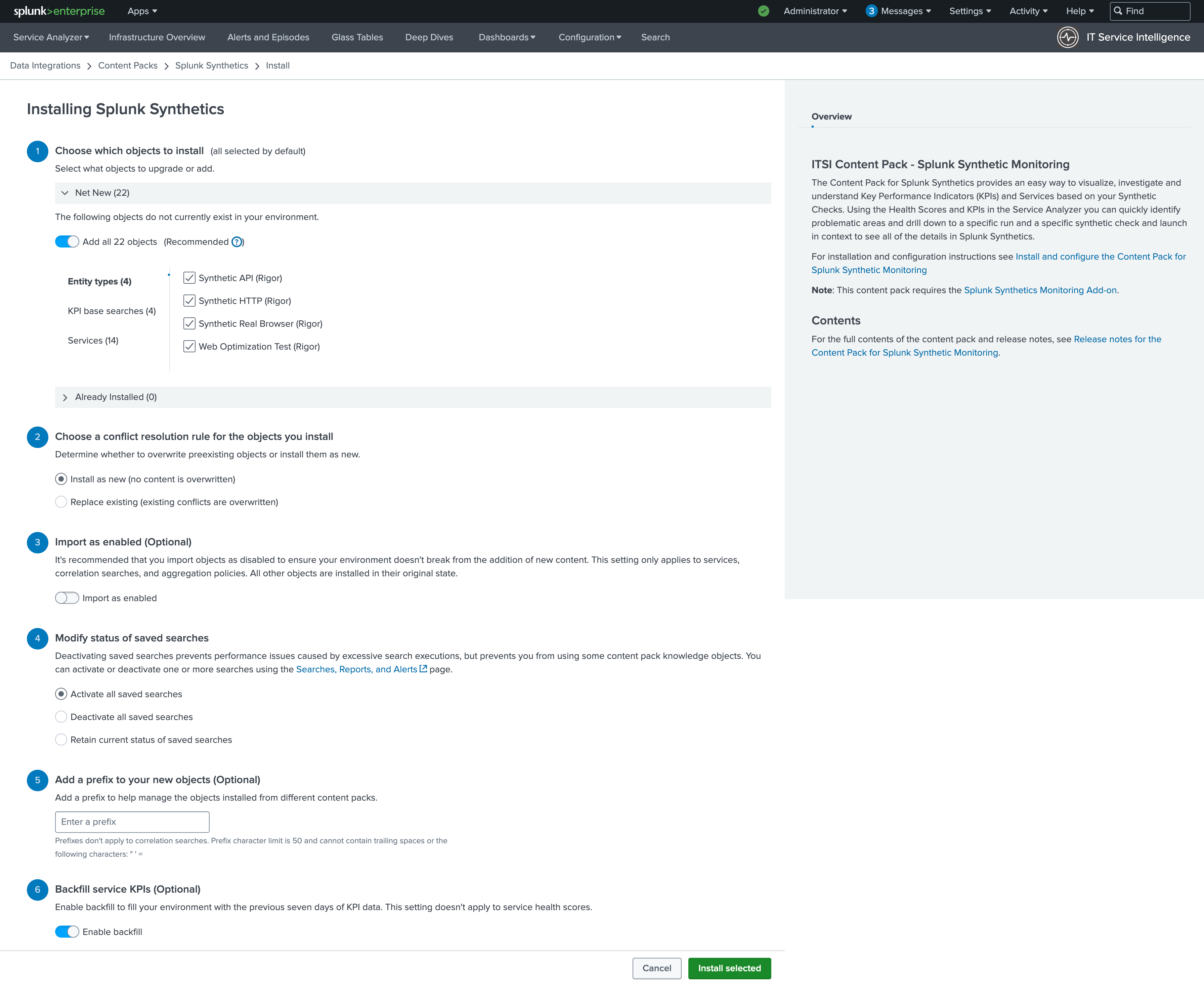
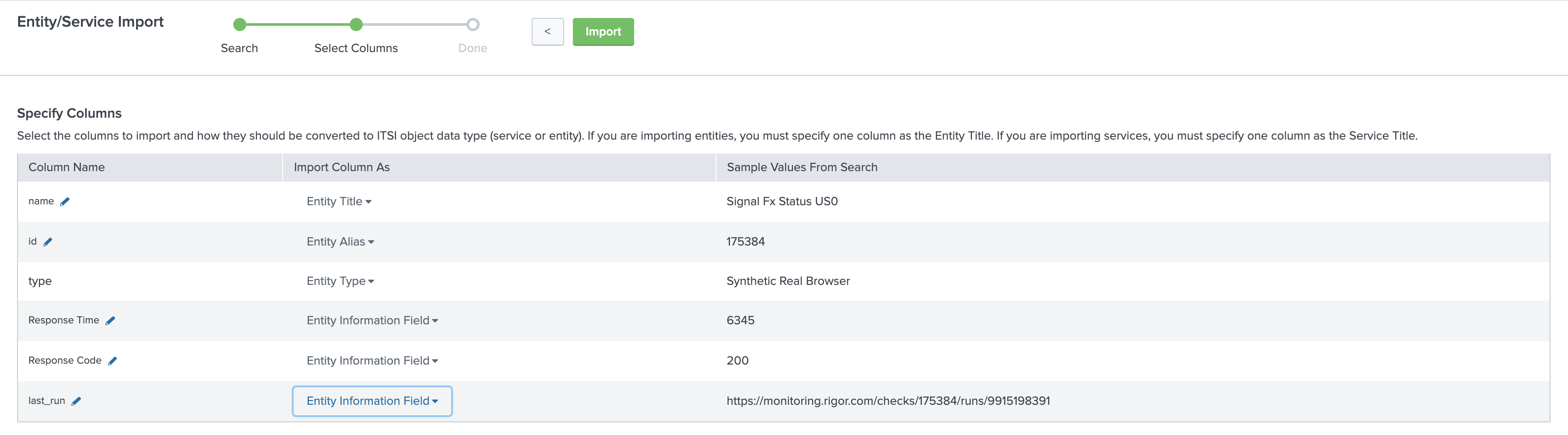
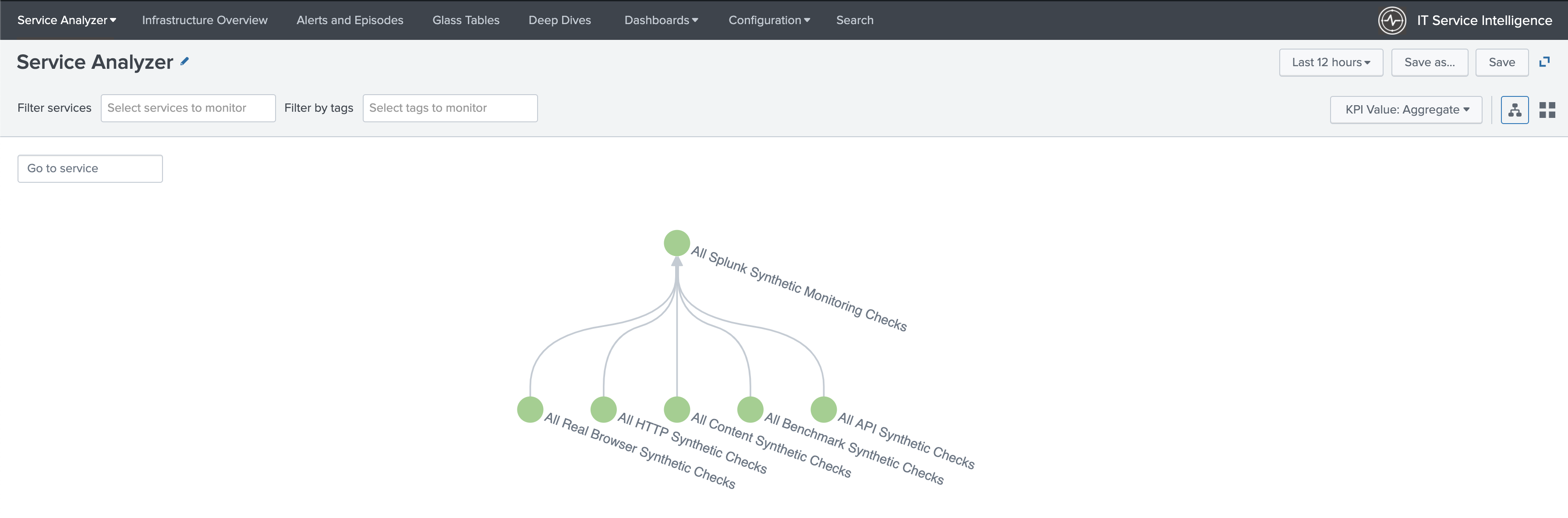
 Download manual
Download manual
Feedback submitted, thanks!