Migrate from legacy apps to content packs
Several Splunk Content Packs for ITSI and IT Essentials Work replicate the dashboards and reports available in vendor-specific apps which are all scheduled for end of life. When you migrate from these legacy apps to content packs, you'll have a consolidated experience within one app, either ITSI or IT Essentials Work. In addition, as content packs are updated, you can upgrade all content packs by upgrading the one app, the Splunk App for Content Packs.
The content from these legacy apps has been migrated to content packs. This topic covers the generic steps to migrate from a legacy app to a content pack. Go to the app-specific migration topic for more specific migration steps.
Before you migrate
Before you migrate to a content pack, review the dashboards packaged in the content pack in the dashboard reference for the content pack.
If you are currently using a legacy app, your deployment might look like this:
| Data collection node (forwarder) | Indexer | Search head | |
|---|---|---|---|
| Splunk Add-on | ✓ | ✓ | ✓ |
| Splunk App | ✓ |
You have two options for migrating from a legacy app to its corresponding content pack.
- Disable the legacy app to use the same environment.
- Configure the content pack in a new environment.
Disable the legacy app to use the same environment
The first option for migrating from a legacy app to a content pack is to disable the legacy app to use the same environment.
You can't install the legacy app and the content pack on the same search head. Both the apps and the content packs use the same knowledge objects with the same definitions. If you install both the app and the content pack on the same search head and perform different configurations, knowledge objects might conflict when storing or retrieving configurations. After disabling the legacy app, the associated dashboards and knowledge objects won't run or perform any action.
Disable the legacy app and install the Splunk App for Content Packs
Follow these steps to use your existing legacy app environment to install the content pack:
- Disable the legacy app on the search head.
- Install ITSI or IT Essentials Work on the same search head with legacy app data according to your deployment type. Refer to these topics in the Splunk IT Service Intelligence Install and Upgrade manual:
- Install the Splunk App for Content Packs on the search head.
- Start the search head.
- Push the bundle.
After following these steps, the Splunk deployment looks like this:
| Data collection node (forwarder) | Indexer | Search head | |
|---|---|---|---|
| Splunk Add-on | ✓ | ✓ | ✓ |
| Splunk App | Disabled | ||
| ITSI or IT Essentials Work | ✓ | ||
| Splunk App for Content Packs | ✓ |
Install and configure the content pack
- Ensure the data collected with the corresponding add-on is searchable from the search head where you installed the Splunk App for Content Packs.
- Follow the steps in the install and configure topics for the content pack.
Access the dashboards in the content pack
You can now access the dashboards from the content pack:
- Log in to Splunk and open ITSI or IT Essentials Work.
- Go to Dashboards > Dashboards.
- From the list of dashboards, select the dashboard name to open the dashboard.
Configure the content pack in a new environment
The second option for migrating from the legacy app to a content pack is to configure the content pack in a new environment.
To configure the content pack in a new environment, create a test environment and perform these steps to set up the content pack:
- Follow the steps in the install and configure topics for the content pack.
- Migrate the content pack to your production environment.
| Install the Splunk App for Content Packs | Working with synthetic data |
This documentation applies to the following versions of Splunk® App for Content Packs: 2.0.0, 2.0.1, 2.1.0
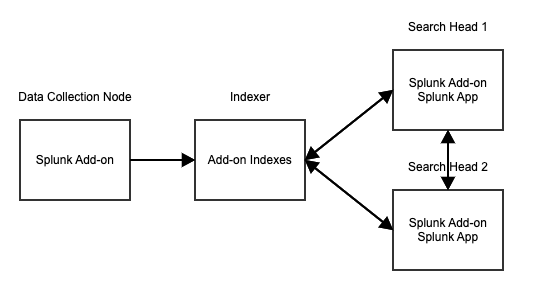
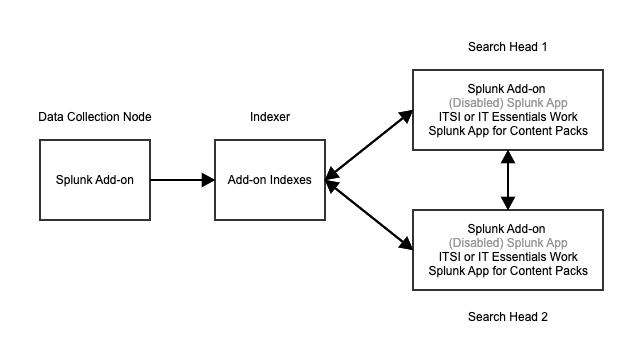
 Download manual
Download manual
Feedback submitted, thanks!