Installation and setup overview
This topic provides an overview of how to install and set up Splunk DB Connect.
Installation and setup overview
To deploy Splunk DB Connect on either a single instance of Splunk Enterprise or on a search head in a distributed deployment, you must have:
- Splunk Enterprise 6.4.0 or later, running on a supported operating system.
- Java Platform, Java Runtime Environment (JRE) 8 from Java Platform, Standard Edition.
- A supported database running locally or elsewhere on your network.
Once the prerequisites are in place, you can start the DB Connect installation process:
- Download and install the DB Connect add-on.
- Install a JDBC driver for your database. See Install database drivers.
- After installing DB Connect and restarting Splunk Enterprise, launch DB Connect.
- Create a database identity and set up a database connection.
- Create a new database input and use it as a data input in a Splunk Enterprise search.
For distributed deployments, there are further instructions for deploying the distributed deployment.
Deploy DB Connect to Splunk Cloud
If you want to deploy DB Connect to Splunk Cloud, contact Splunk Support for guidance and assistance. You cannot deploy DB Connect yourself because you cannot configure network access to databases on your Splunk Cloud instance. See Install an add-on in Splunk Cloud for details.
Upgrade an existing DB Connect deployment
Click the Update button and follow the wizard to upgrade your DB Connect using Splunk web, or you can download the package and install the DB Connect.
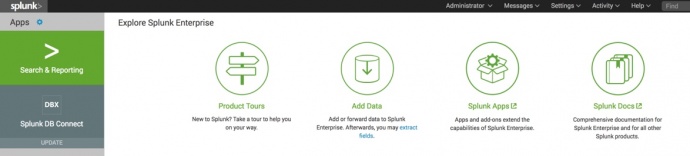
There are some known limitations on upgrading DB Connect on certain circumstances, please review the following list before upgrading.
- If you are running DB Connect on Windows platform and want to upgrade to the higher version. You need to:
- Disable DB Connect before upgrading
- Upgrade DB Connect and restart Splunk platform.
- Enable DB Connect after upgrade
- From version 3.1.0, DB Connect uses dbx_settings.py instead of settings.py to configure the task server related settings. If you are using Splunk DB Connect 3 (version 3.0.0, 3.0.1, 3.0.2 etc) and want to upgrade to DB Connect 3.1.0 and later. You have to remove settings.py and any related files such as settings.pyo, settings.pyc from
$SPLUNK_HOME/etc/apps/splunk_app_db_connect/binmanually after upgrading DB Connect. - If you are using DB Connect (version prior to 3.0.0) and want to upgrade to DB Connect 3, see Migrate DB Connect deployment to DB Connect 3.
- If you want to migrate DB Connect in Splunk Cloud, contact Splunk Support. Do not upgrade from previous versions yourself because you cannot migrate configuration files on your Splunk Cloud instance.
| Architecture and performance considerations | Migrate DB Connect deployment to DB Connect 3 |
This documentation applies to the following versions of Splunk® DB Connect: 3.1.2
 Download manual
Download manual
Feedback submitted, thanks!