Common issues for Splunk DB Connect
Troubleshoot common Splunk DB Connect issues using the Troubleshooting Tool for DB Connect. If the Troubleshooting Tool for DB Connect does not solve your issue, try the following steps.
Answers
Have questions? In addition to these troubleshooting tips, go to Questions related to Splunk DB Connect on Splunk Answers to see what questions and answers the Splunk community has about using Splunk DB Connect.
Health dashboard
When you're trying to figure out the cause of degraded performance or figure out how failure rates correspond to transaction type or database user, the place to start is the health dashboard in Splunk DB Connect.
The health dashboard is a pre-configured dashboard that let's you monitor and troubleshoot several aspects of your database connections from inside Splunk Enterprise. For more information about the health dashboard, see Monitor database connection health.
You can also see whether DB Connect is generating any internal errors, using a search with the following parameters:
index=_internal sourcetype="dbx*" error
Health dashboard shows "Permission denied" error message
If the health dashboard displays a "Permission denied" error message instead of any data, the problem is likely a permissions issue with the logged-on user.
A logged-on user must have an assigned role that has access to both the _internal index and "dbx_health" source type in order to see the health dashboard. If none of the roles you assign a user to has permission to either search _internal or view data with sourcetype="dbx_health", the dashboard displays the "Permission denied" error.
DB Connect logging
Splunk DB Connect has extensive logging options, which you can configure in Settings. Before contacting Splunk support, you might want to enable debug logging, in case you need to provide Splunk support with DB Connect debug logs. Splunk logs DB Connect activity to files in $SPLUNK_HOME/var/log/splunk and automatically indexed to _internal. The relevant log files for DB Connect are
| Log File | Sourcetype | Description |
|---|---|---|
| splunk_app_db_connect_server.log | sourcetype=dbx_server | General logs related to the Task Server. |
| splunk_app_db_connect_server_access.log | sourcetype=dbx_server_access | Logs related to API calls. |
| splunk_app_db_connect_server_job_metrics.log | sourcetype=dbx_server_job_metrics | Metrics related to job execution (Inputs, Outputs). |
| splunk_app_db_connect_server_health_metrics.log | sourcetype=dbx_server_health_metrics | Metrics related to the server, JVM, and processes. |
| splunk_app_db_connect.log | sourcetype=dbx | Logs generated by our Proxy/Middleware (Python). |
| splunk_app_db_connect_server_audit.log | sourcetype=dbx_server_audit | Audit logs related to the Task Server. |
| splunk_app_db_connect_server_connection_pool_metrics.log | sourcetype=dbx_server_connection_pool_metrics | Metrics related to the connection pools (Database connections) |
| splunk_app_db_connect_commands_audit.log | sourcetype=dbx_commands_audit | Audit logs related to search time commands executed by the Query Server, etc. |
| splunk_app_db_connect_commands.log | sourcetype=dbx_commands | General logs related to search time commands executed by the Query Server, etc. |
To view DB Connect logging activity, use a search command such as the following:
index=_internal sourcetype=dbx*
You can control access to logged events by limiting access to the _internal index using Splunk Enterprise roles. For example, by default non administrators can't access _internal. Database and Splunk Enterprise administrators work together to determine the optimal logging setup for their environment and decide how to handle special scenarios like troubleshooting. For more information about what Splunk Enterprise logs about itself, see "What Splunk logs about itself" in the Splunk Enterprise Troubleshooting Manual.
By default, DB Connect logs all executed SQL queries at INFO level. Logged along with each SQL query is the user that ran the query, the parameters, the number of results returned, and the name of the input, output, or lookup that Splunk ran.
Efficient log searching
Generic Search for Specific Logs
Sample Command: index=_internal sourcetype="your_sourcetype_here"
Replace "your_sourcetype_here" with the specific sourcetype you are interested in. This will return all logs of that specific type. For example, if you want to search for logs related to the Task Server, you would use index=_internal sourcetype="dbx_server". This command allows you to tailor your search to your specific needs.
DB Connect Fields
DB Connect logs contain a variety of fields that can be used to filter and analyze the logs. Some of these fields include:
- Trace-Id: This is a unique identifier for each log entry, allowing you to easily track and analyze specific entries.
- action: This field describes the action that was performed, such as "database_connection_created", "running_input_task", "add-client-certificate", etc.
- driver_version: This field indicates the version of the driver.
- connection_name: This field shows the name of the database connection that was used.
- operation: This field describes the type of operation that was performed, such as "dbxquery", "dbxinput", etc.
- sql: This field contains the SQL query that was executed. You can use this field to analyze the types of queries that are run and to identify any potential issues.
- state: This field indicates state of the operation, such as "success", "error", etc. Use this field to quickly identify any operations that resulted in errors.
Troubleshoot driver connections
If you're having trouble connecting to your database using Splunk DB Connect or loading your database's JDBC driver, run the following checks before contacting Splunk support:
- Is DB Connect running in Splunk Enterprise?
- Is Splunk Enterprise working correctly?
- Is the database working correctly?
- Verify you've installed the driver correctly by repeating the steps in "Install database drivers".
- Verify that Splunk supports the driver and the driver version by looking for them in Supported databases. If necessary, download a newer version of the driver.
- Are you loading the correct JDBC driver? To find out, in DB Connect, select Configuration in the top navigation bar, Settings, and Drivers to view the driver status screen. You can also search the _internal index for your specific driver's .JAR file. For example:
index=_internal sourcetype=dbx_server mysql-*.jar
- Can you access the database with your browser or database client?
- To test the connection to an Oracle database, use the Toad Java viewer.
- To talk to a Postgres database, use the Postgres tool.
- To talk to other types of databases, try DBVisualizer.
Use one of these tools to connect to the database and ensure that connectivity is good, host and port are correct, and that your credentials work. Then, copy those settings to DB Connect and try again.
Issues with bad line breaking/line merging
Splunk line break heuristics is what causes this problem. Typically, log file data includes event timestamps, which Splunk understands. If you have timestamps in your database rows, there won't be any line break issues. Be sure to set output timestamp and confirm that the timestamp column is the actual timestamp column.
If you don't have timestamps in your database rows
If you don't have timestamps in your database rows, you have to set the timestamp option to Current Index Time when creating an input.
If your timestamp is not of type datetime/timestamp
Splunk DB Connect expects the timestamp column in your database to be of type datetime/timestamp. If it is not (for example, it is in format char/varchar/etc.), you can first try to convert the SQL statement into the correct type using the CAST or CONVERT functions. If this method doesn't work, you can use the following workaround:
In the Set timestamp step when creating or editing an input, next to Timestamp, select the Choose Column setting. Then, select the column from the drop down menu. Next, select the Datetime Format option, and then select the timestamp using a Java DateTimeFormatter pattern so DB Connect can obey the timestamp output format setting. For example, if the database column EVENT_TIME which is the 5th columns from the result contains strings, such as CHAR, VARCHAR, or VARCHAR2, with values like 01/26/2013 03:03:25.255, you must enter the parse format in the appropriate copy of db_inputs.conf.
index_time_mode = dbColumn input_timestamp_column_number = 5 input_timestamp_format = MM/dd/yyyy HH:mm:ss.SSS
Unexpected session key expiration
A system clock change or suspend/resume cycle can cause unexpected session key expiration. To remedy the problem, restart the Splunk Enterprise system using DB Connect.
Cannot connect to IBM DB2
Splunk supports IBM DB2 only when the database is running on Linux. Splunk doesn't test or support DB Connect with DB2 on AS/400 or on Microsoft Windows.
Cannot connect to Microsoft SQL server
If you cannot connect to a Microsoft SQL server, ensure you've correctly followed the steps listed in Microsoft SQL Server. Specifically, verify that you are using the correct driver, host, and port:
- Host: To enter a host for Microsoft SQL, use a fully qualified domain name, a short name, or an IP address. Do not use the Microsoft SQL convention of <SERVERNAME\DATABASE> for the host field.
- Port: Many Microsoft SQL Servers use dynamic ports instead of TCP/1433. Work with your database administrator to identify the correct port, or see "Verifying the port configuration of an instance of SQL Server" on the Microsoft website.
For more information about using Windows authentication with DB Connect and Microsoft SQL Server, see "Connecting to SQL Server" in the Install database drivers topic.
Cannot connect to Oracle SQL Server
If you cannot connect to a Oracle database, first ensure you've correctly followed the steps listed in Oracle database.
Connect to Oracle using SSL (for encryption only)
If you're having trouble connecting to Oracle using SSL for encryption:
- First verify whether the connection works using an external tool that uses JDBC to connect to Oracle, such as DBVisualizer, with the following JDBC URL. Replace the <host>, <port>, and <database> placeholders with their actual values in your setup.
jdbc:oracle:thin:@(DESCRIPTION=(ADDRESS=(PROTOCOL=tcps)(HOST=<host>)(PORT=<port>))(CONNECT_DATA=(SERVICE_NAME=<database>)))
If the connection does not work, work with your database admin to correctly configure SSL for encryption. - If the connection works, select the Edit JDBC URL button and enter the JDBC URL in the JDBC URL field. See more details about the JDBC URL settings, see create a database connection.
- Restart Splunk Enterprise.
Oracle Error Codes
If you receive an error attempting to connect to an Oracle database, try the following. The most common error codes are:
ORA-12504: TNS:listener was not given the SID in CONNECT_DATA
This error means that the SID was missing from the CONNECT_DATA configuration. To troubleshoot, check that the connect descriptor corresponding to the service name in TNSNAMES.ORA also has an SID component in the CONNECT_DATA stanza.
ORA-12505: TNS:listener does not currently know of SID given in connect descriptor
You are receiving this error because the listener received a request to establish a connection to the Oracle database, but the SID for the instance either has not yet dynamically registered with the listener or has not been statically configured for the listener. Typically, this is a temporary condition that occurs after the listener has started, but before the database instance has registered with the listener.
To troubleshoot, try waiting a few moments and try the connection again. Confirm which instances are currently known by the listener by executing: lsnrctl services <listener name>
ORA-12514: TNS:listener does not currently know of service requested in connect descriptor
This error occurs because the listener received a request to establish a connection to the database. The connection descriptor received by the listener specified a service name for a service that either has not yet dynamically registered with the listener or has not been statically configured for the listener.
To troubleshoot, try waiting a few moments and try the connection again. Confirm which instances are currently known by the listener by executing: lsnrctl services <listener name>
Explanation of Oracle TNS Listener and Service Names
TNS is a proprietary protocol developed by Oracle. It provides a common interface for all industry-standard protocols and enables peer-to-peer application connectivity without the need for any intermediary devices.
DB Connect uses Java (through JDBC driver) to connect Splunk Enterprise to a TNS Listener, which in turn connects to the Oracle Database. You can configure DB Connect to connect by using the Service Name or the Oracle SID. Typically, most connectivity issues with DB Connect and Oracle Databases come from a misconfiguration of the TNS Listener.
Cannot connect to Snowflake
Online Certificate Status Protocol (OCSP)
When establishing a secure connection to the Snowflake server, the Snowflake JDBC driver validates server certificates through OCSP. This requires having port 80 open. In the case of cloud instances, the outgoing port 80 is blocked by default.
How can I solve it?
- Open port 80 for outgoing connections. Please note that even if it is technically possible, Splunk's security policies do not allow it to be done.
- Add
insecureMode=trueto the JDBC connection string. - You can also use Heavy Forwarder to send Snowflake data to Splunk.
Snowflake JDBC driver fails to use the Arrow library for result processing
"Add 'JDBC_QUERY_RESULT_FORMAT=JSON' to the JDBC connection string" or add "--add-opens=java.base/java.nio=ALL-UNNAMED" to Server JVM Options on Configuration>Settings>General.
Cannot connect to Google BigQuery
In case you receive the error HttpTransport IO error : 400 Bad Request with the message ProjectId must be non-empty, this happens when ProjectId is present but contains an incorrect value. Please check your project ID in BigQuery.
Splunk does not honor settings in local .conf files
If you notice that Splunk is not honoring the custom settings you've specified in .conf files in your DB Connect /local directory, here are a few things to try:
- First, be aware that settings specified within a stanza in a .conf file that resides in the /local DB Connect directory take precedence over the corresponding entry in the same .conf file in the /default DB Connect directory. For more information, see Configuration file precedence.
- Stanza names and .conf file names must match exactly in both the /default and /local directories. The most common cause of this problem is misspellings in stanza names.
Missing instances of Microsoft SQL Server
If you have multiple instances of Microsoft SQL Server installed on your server, edit the JDBC connection string to add a parameter that explicitly references the instance you want to contact.
- Follow the instructions in "Override db_connection_types.conf" to make a copy of the db_connection_types.conf file in the local directory and copy the stanza for the Microsoft SQL Server driver you're using into the file.
- Edit the jdbcUrlFormat or, if you're connecting using SSL, jdbcUrlSSLFormat setting by appending it with the following:
;instanceName=
- Set the instanceName parameter to the name of the instance you want to connect to. For example:
jdbc:sqlserver://dbx-sqlserver.mydomain.com:1433;databaseName=master;instanceName=test
- Save and close the file, and then restart Splunk Enterprise.
Splunk extracts incomplete field values when the value contains double quotes
When DB Connect encounters a column value during search-time field extraction that contains double quotation marks, it extracts the value, but stops extracting at the first quote. For example, consider this value named string:
string="This is "an extraordinary" event, not to be missed".
DB Connect extracts this as follows:
string="This is "
Splunk ignores the rest of the value.
This occurs because auto-kv extraction doesn't handle quotation marks inside fields. If you have quotation marks inside fields, you need to create field extractions for the datasource. For more information about search-time field extractions, see Create and maintain search-time field extractions through configuration files.
Splunk skips rows with invalid timestamp value during indexing
You might encounter two scenarios in which the input fails because of invalid timestamp values:
- The data type of the timestamp column is DATE, TIME or TIMESTAMP and it contains NULL.
- The data type of the timestamp column is not DATE, TIME or TIMESTAMP, and it returns invalid value after you convert it to Java date format.
The following screen shot is of the Configure Timestamp Column window from the third step of database input setup. The data format of the highlighted last_update column is VARCHAR. You need to set the data format in Datetime format under the table.
Upgrade on Windows fails
If during upgrade of DBX on Windows errors like "The process cannot access the file because it is being used by another process", disable the application first and then run the upgrade.
Unicode decode errors
If while using Splunk DB Connect you see Unicode decoding errors, you might not have set up the database to return results encoded in UTF-8. For example, you might see errors in Splunk Enterprise that include the following line if your database is returning results that are not UTF-8-encoded:
UnicodeDecodeError: 'utf8' codec can't decode byte 0xe4 in position 30: invalid continuation byte
Splunk DB Connect requires you to set up your database connection to return results encoded in UTF-8. Consult your database vendor's documentation for instructions about how to do this.
DB Connect over Federated Search
Execution of dbxquery can be done on remote host by utilizing Federated Search mapped to saved search. User has to create saved search which uses dbxquery and make it accessible to service user of federated search. One can later create Federated Index pointing to that saved search and query it using | from command.
DB Connect shows a task server communication error
When you open DB Connect, the RPC service attempts to bind to port 9998 by default. If port 9998 is already in use by another service, Splunk displays an error to load your configurations.
To work around this, you can change the port number to which the RPC service binds. To do this:
- Go to the settings page from the configuration menu item
- Edit the Task server port field to set an available port
- Save your settings
- The server restarts using this new port setting
Web interface timeouts
If you are experiencing timeouts while using the Splunk DB Connect interface, and hardware and network performance are not an issue, consider increasing the user session timeout values as described in Configure user session timeouts in the Splunk Enterprise Admin Manual.
DB Connect opens a lot of DB connections
Scheduled jobs such as inputs and outputs use and reuse connections from a connection pool (this pool size is 8 by default, see maxTotalConn and useConnectionPool in db_connections.conf to change connection pooling behavior for scheduled jobs). Interactive DBX search commands (dbxquery, dbxlookup, dbxoutput) support the use of the connection pool mechanism.
Debug HTTP Event Collector port issues
In DB Connect 3.0.0, the architecture changed so that the JDBC driver returns the results to a Java thread. The Java thread calls the HTTP Event Collector (HEC) which then sends the results to splunkd and populates the indexers.
As a result of this change, you might find that the HEC is not working because of port issues. The following are examples of indicators that HEC is not working:
- Normal Query (in the Data Lab > SQL Explorer menu) returns results, but the DB Input does not populate the indexer.
- In the Health > DB Input menu, you see an error.
To validate and resolve the HEC port issues:
1. Navigate to your Splunk search bar and enter index=_internal 8088 , replacing 8088 which whatever your HEC port is.
2. The search returns one of these two messages:
FATAL HTTPServer - Could not bind to port 8088This error comes fromsplunkd.log[QuartzScheduler_Worker-1] ERROR .. org.apache.http.conn.HttpHostConnectException: Connect to 127.0.0.1:8088..This errors comes fromsplunk_app_db_connect_server.log
3. To fix HEC port issues, go to Settings > Data Input > HEC > Global Settings and change the port.
4. Restart your instance of Splunk Enterprise.
The performance is slow when output data events from DB Connect to MySQL database
If you encounter issues of poor performance when exporting data events to MySQL databases, you need to check your network status. If the issue is due to network latency, you can workaround this by setting rewriteBatchedStatements=true when you edit JDBC URL. See more details about this workaround on JDBC batch insert performance.
Using this workaround might have some potential issues, see more on MySQL Configuration Properties for Connector
Oracle driver delaying database connection in Linux environments
When deployed in Linux environments, the Oracle driver sometimes causes connection delays. Program your Java Virtual Machine (JVM) to use /dev/urandom instead of /dev/random using one of the following options:
Option 1
- On your JVM, navigate to Configuration > Settings.
- Edit the JVM options to override the
securerandom.sourcesetting in your Java environment with/dev/urandom:-Djava.security.egd=file:/dev/./urandom
- Navigate to
$SPLUNK_HOME/etc/apps/splunk_app_db_connect/local/. - Open
commands.confand add an additional argument todbxquery,dbxlookup,dbxoutputcommands. For example:[dbxquery] command.arg.1 = -Dlogback.configurationFile=../config/command_logback.xml command.arg.2 = -Djava.security.egd=file:/dev/./urandom command.arg.3 = -DDBX_COMMAND_LOG_LEVEL=INFO command.arg.4 = -cp command.arg.5 = ../jars/command.jar command.arg.6 = com.splunk.dbx.command.DbxQueryCommand [dbxoutput] command.arg.1 = -Dlogback.configurationFile=../config/command_logback.xml command.arg.2 = -Djava.security.egd=file:/dev/./urandom command.arg.3 = -DDBX_COMMAND_LOG_LEVEL=INFO command.arg.4 = -cp command.arg.5 = ../jars/command.jar command.arg.6 = com.splunk.dbx.command.DbxOutputCommand [dbxlookup] command.arg.1 = -Dlogback.configurationFile=../config/command_logback.xml command.arg.2 = -Djava.security.egd=file:/dev/./urandom command.arg.3 = -DDBX_COMMAND_LOG_LEVEL=INFO command.arg.4 = -cp command.arg.5 = ../jars/command.jar command.arg.6 = com.splunk.dbx.command.DbxLookupCommand
- Save your changes.
Option 2
- Navigate to
$JAVA_HOME/jre/lib/security/, and open thejava.securityfile in a text editor. - Add the following line:
securerandom.source=file:/dev/./urandom
- Save your changes.
Connect Splunk DB Connect to Oracle Wallet environments using ojdbc8
- Download the full ojdbc8 package.
- Unpack the package.
- In
$SPLUNK_HOME/etc/apps/splunk_app_db_connect/drivers, create a directory namedojdbc8-libs. - Copy over all other jars in the package to
$SPLUNK_HOME/etc/apps/splunk_app_db_connect/drivers/ojdbc8-libs/exceptojdbc*.jar - Copy over
ojdbc*.jarto$SPLUNK_HOME/etc/apps/splunk_app_db_connect/drivers/ - In Splunk DB Connect, navigate to Configuration > Settings > JVM Options, and prepend the following settings to the JVM options. Replace <wallet-directory> according to your environment.
-Doracle.net.wallet_location=(SOURCE=(METHOD=FILE)(METHOD_DATA=(DIRECTORY=<wallet-directory>))) -Doracle.net.ssl_server_dn_match=false - In Splunk DB Connect, navigate to Configuration > Databases > Identities and create your Oracle database identity, if you have not done so already.
- In Splunk DB Connect, navigate to Configuration > Databases > Connections and create a connection to the Oracle database.
- Select Oracle as the connection type
- Select the Edit JDBC URL check box, and update the text box with the following URL.
jdbc:oracle:thin:@(DESCRIPTION=(ADDRESS=(PROTOCOL=TCPS)(HOST=<oracle-database-hostname>)(PORT=2494))(CONNECT_DATA=(SERVER=DEDICATED)(SERVICE_NAME=<oracle-database-service-name>))Replace
oracle-database-hostandoracle-database-service-nameaccording to your environment. - In Oracle Wallet, create a TLS connection.
- Navigate to
$SPLUNK_HOME/etc/apps/splunk_app_db_connect/<os-arch>/bin/command.sh, and make the following updates. For example,<os-arch>islinux_x86_64.#!/usr/bin/env sh SCRIPT=$(readlink -f "$0") JAVA_PATH_FILE=$(dirname "$SCRIPT")/customized.java.path JVMOPTS="-Doracle.net.wallet_location=(SOURCE=(METHOD=FILE)(METHOD_DATA=(DIRECTORY=<wallet-directory>))) -Doracle.net.ssl_server_dn_match=false" if [ -f $JAVA_PATH_FILE ]; then JAVA_CMD=`cat $JAVA_PATH_FILE` elif [ ! -z "$JAVA_HOME" ];then JAVA_CMD="$JAVA_HOME/bin/java" else JAVA_CMD="java" fi exec $JAVA_CMD $JVMOPTS $@ - Save your changes.
- Create a data input, using the connection you created.
DB Connect search stuck at 0% if user does not have Splunk Admin role
Verify that your Splunk license is valid.
Missing events in Splunk even though there are no errors in logs
Verify your input count, limit congestion and try scaling horizontally on other instances.
DB Connect can't communicate with task server
Verify your firewall, antivirus and proxy settings are correct and run these diagnostics:
curl -k "https://<ip_address>:<mgmpt_port>/servicesNS/nobody/splunk_app_db_connect/db_connect/java" -v -u <Splunk user>
ps -aux | grep java OR ps -ef | grep java
java -jar $SPLUNK_HOME/etc/apps/splunk_app_db_connect/jars/server.jar --scheme
Unable to process JSON from the Splunk user interface
Navigate to $SPLUNK_HOME/etc/apps/splunk_app_db_connect/config/dbx_task_server.yaml and update the yaml file by adding this line:
"org.glassfish.jersey": TRACE
You can add it below this line:
"com.splunk.dbx.connector": ${CONNECTOR_LOG_LEVEL:-INFO}
Unable to find valid certification path to requested target
Verify you imported the public certificate of the target instance using the certificate input on the connection edit page.
Verify that the certificate has not expired.
From the Configuration > Settings > General page, add the -Djavax.net.debug=all option to Task Server JVM Options and Query Server JVM Options to enable more detailed logging of the validation process.
Differences between Time and Event dates during the searches
If the Time and Event dates from the search are different than you expect, it might be because DB Connect is running on a server where daylight savings time is active.
JVM extracts the time zone from the operating system based on the following:
- JVM uses the environment variable TZ if it is set.
- If TZ is not set, then JVM looks for the file
/etc/sysconfig/clockand finds the ZONE entry. - If neither TZ nor ZONE is set, JVM compares the contents of
/etc/localtimeto the files in/usr/share/zoneinfolooking for a match. The matching path and filename under/usr/share/zoneinfoprovides the time zone.
How to solve it
For Unix systems, to apply time zone rules correctly, such as daylight savings time for Java applications ( like DB Connect), make sure to apply one of the following options:
Option 1
Set the TZ environment variable to the proper time zone: $ export TZ=<Timezone>
Note: You need to restart Splunk or DB Connect after the timezone change.
Option 2
Specify the time zone for the Java application (in this case, DB Connect), by adding a system property: -Duser.timezone=<Timezone>
For DB Connect, access the menu from Configuration > Settings > General, and add -Duser.timezone=<Timezone> to Task Server JVM Options.
Checkpoint value contains Timezone information in Snowflake
What does it cause?
Data ingestion fails because the checkpoint value cannot be parsed.
How can I confirm it?
- Verify that the checkpoint value stored in the KV Store contains timezone info.
- Search in
splunk_app_db_connect_server.logforclass java.lang.String cannot be cast to class java.sql.Timestamp.
- Review your datasource and verify if timestamp values contain timezone information.
How can I solve it?
Remove the timezone information by converting the date value first to varchar and then to timestamp: TO_TIMESTAMP(TO_VARCHAR(<DATE-COLUMN>, 'YYYY-MM-DD HH24:MI:SS.FF'), 'YYYY-MM-DD HH24:MI:SS.FF')
Checkpoint inconsistencies after migration from 3.9.0 to a newer version
What does it cause?
Data ingestion fails because the checkpoint cannot be migrated or cannot be found in the KV Store.
How can I confirm it?
- Search in
splunk_app_db_connect_server.logforcom.splunk.dbx.server.exception.ReadCheckpointFailExceptionorjava.lang.IllegalArgumentException: Failed to find checkpoint, no checkpoint key provided.
- Verify that
checkpoint_keyis not present indb_inputs.conf, or it is not present in the KV Store.
- Verify that
tail_rising_column_nameortail_rising_column_numberortail_rising_column_init_ckpt_valueare not present indb_inputs.conf.
How can I solve it?
Workaround 1
- Check the date for the latest event ingested for the input.
- Disable and clone the input and set the initial checkpoint value from (1).
- Verify the cloned input is working as expected.
- Delete the old input.
Workaround 2
- Make sure
tail_rising_column_name,tail_rising_column_number, andtail_rising_column_init_ckpt_valueindb_inputs.confare present.
Find Checkpoints stored in the KV Store
List all Checkpoints
curl -k -u <splunk-username>:<splunk-password> https://<splunk-web-host>:<management-port>/servicesNS/nobody/splunk_app_db_connect/storage/collections/data/dbx_db_input
Example:
curl -k -u admin:changeme https://localhost:8089/servicesNS/nobody/splunk_app_db_connect/storage/collections/data/dbx_db_input
Get Checkpoint by Key
curl -k -u <splunk-username>:<splunk-password> https://<splunk-web-host>:<management-port>/servicesNS/nobody/splunk_app_db_connect/storage/collections/data/dbx_db_input/<key>
Example:
curl -k -u admin:changeme https://localhost:8089/servicesNS/nobody/splunk_app_db_connect/storage/collections/data/dbx_db_input/63c94b2ba578ec2ab7343fb2
Data duplication when ingesting data from Microsoft SQL Server
This problem may occur when you have an Input in Rising mode with a Checkpoint that uses a datetime column type.
From the official documentation:
When connecting to SQL Server 2016 or higher and interacting with legacy
datetimevalues, clients may benefit from setting the property todatetime, as this setting mitigates server-side conversion issues betweendatetimeanddatetime2values.
To resolve it, you need to add datetimeParameterType=datetime in the JDBC connection string.
"HTTP 404 -- Action forbidden" when using LDAP Authentication in Splunk
Check if the username in the LDAP directory has whitespaces. Splunk does not support creating local users with whitespaces and DB Connect will not work correctly in that case.
Inputs and Outputs execution are skipped
Outputs and Inputs are implemented using Splunk Modular Input (SMI). SMIs are constantly rescheduled based on interval, in case two executions of the same Input or Output are going to overlap (because the previous one did not finish), then it is skipped until the next scheduled run.
Splunk DB Connect can not start due to "Expected 0 or 1 Atom entries; found 2"
Error
java.lang.RuntimeException: java.lang.IllegalStateException: Expected 0 or 1 Atom entries; found 2 at com.splunk.dbx.server.dbinput.recordwriter.HttpEventCollectorFactory.createFromStackHecConfiguration(HttpEventCollectorFactory.java:80)
Cause
For Cloud deployment with a SHC, the HEC configuration is taking from configs/conf-cloud/deployment endpoint (by default), it seems we may get more than one result if such configuration is present under more namespace/apps.
Workaround
Configure the HEC from DB Connect UI: Splunk DB Connect > Configuration > Settings > HTTP Event Collectors
| Set Up Troubleshooting Tools for DB Connect | SQL tips and tricks |
This documentation applies to the following versions of Splunk® DB Connect: 4.0.0
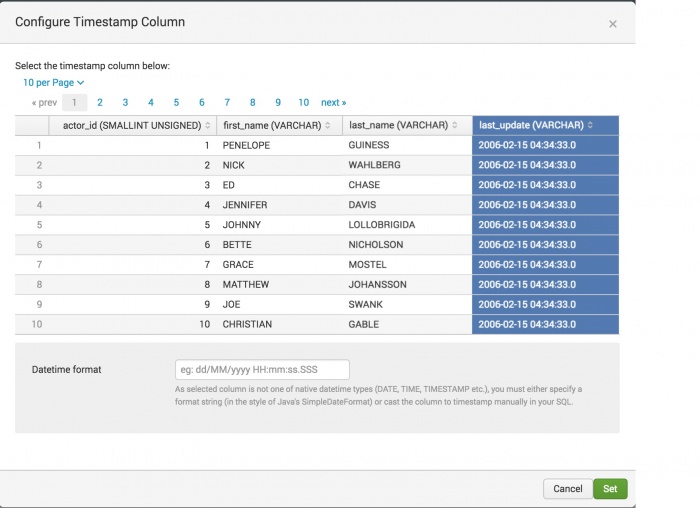
 Download manual
Download manual
Feedback submitted, thanks!