Manage input credentials in Splunk Enterprise Security
The Credential Management page displays stored credentials for objects, such as threat lists or lookups, that run as scripted or modular inputs. An input configuration that references a credential will attempt to find the credential values here.
Add a new credential for an input
- On the Enterprise Security menu bar, select Configure > General and open Credential Management.
- Click New Credential to add a new user credential.
- Use the edit panel to add the username and password for the new credential.
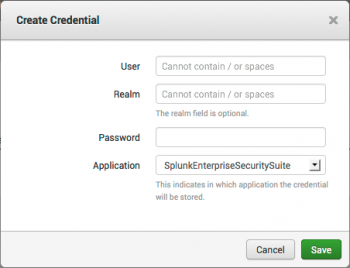
- (Optional) Use the Realm field to differentiate between multiple credentials that have the same username.
- Select the Application for the credential.
- Click Save.
Edit an existing input credential
- On the Enterprise Security menu bar, select Configure > General and open Credential Management.
- In the Action column of a credential, select Edit.
- Use the editor to change the username, password, or application for the credential. You cannot change the realm after it has been applied to a credential. You must create a new credential to change the realm.
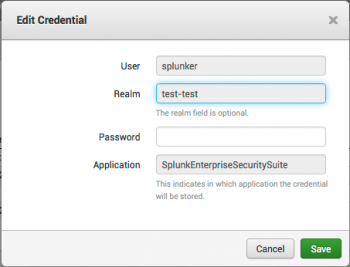
- Click Save.
Delete an existing input credential
- On the Enterprise Security menu bar, select Configure > General and open Credential Management.
- In the Action column of a credential, select Delete.
| Configure general settings for Splunk Enterprise Security | Manage permissions in Splunk Enterprise Security |
This documentation applies to the following versions of Splunk® Enterprise Security: 4.7.0, 4.7.1, 4.7.2, 4.7.3, 4.7.4, 4.7.5, 4.7.6
 Download manual
Download manual
Feedback submitted, thanks!