Using the List View in Splunk App for Infrastructure
Use the List View to view your entities or groups, view their status, sort by dimensions, create groups, and perform bulk actions. You can also drill down to the Overview Dashboard of an entity, and the Analysis Workspace of an entity or group to review details or troubleshoot an issue.
| Number | Element | Description |
|---|---|---|
| 1 | Drilldown to the Analysis Workspace | Click an entity or group in the list to drilldown to the Analysis Workspace to further explore details of the entity or group metrics and alarms. |
| 2 | Bulk Actions | Click the Bulk Actions dropdown and select bulk actions for all entities or groups in the List View, such as deleting. |
| 3 | Number of Entities | Number of monitored entities available to in your infrastructure. |
| 4 | Entities or Groups | Select to display entities or groups in the List View. |
| 5 | Filter by dimensions | Filter the display by dimensions. Start typing in the field to filter through all dimensions and display them in the Infrastructure Overview. Click the star to save your selections as a group, for easier monitoring. |
| 6 | Save as group | Click the star icon to create a group based upon the dimensions you select in the filter bar. Saving entities that have similar dimensions as a group allows you to easily monitor them. |
| 7 | Infrastructure Overview or List View | Select to display the Infrastructure Overview (tiles) or the List View. The display shown is the List View. |
| 8 | Actions | Perform actions to delete an entity and/or edit or delete a group. |
| Using the Infrastructure Overview in Splunk App for Infrastructure | Using the Analysis Workspace in Splunk App for Infrastructure |
This documentation applies to the following versions of Splunk® App for Infrastructure (EOL): 1.3.0, 1.3.1, 1.4.0, 1.4.1, 2.0.0, 2.0.1, 2.0.2, 2.0.3, 2.0.4, 2.1.0, 2.1.1 Cloud only, 2.2.0 Cloud only, 2.2.1, 2.2.3 Cloud only, 2.2.4, 2.2.5
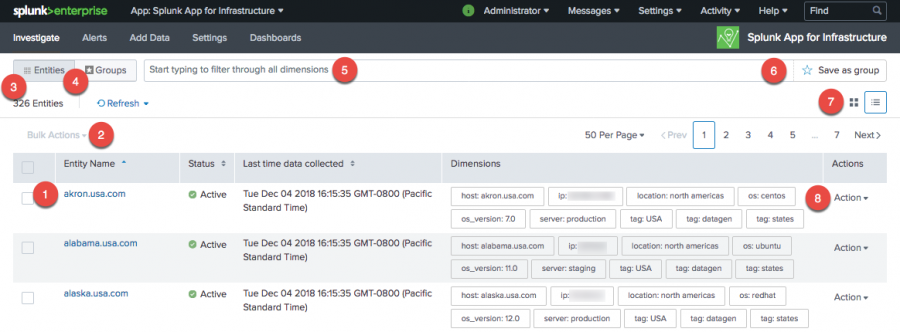
 Download manual
Download manual
Feedback submitted, thanks!