Cluster Numeric Events
The Cluster Numeric Events assistant partitions events with multiple numeric fields into groups of events based on the values of those fields. The groupings aren't known in advance, therefore, the learning is unsupervised.
Algorithms
The Cluster Numeric Events assistant uses the following algorithms:
Workflow
To cluster numeric events, input data, optionally perform preprocessing, then select the algorithm to use for clustering and other parameters as necessary.
- Enter a search.
- Add preprocessing steps if desired.
- Select the algorithm to use for clustering.
- Specify the fields to use.
- For K-means, Birch, and Spectral Clustering, specify the number of clusters to use. For DBSCAN, specify a value between 0 and 1 for eps (the size of the neighborhood).
- Name the model if you want to save it.
- Click Cluster.
A data preview is generated so you can preview the data.
See Preprocessing for information.
If your data has been preprocessed, you should choose from the preprocessed fields.
Smaller numbers result in more clusters.
You must specify a name for the model in order to schedule clustering or schedule an alert. This name and the settings you select are saved in the history in the Load Existing Settings tab. You cannot save a model if you use the DBSCAN or Spectral Clustering algorithm.
Interpret and validate
After the numeric events are clustered, review the cluster visualization. The fields included in the visualization are listed. You can add and remove fields, and then click Visualize to change the visualization.
You can drag a selection rectangle around some of the points in a plot to see the corresponding points on the other plots.
The visualization displays a maximum of 1000 points, 20 series and 6 fields (1 label and 5 variables).
Deploy clustering
- Click the icon in the right part of the Cluster button to run the clustering on a schedule.
- Next to the Cluster, click the Open in Search to open a new Search tab, filled out with the search query that was used to fit the model.
- Click Show SPL next to the Cluster button to see the search query that was used for the clustering with comments that contain explanations.
- Click the Schedule Alert button beneath the cluster visualization to set up an alert that triggers when the number of events in a cluster exceeds a threshold you specify.
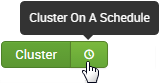
You can set up a regular interval to run clustering, such as every week. After saving the schedule, you can access it from the Scheduled Jobs > Scheduled Training menu. You cannot schedule clustering if you use the DBSCAN or Spectral Clustering algorithms or if you do not specify a name for the model.
You can use this same query on a different data set.
After you save the alert, you can access it from the Scheduled Jobs > Alerts menu. For more information about alerts, see Getting started with alerts in the Splunk Enterprise Alerting Manual. Alerts cannot be scheduled if you use the DBSCAN or Spectral Clustering algorithms or if you do not specify a name for the model.
| Forecast Time Series | Preprocessing |
This documentation applies to the following versions of Splunk® Machine Learning Toolkit: 2.4.0, 3.0.0, 3.1.0
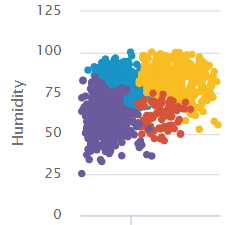
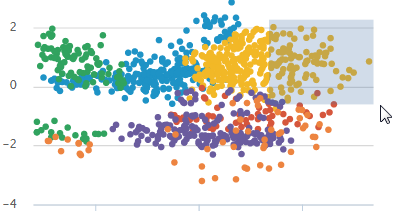
 Download manual
Download manual
Feedback submitted, thanks!