Change thresholds
This topic discusses the "Change Thresholds" dialog - which appears when you select "Thresholds" in a component swim lane in the Component Health page.
Overview
Microsoft defines certain thresholds for the performance counters that it uses to track the overall health of Exchange services. Thresholds are when Microsoft and the Splunk App for Microsoft Exchange determine that the state of a performance counter has changed.
Microsoft discusses these thresholds and how to change them in the following MS TechNet articles:
- Performance and Scalability Counters and Thresholds ( http://technet.microsoft.com/en-us/library/dd335215(v=exchg.141).aspx )
- Common Counters ( http://technet.microsoft.com/en-us/library/ff367896(v=exchg.141).aspx )
The "Change Thresholds" page lets you adjust the thresholds of component swim lanes to best suit your Exchange environment.
How to change thresholds
The "Change Thresholds" dialog shows you the name of the component whose thresholds you are changing. It includes a graph that shows historical data for the component. It also has four text boxes which define the minimum, warning, critical, and maximum points for the threshold, and a dual slider that lets you adjust the thresholds interactively.
1. Confirm that the dialog shows the component whose threshold you want to change.
2. Enter the Maximum, Critical, Warning, and Min thresholds for the component by typing in numbers in the corresponding text boxes.
Note: Refer to the MS TechNet article for baseline thresholds.
3. Use the slider to adjust the "Critical" and "Warning" thresholds as needed. The "Critical" and "Warning" fields automatically adjust based on the changes you make with the slider.
4. If you want to reset the thresholds to the Microsoft-specified defaults, click the Return Thresholds to Factory Defaults button.
5. When you are satisfied with the changes you have made, click Save. The Splunk App for Microsoft Exchange applies the changes globally for the component and returns you to the previous page.
| Configure components | Perfmon |
This documentation applies to the following versions of Splunk® App for Microsoft Exchange (EOL): 3.1.0, 3.1.1, 3.1.2, 3.1.3, 3.2.0, 3.2.1, 3.3.0
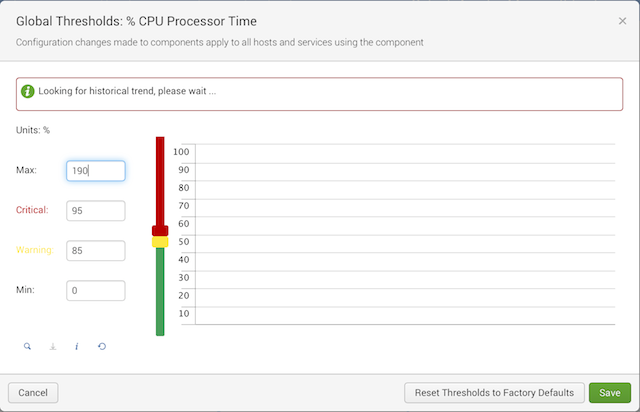
 Download manual
Download manual
Feedback submitted, thanks!