Configure Splunk Service Intelligence for SAP Solutions
After you install Service Intelligence for SAP Solutions, import the service templates, KPI base searches, and KPI threshold templates into ITSI to populate the service topology tree.
Prerequisites
Install Splunk Service Intelligence for SAP Solutions. For instructions, see Install Splunk Service Intelligence for SAP Solutions.
Steps
Perform the following steps to import the appropriate service templates, KPI base searches, and KPI threshold templates into ITSI.
- Open the Service Intelligence for SAP Solutions app. The installer screen shows information about event types coming from your SAP systems.
- Click Next.
- Choose one of the following options:
Option Description Skip (Templates were detected) If the service templates and KPI threshold templates already exist in your system, and the number is identical to the number being imported, you can skip the import of these objects. Install If there are no existing templates, or if you want to overwrite the existing templates, this option imports the service templates and KPI threshold templates. It automatically triggers a backup of the existing templates before restoring the new ones. - In step 3, select which SAP systems you want to create services from. You can use the SID, DB, and Type filters to locate specific systems. The following options are available:
Option Description Install Installs the discovered system as an ITSI service. It's recommended that you install one system at a time. Modify This option tells the installer to modify existing services. You can add or remove a service from the glass table after the service tree has been created for that SID so you don't have to delete it and create it from scratch. Delete Deletes the selected system if it already exists as a service in ITSI. You must delete existing services before recreating them to avoid creating duplicate trees of a single system. You can also delete a system without re-creating it to clean up the existing ITSI service tree. Disable Installs the service in a disabled state. Disabled means none of the KPI base searches are executing yet, so you can view the service tree and confirm your setup without interfering with existing services in your ITSI installation. Backfill Backfills the summary index with selected backfill days of data for the KPIs of the service. Backfill will not be enabled for the following items:
1. Service health Score: This operation needs to be performed manually. Please make sure that all the KPIs of the service and dependent services have been backfilled. To get the correct health score for Service, wait for backfilling of related KPIs to complete.
2. KPIs having a calculation window of more than 15 mins.Glass Table Includes a glass table corresponding to the selected system. The glass table displays all the service's KPIs for easy monitoring and analysis. The following image shows the service selection step of the installation process:

- (Optional) Assign a prefix to the new services. The default prefix is
SAPand the separator is a colon. The prefix is prepended to each service and KPI the app creates. The separator separates the prefix from the actual object name. - Click Check Event Types to determine whether any event types are missing from your data, in which case KPIs and services won't populate correctly in ITSI. For a list of all required event types, see Event type requirements for Splunk Service Intelligence for SAP Solutions.
- Click Submit to start the installation process.
Exiting the browser or navigating away from the page while the installation is in progress results in a partially deleted or partially created and inconsistent service topology tree. If this occurs, you need to delete the content and recreate it.
Confirm setup
Once the installation completes, navigate to ITSI and click Service Analyzer > Default Service Analyzer. Make sure a service tile exists for each SAP system you chose to install. The KPIs section includes the individual key performance indicators for each service. The tile view of the Service Analyzer should look something like this:
Navigate to the tree view. The service topology tree should look something like this:
Review and tune KPI base searches
Within ITSI, go to Configure > KPI Base Searches and search for the base searches you just imported using the prefix you added. For example, SAP-ABAP-BC-EQ-SM12:AgedLocks. Review and tune each base search to run at a frequency matching your data collection interval. For more information about KPI base searches, see Create KPI base searches in ITSI in the ITSI Service Insights manual.
Review and tune KPI thresholds
The KPIs in each service template are tied to the SAP base searches and have adaptive thresholds. The thresholds will need about five days to calibrate to typical usage after they automatically adjust based on the KPI data. Use the corresponding linked services to validate your thresholds. For more information about adaptive thresholds, see Create adaptive KPI thresholds in ITSI in the ITSI Service Insights manual.
Troubleshooting
If the Service Analyzer is inactive, make sure all PowerConnect indexes are assigned to splunk-system-role:
- Within ITSI, go to Settings > Access controls > Roles.
- Locate and open splunk-system-role.
- Go to the Indexes tab and make sure both Included and Default are selected.
| Install Splunk Service Intelligence for SAP Solutions | Upgrade Splunk Service Intelligence for SAP Solutions |
This documentation applies to the following versions of Splunk® Service Intelligence for SAP® Solutions: 2.3.0, 2.3.1, 2.4.0
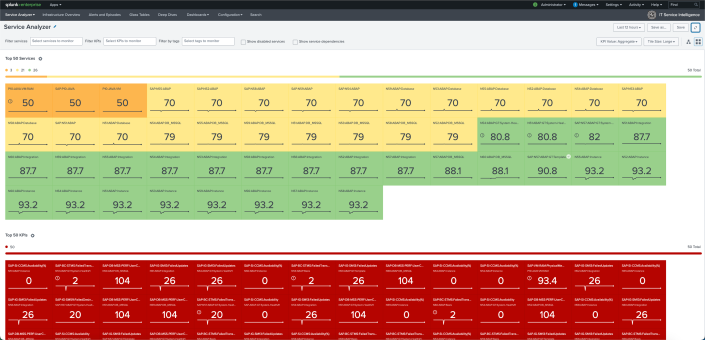
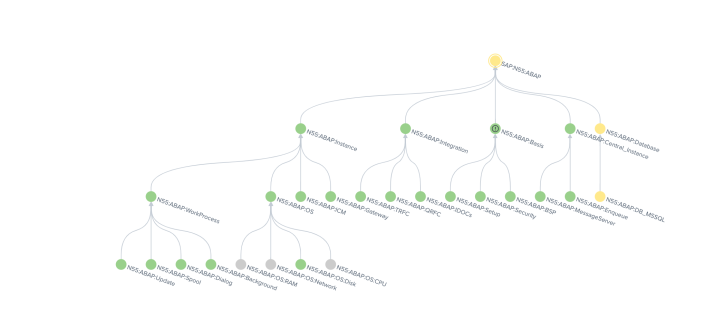
 Download manual
Download manual
Feedback submitted, thanks!