Configure inputs in the Splunk Infrastructure Monitoring Add-on
The Splunk Infrastructure Monitoring Add-on contains a modular input called Splunk Infrastructure Monitoring Data Streams. The input uses Splunk Infrastructure Monitoring SignalFlow computations to stream metrics from Infrastructure Monitoring into Splunk using a long-standing modular input job. You can use this metrics data in Splunk apps with a persistent cache and query mechanism.
Consider creating inputs if you require a consistent flow of data into the Splunk platform. For example, you might have saved searches in ITSI that are scheduled to run at a certain interval. In this case, consider leveraging the modular input to avoid creating jobs multiple times and potentially stressing the Splunk platform. Inputs should be configured on a data collection node which is usually a heavy forwarder.
The following diagram illustrates how the modular input queries the Infrastructure Monitoring SignalFlow API and receives a streaming response. The forwarder then sends that data directly to the sim_metrics index where you can query it from the Splunk search head. The amount of data ingested into the sim_metrics index doesn't count towards your Splunk license usage.
Prerequisites
For on-premises Splunk Enterprise deployments, install the add-on on universal or heavy forwarders to access and configure the modular input. For Splunk Cloud deployments, install the add-on on the Inputs Data Manager (IDM). For more information, see Install the Splunk Infrastructure Monitoring Add-on.
Configure the modular input
Perform the following steps on universal or heavy forwarders in a Splunk Enterprise environment, or on the IDM in a Splunk Cloud deployment.
- In Splunk Web, click Settings > Data Inputs.
- Open the modular input named Splunk Infrastructure Monitoring Data Streams.
- Click New.
- Configure the following fields:
Field Description Name A unique name that identifies the input. Organization ID The ID of the organization used to authenticate and fetch data from Infrastructure Monitoring. If you don't provide an organization ID, the default account is used. SignalFlow Program A program consists of one or more individual data blocks equivalent to a single SignalFlow expression. See the structure and sample programs below. You can use the plot editor within the Infrastructure Monitoring Chart Builder to build your own SignalFlow queries. For instructions and guidance, see Plotting Metrics and Events in the Chart Builder in the Splunk Infrastructure Monitoring documentation. Metric Resolution The metric resolution of stream results. Defaults to 300,000 (5 min). Additional Metadata Flag If 1, the metrics stream results contain full metadata. Metadata in Infrastructure Monitoring includes dimensions, properties, and tags. If not set, this value defaults to 0. For more information about metadata, see Metric Metadata in the Splunk Infrastructure Monitoring documentation. - Optionally, click More settings to configure source type, host, and index information.
- Click Next to create the modular input.
Modular input structure
Each modular input program contains a series of computations separated by pipes. Within each computation is a series of data blocks separated by colons that collect Infrastructure Monitoring data.
A program has the following structure:
"<<data-block>>;<<data-block>>;<<data-block>>;" | "<<data-block>>;<<data-block>>;" | "<<data-block>>;<<data-block>>;<<data-block>>;"
For example:
"data('CPUUtilization', filter=filter('stat', 'mean') and filter('namespace', 'AWS/EC2') and filter('InstanceId', '*'), rollup='average').publish(); data('NetworkIn', filter=filter('stat', 'sum') and filter('namespace', 'AWS/EC2') and filter('InstanceId', '*'), rollup='sum').publish(); data('NetworkOut', filter=filter('stat', 'sum') and filter('namespace', 'AWS/EC2') and filter('InstanceId', '*'), rollup='sum').publish();" An individual data block is equivalent to a single SignalFlow expression. A data block has the following structure:
data('CPUUtilization', filter=filter('stat', 'mean') and filter('namespace', 'AWS/EC2') and filter('InstanceId', '*'), rollup='average').publish();Sample programs
The following example programs give you a sense of how SignalFlow programs look and how you can use them. You can modify these programs and add them to your deployment, or create new ones using the examples as a template. For instructions to create a modular input, see Create modular inputs in the Developing Views and Apps for Splunk Web manual.
For more information about creating SignalFlow, see SignalFlow Analytics Language in the Infrastructure Monitoring documentation.
Sample AWS input stream
The following program continuously pulls a subset of AWS data monitored by Infrastructure Monitoring into the Splunk platform:
"data('CPUUtilization', filter=filter('stat', 'mean') and filter('namespace', 'AWS/EC2') and filter('InstanceId', '*'), rollup='average').publish();" | "data('Duration', filter=filter('stat', 'sum') and filter('namespace', 'AWS/Lambda') and filter('Resource', '*'), rollup='sum').publish();" | "data('DBLoad', filter=filter('stat', 'mean') and filter('namespace', 'AWS/RDS')).publish();"
Sample Azure input stream
The following program continuously pulls a subset of Azure data monitored by Infrastructure Monitoring into the Splunk platform:
"data('Percentage CPU', filter=filter('primary_aggregation_type', 'true') and filter('aggregation_type', 'average'), rollup='average').promote('azure_resource_name').publish();" | "data('FunctionExecutionUnits', filter=filter('primary_aggregation_type', 'true') and filter('aggregation_type', 'total') and filter('is_Azure_Function', 'true'), rollup='sum').publish();"
Sample GCP input stream
The following program continuously pulls a subset of Google Cloud Platform (GCP) data monitored by Infrastructure Monitoring into the Splunk platform:
"data('instance/cpu/utilization', filter=filter('instance_id', '*'), rollup='average').publish();" | "data('function/execution_count', rollup='sum').publish();"
Sample OS host input stream
The following program continuously pulls a subset of standard OS host data collected using the Infrastructure Monitoring Smart Agent:
"data('cpu.utilization', filter=(not filter('agent', '*'))).promote('host','host_kernel_name','host_linux_version','host_mem_total','host_cpu_cores', allow_missing=True).publish('DSIM:Hosts (Smart Agent/collectd)'); data('memory.free', filter=(not filter('agent', '*'))).sum(by=['host']).publish('DSIM:Hosts (Smart Agent/collectd)'); data('disk_ops.write', filter=(not filter('agent', '*'))).sum(by=['host']).publish('DSIM:Hosts (Smart Agent/collectd)'); data('if_errors.rx', rollup='rate').sum(by=['host']).publish('DSIM:Hosts (Smart Agent/collectd)'); data('if_errors.tx', rollup='rate').sum().promote('host',allow_missing=True).publish('DSIM:Hosts (Smart Agent/collectd)');"
Modular input sizing guidelines
Based on the size of your infrastructure, you might need to adjust the number of modular inputs you run to collect data. Infrastructure Monitoring imposes a limit of 250,000 metadata messages per computation. Metadata is calculated as the number of entities you're monitoring multiplied by the number of metrics you're collecting.
You might also need to adjust the number of data blocks per computation to adhere to the data block metadata limit of 10,000 messages. The number of computations allowed in a single modular input depends on the number of CPU cores your Splunk instance contains, because each computation spins a separate thread. No more than 8-10 computations are recommended.
To write more efficient SignalFlow expressions, consider adding a rollup to your search so Infrastructure Monitoring doesn't bring in unnecessary statistics such as minimum, maximum, latest, and average for each metric. A rollup is a function that takes all data points received per metric time series (MTS) over a period of time and produces a single output data point for that period. Consider applying this construct to your search to ensure you only ingest the data you care about. For more information, see About rollups in the Infrastructure Monitoring documentation.
Troubleshoot the Splunk Infrastructure Monitoring modular input
The Splunk Infrastructure Monitoring Add-on includes a health check and troubleshooting dashboard for the Infrastructure Monitoring modular input called Splunk Infrastructure Monitoring Modular Input Health Check. The dashboard provides information about the metric time series (MTS) being collected as well as instance and computation-level statistics.
| Configure Splunk Infrastructure Monitoring Add-on | About the sim command available with the Splunk Infrastructure Monitoring Add-on |
This documentation applies to the following versions of Splunk® Infrastructure Monitoring Add-on: 1.0.0, 1.1.0, 1.2.0, 1.2.1
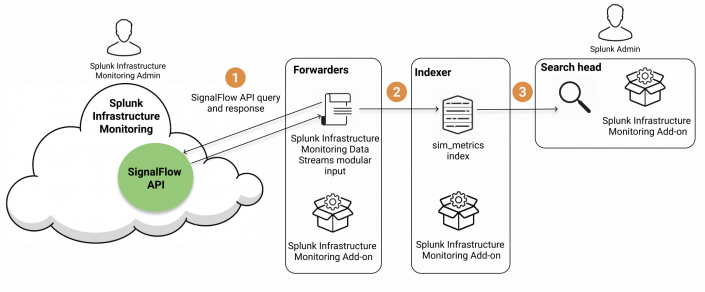
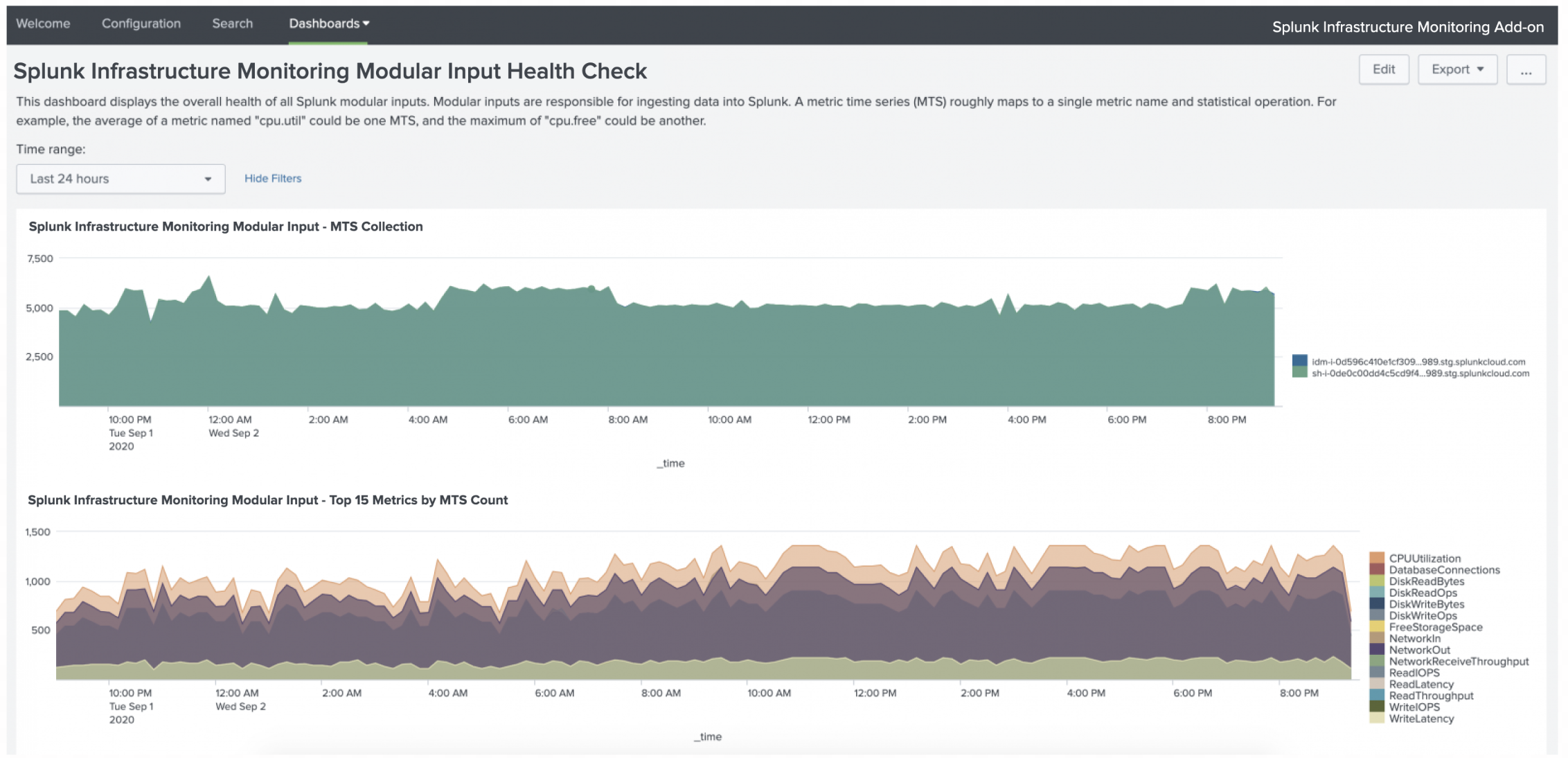
 Download manual
Download manual
Feedback submitted, thanks!