For details, see:
Configure search in
uses an embedded, preconfigured version of Splunk Enterprise as its native search engine. Your organization might want to use a different Splunk Enterprise deployment with or use an external Elasticsearch instance.
Configure to use an external Splunk Cloud Platform or Splunk Enterprise instance for search
This table summarizes the available options for configuring a Splunk Enterprise or Splunk Cloud Platform instance for search in .
| Search Option | Description |
|---|---|
| Embedded Splunk Enterprise Instance | This is the default. No additional configuration is required. |
| External Standalone Splunk Enterprise Instance | Use this option to connect your instance or cluster to a single, external instance of Splunk Enterprise or Splunk Cloud Platform.
|
| External Distributed Splunk Enterprise Instance | Use this option to connect your instance or cluster to a Splunk Enterprise or Splunk Cloud Platform deployment that contains one or more search heads, or one or more indexers with or without a search head cluster or indexer cluster.
|
Clustered deployments of Splunk SOAR require an external Splunk Enterprise, as either a single instance or a distributed deployment, or a Splunk Cloud Platform deployment.
Integrating with Splunk Cloud Platform requires the following additional information and actions:
- You must use a public certificate from a verified or trusted certificate authority (CA).
- You must contact Splunk Customer Support for assistance with Splunk Cloud Platform integration. You will need to provide the path to your certificate and your CA.
- You must enable certificate verification on your assets.
also provides support for an external Elasticsearch instance for single-instance deployments of . Clustered deployments of cannot use Elasticsearch as their search endpoint. See Configure to use an external Elasticsearch instance
Configure to use an external Elasticsearch instance for search
When you configure to use an external instance of Elasticsearch, a copy of all indexed and searchable data is sent to the Elasticsearch instance. The embedded Splunk Enterprise remains active and is used as the search provider for searches in the web interface.
Verify the following requirements before configuring the external Elasticsearch instance:
- If you are using SSL to secure your connection to the Elasticsearch instance, the SSL certificate is imported to the Splunk Phantom certificate store.
- You know the host name and port for the Elasticsearch instance.
- You know the username and password of an Elasticsearch user account, or the client certificate and client key.
Perform the following tasks to connect to an external Elasticsearch instance:
- From the main menu in , select Administration.
- Click Administration Settings.
- Click Search Settings.
- From Search Endpoint, select the radio button for External Elasticsearch Instance.
- Select the Use SSL check box to enable SSL.
- If your Elasticsearch instance is version 6 or newer, select the Use one index per section check box.
- Type the host name in the Host field.
- Type the port number in the Port field.
- Choose your authentication method, either basic authentication with a username and password, or a client certificate.
- If you are using basic authentication with a username and password:
- Type the username of the authorized Elasticsearch account in the Username field.
- Type the password of the authorized Elasticsearch account in the Password field.
- If you are using certificate-based authentication, select the Client Authentication check box.
- Type the path to the client certificate in the Client Certificate field. This certificate is often a file with the .pem extension.
- Type the path the to client key in the Client Key field. This key is often a file with the .key extension.
- Test the connection to your Elasticsearch instance by clicking Test Connection.
- When you are finished, click Save Changes.
If you want to use a client certificate to connect to your Elasticsearch instance, provide the paths on the Splunk SOAR instance's operating system to the public and private keys. The private key, often a file with the .pem extension, is the Client Certificate. The public key, often a file with the .key extension, is the Client Key. Both files must be readable by the nginx user. You can store the files in the nginx user's home directory, /var/cache/nginx.
Reindex data to make newly added information searchable
There are some situations where data coming in to can't be indexed, and therefore can't be searched. You can reindex information sections to make this information searchable. See Reindex all indexes to search for the data created while using the new prefixes. See Reindex data in the Install and Configure Splunk App for SOAR manual.
Define a custom index per instance
If you have multiple instances in your environment, index prefixes are applied to the indexes in the Splunk Cloud Platform or Splunk Enterprise created by the Splunk App for SOAR. For more information on indexes, see Set up remote search on a standalone Splunk Cloud Platform or Splunk Enterprise instance in the Install and Configure Splunk App for SOAR manual.
Use the custom prefix to create separate indexes for each instance, which provides data separation and the ability to correlate each index with the appropriate instance.
Define a custom prefix with a standalone external Splunk Cloud Platform or Splunk Enterprise deployment
Perform the following tasks on each Splunk SOAR instance to create a custom prefix for each instance with a standalone external Splunk Cloud Platform or Splunk Enterprise deployment for search:
- Verify that your instance is connected to the Splunk Cloud Platform or Splunk Enterprise by setting up the search settings using a standalone external Splunk instance:
- Follow the instructions in Configure the service with Splunk App for SOAR in Install and Configure Splunk App for SOAR.
- Make sure to click Test Connection at the end of the procedure and verify that and the Splunk Cloud Platform or Splunk Enterprise are connected.
- Log in to the instance as the root user. In unprivileged environments, run the script as the specific user configured to run .
- On each instance, run the
set_preferencecommand:phenv set_preference --splunk-index-prefix="<prefixstring>" --splunk-admin-username <splunkadminusername>
For example, to set a custom prefix called prefix1 using admin as the admin user for the Splunk Cloud Platform or Splunk Enterprise:
phenv set_preference --splunk-index-prefix="prefix1" --splunk-admin-username admin
Use an empty prefix string to remove a custom prefix. For example:
phenv set_preference --splunk-index-prefix="" --splunk-admin-username admin
In Splunk SOAR clusters, the script updates the prefix for all nodes in the cluster.
- Users on the Splunk Cloud Platform or Splunk Enterprise inherit index permissions from their roles. After creating the new indexes, you can update roles to give all users in the role access to the new indexes, or create new users and new roles to give access to the new indexes. This example shows how to edit the phantomsearch and phantomdelete roles to grant users access to the new indexes.
- From Splunk Web, select Settings > Roles.
- Click the name of the role you want to edit, such as phantomsearch.
- Click the Indexes tab.
- Check the boxes next to the names of the new indexes.
- Click Save.
- Perform this procedure again to grant access to the new indexes for the phantomdelete role.
- If you need additional custom roles to manage only the new indexes this example shows how to create them.
- From Splunk Web, select Settings > Roles.
- Click New Role.
- Type a name for the role.
- On the Inheritance tab, select the existing role you want your new role to inherit from, such as phantomsearch.
- Click the Indexes tab.
- Check the boxes next to the names of the new indexes.
- Uncheck the boxes next to the names of the indexes the new role should not be able to access.
- Click Create.
- Click the name of the role you want to edit, such as phantomsearch.
- Click the Indexes tab.
- Uncheck the boxes next to the names of the new indexes. This will prevent items managed by the new role from being repeated in indexes by phantomsearch.
- Click Save.
- Perform this procedure again to create a new role with access to the new indexes for the phantomdelete role. Custom roles used for deletions must inherit permissions from the phantomdelete role.
- After the prefix is created, update the Splunk administration for the HEC token to grant access to the new indexes. See Set up the HTTP Event Collector on the standalone Splunk Cloud Platform or Splunk Enterprise instance in the Install and Configure Splunk App for SOAR manual for instructions.
- Perform this step if you are using a cluster. Run the following commands on each node in your cluster:
pkill --full add_to_searchindex <PHANTOM_HOME>/bin/phsvc restart uwsgi
- Reindex all indexes to search for the data created while using the new prefixes. See Reindex data in the Install and Configure Splunk App for SOAR manual.
Define a custom prefix with a distributed external Splunk Cloud Platform or Splunk Enterprise deployment
Perform the following tasks on each instance to create a custom prefix for each instance with a distributed external Splunk Cloud Platform or Splunk Enterprise deployment for search:
The custom prefix script is not supported for use with distributed deployments that are built in the Splunk Cloud Platform.
- Verify that your instance is connected to the Splunk Cloud Platform or Splunk Enterprise by setting up the search settings using a distributed external Splunk instance:
- Follow the instructions in Set up remote search on a distributed Splunk Cloud Platform or Enterprise instance in the Install and Configure Splunk App for SOAR manual.. The Splunk App for SOAR must be installed on all search heads in the cluster.
- Make sure to click Test Connection at the end of the procedure and verify that and the Splunk Cloud Platform or Splunk Enterprise are connected.
- Log in to the instance as the root user. In unprivileged environments, run the script as the specific user configured to run .
- On each instance, run the
set_preferencecommand:phenv python set_preference --splunk-index-prefix="<prefixstring>" --splunk-admin-username <splunkadminusername>
For example, to set a custom prefix called prefix1 using admin as the admin user for the Splunk Cloud Platform or Splunk Enterprise:
phenv python set_preference --splunk-index-prefix="prefix1" --splunk-admin-username admin
Use an empty prefix string to remove a custom prefix. For example:
phenv python set_preference --splunk-index-prefix="" --splunk-admin-username admin
In Splunk SOAR clusters, the script updates the prefix for all nodes in the cluster.
Below is sample output from the command run in a unprivileged cluster with a distributed Splunk Enterprise deployment:
[phanru@phantom ~]$ phenv set_preference --splunk-index-prefix prefix1 --splunk-admin-username admin Are you sure you wish to apply search index prefix prefix1 for this Phantom instance [yes/no]? yes Proceeding ... index configuration stored: /home/phanru/phantomcyber/tmp/indexes.conf Done! Next steps: - indexes.conf must be updated via splunk cluster manager node. - On Splunk Cloud Platform or Splunk Enterprise, edit permissions to allow the current or new HEC token to access new indexes. - On Splunk Cloud Platform or Splunk Enterprise, edit permissions to allow the current or new search/delete users to access new indexes. - If new HEC token or users are created, update the Phantom search settings. Run `pkill --full add_to_searchindex` on each Phantom cluster node Run `/home/phanru/phantomcyber/bin/phsvc restart uwsgi` on each Phantom cluster node - Rerun Test Connection. - All phantom search indexes must now be re-indexed.
Note the location of the newindexes.conffile created by the script. You will need this information in the next step. - Edit and save the contents of the new
indexes.conffile that was created by thephenv set_preference --splunk-index-prefixcommand. In our example, we can usecatto view and copy the contents of the<PHANTOM_HOME>/tmp/indexes.conffile. - In the manager node of the Splunk indexer cluster, append the contents of the new
indexes.conffile to the localindexes.conffile on the manager node, such as/opt/splunk/etc/manager-apps/_cluster/local/indexes.conf.As of Splunk Enterprise version 9.0, "master-apps" has been updated to "manager-apps".
- Run the following commands to push the new
indexes.confto the other indexers in the cluster and verify:/opt/splunk/bin/splunk apply cluster-bundle --answer-yes /opt/splunk/bin/splunk show cluster-bundle-status
- Users on the Splunk Cloud Platform or Splunk Enterprise inherit index permissions from their roles. After creating the new indexes, you can update roles to give all users in the role access to the new indexes, or create new users and new roles to give access to the new indexes. This example shows how to edit the phantomsearch and phantomdelete roles to grant users access to the new indexes.
- From Splunk Web, select Settings > Roles.
- Click the name of the role you want to edit, such as phantomsearch.
- Click the Indexes tab.
- Check the boxes next to the names of the new indexes.
- Click Save.
- Perform this procedure again to grant access to the new indexes for the phantomdelete role.
- If you need additional custom roles to manage only the new indexes this example shows how to create them.
- From Splunk Web, select Settings > Roles.
- Click New Role.
- Type a name for the role.
- On the Inheritance tab, select the existing role you want your new role to inherit from, such as phantomsearch.
- Click the Indexes tab.
- Check the boxes next to the names of the new indexes.
- Uncheck the boxes next to the names of the indexes the new role should not be able to access.
- Click Create.
- Click the name of the role you want to edit, such as phantomsearch.
- Click the Indexes tab.
- Uncheck the boxes next to the names of the new indexes. This will prevent items managed by the new role from being repeated in indexes by phantomsearch.
- Click Save.
- Perform this procedure again to create a new role with access to the new indexes for the phantomdelete role. Custom roles used for deletions must inherit permissions from the phantomdelete role.
- After the prefix is created, update the Splunk administration for the HEC token to grant access to the new indexes. See Set up the HTTP Event Collector on the distributed Splunk Cloud Platform or Enterprise instance in the Install and Configure Splunk App for SOAR manual for instructions.
- Perform this step if you are using a cluster. Run the following commands on each node in your cluster:
pkill --full add_to_searchindex <PHANTOM_HOME>/bin/phsvc restart uwsgi
- Reindex all indexes to search for the data created while using the new prefixes. See Reindex data in the Install and Configure Splunk App for SOAR manual.
Use a custom prefix when you want to change your Splunk Cloud Platform or Splunk Enterprise instance
If you have a situation where you want to use the same custom prefix on your instance with a different or new Splunk Cloud Platform or Splunk Enterprise instance, perform the following tasks:
- Follow the instructions in either Set up remote search on a standalone Splunk Cloud Platform or Enterprise instance or Set up remote search on a distributed Splunk Cloud Platform or Enterprise instance in the Install and Configure Splunk App for SOAR manual to connect your instance with the Splunk Cloud Platform or Splunk Enterprise.
- Run the
set_preferencecommand to create the new prefix. - Update the Splunk administration for the HEC token to grant access to the new indexes.
- Reindex all indexes to search for the data created while using the new prefixes.
| Customize email templates in | Configure Google Maps for visual geolocation data |
This documentation applies to the following versions of Splunk® SOAR (On-premises): 5.3.3, 5.3.4, 5.3.5, 5.3.6, 5.4.0, 5.5.0, 6.0.0, 6.0.1, 6.0.2, 6.1.0, 6.1.1
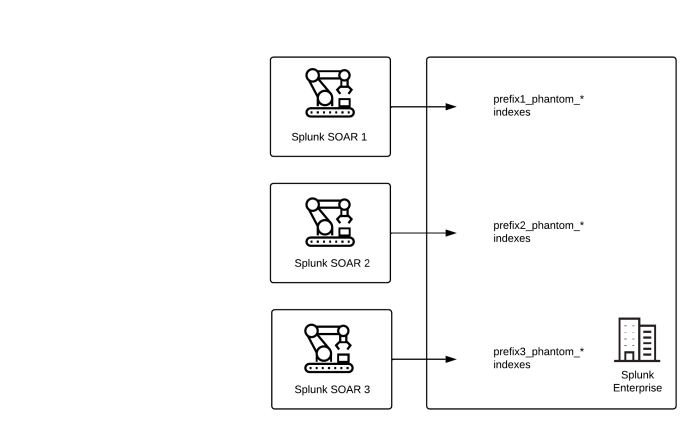
 Download manual
Download manual
Feedback submitted, thanks!