Monitor data
You can use the "Monitor data" page to monitor files and network ports on the host that runs the Splunk Enterprise instance.
The Monitor page
When you access the "Monitor" page, choose the type of data that you want to monitor. Default inputs are listed first, followed by forwarded inputs, and then any modular inputs that are installed on the instance.
The "Monitor" page shows only the types of data sources that you can monitor, which depends on the type of Splunk deployment you have (Splunk Enterprise or Splunk Cloud) as well as the platform that the Splunk Enterprise instance runs on. See Types of data sources for more information.
Add a data input
Some data sources are available only on certain operating systems. For example, Windows data sources only available on hosts that run Windows.
If you experience problems with this procedure, the logged-in Splunk user account might not have permissions to add data or see the data source you want to add.
- Select a source from the left pane by clicking it once. The page updates based on the source you selected. For example, if you select "Files & Directories", the page updates with a field to enter a file or directory name and specify how Splunk software should monitor the file or directory.
- Follow the on-screen prompts to complete the selection of the source object that you want to monitor.
- Click Next to proceed to the next step in the Add data process.
Next Steps
| Upload data | Forward data |
This documentation applies to the following versions of Splunk® Enterprise: 7.0.0, 7.0.1, 7.0.2, 7.0.3, 7.0.4, 7.0.5, 7.0.6, 7.0.7, 7.0.8, 7.0.9, 7.0.10, 7.0.11, 7.0.13
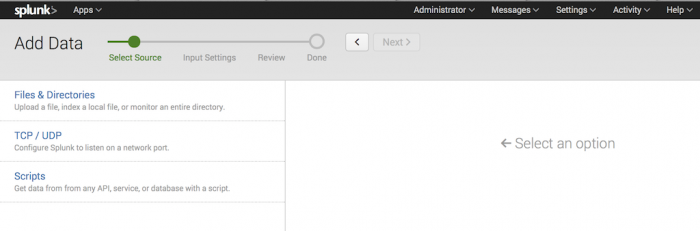
 Download manual
Download manual
Feedback submitted, thanks!