Create a new data model
This topic shows you how to create new data models based on the tutorial data. Data models are created within Pivot and you need to have the admin or power role to create a data model.
Enable roles to create a data model
By default only users with the admin or power role can create data models. For other users, the ability to create a data model is tied to whether their roles have "write" access to an app. Since this tutorial uses a trial installation, you have admin privileges by default and should be able to continue.
If you are not able to create or edit a data model, you may need to check your permissions. For more information, read About data model permissions in the Knowledge Manager Manual.
- If you are not in the Search app, click the App menu and select Search & Reporting app.
- In the Splunk bar, click Settings.
- Under Knowledge, click Data Models.
This takes you to the Data Models management page. The Data Models management page lists the built-in data models and any data models that you have defined. For the Search app, there are two built-in data models.
Use this page to manage the permissions, acceleration, cloning, and removal of existing data models. You also use this page to upload a data model or create a new data model.
Create a new data model
- In the Data Models page, click New Data Model.
- In the New Data Model dialog box, for Title type
Buttercup Games.
The Title field accepts any character, as well as spaces. - Optional. For ID, type
Tutorial.
If you don't change the ID, it automatically uses the same name as the title, without spaces. In this example it usesButtercup_Games.
The ID must be a unique identifier for the data model. It cannot contain spaces or any characters that aren't alphanumeric, underscores, or hyphens (a-z, A-Z, 0-9, _, or -). Spaces between characters are also not allowed. Once you define the data model ID, you can't change it. - For App, select Search & Reporting.
- Optional. For Description, type
Enables data analysis and reporting for tutorial data. - Click Create. The editor page for the new Buttercup Games data model appears. You will edit add a root dataset to this data model in the next step.
- Click the link All Data Models.
The Data Models page shows the new Buttercup Games data model that you created.
Note: There was a terminology change in version 6.5.0 from "objects" to "datasets". For more information about data model datasets, see About data models datasets.
Next steps
Continue to the next topic to add a root dataset to the Buttercup Games data model.
| About data models and data model datasets | Define a root dataset for the data model |
This documentation applies to the following versions of Splunk® Enterprise: 7.0.0, 7.0.1, 7.0.2, 7.0.3, 7.0.4, 7.0.5, 7.0.6, 7.0.7, 7.0.8, 7.0.9, 7.0.10, 7.0.11, 7.0.13
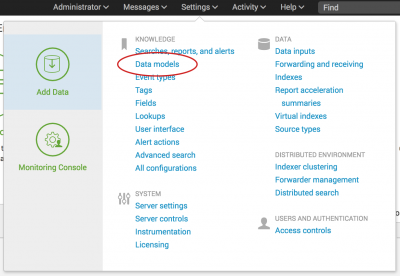
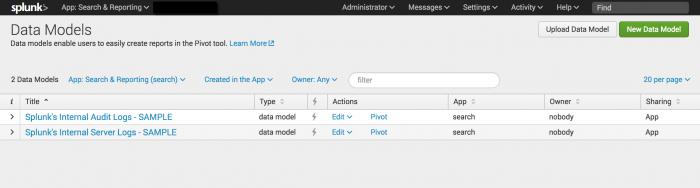
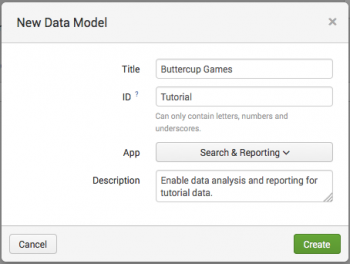
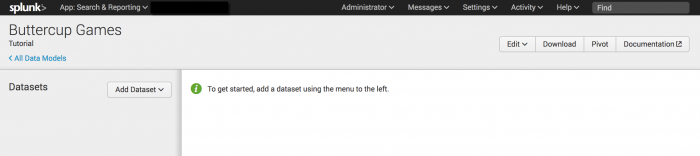
 Download manual
Download manual
Feedback submitted, thanks!