Search and Reporting app
The first time you install and log into Splunk, you land in Splunk Home. The Home page displays Click on Apps in the apps that have been pre-installed for you.
By default, Splunk provides the Search and Reporting app. This interface provides the core functionality of Splunk and is designed for general-purpose use. This app displays at the top of your Home Page when you first log in and provides a search field so that you can immediately starting using it.
Once in the Search and Reporting app (by running a search or clicking on the app in the Home page) you can use the menu bar options to select the following:
- Search: Search your indexes. See the "Using Splunk Search" in the Search Tutorial for more information.
- Pivot: Use data models to quickly design and generate tables, charts, and visualizations for your data. See the Pivot Manual for more information.
- Reports: Turn your searches into reports. "Saving and sharing reports" in the Search Tutorial for more information.
- Alerts: Set up alerts for your Splunk searches and reports. See the Alerting Manual for more information
- Dashboards: Leverage predefined dashboards or create your own. See Dashboards and Visualizations manual.
| KV store troubleshooting tools | Configure Splunk Web to open directly to an app |
This documentation applies to the following versions of Splunk® Enterprise: 7.0.0, 7.0.1, 7.0.2, 7.0.3, 7.0.4, 7.0.5, 7.0.6, 7.0.7, 7.0.8, 7.0.9, 7.0.10, 7.0.11, 7.0.13
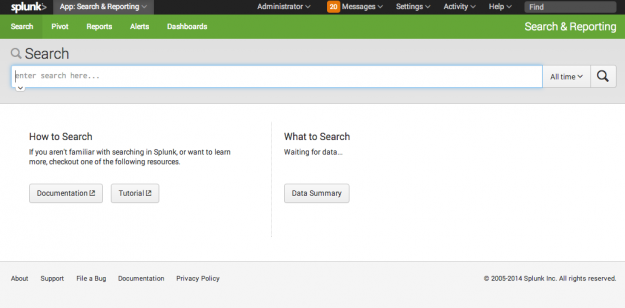
 Download manual
Download manual
Feedback submitted, thanks!