Components of a Splunk Enterprise deployment
The simplest deployment is the one you get by default when you first install Splunk Enterprise on a machine: a standalone instance that handles both indexing and searching. You log into Splunk Web or the CLI on the instance and configure data inputs to collect machine data. You then use the same instance to search, monitor, alert, and report on the incoming data.
You can also deploy specialized instances of Splunk Enterprise on multiple machines to address your load and availability requirements. These specialized instances are called "components". This section introduces the types of components. See the Distributed Deployment manual, particularly the topic, Scale your deployment with Splunk Enterprise components.
Indexer
Splunk indexers provide data processing and storage for local and remote data and host the primary Splunk data store. See How indexing works in the Managing Indexers and Clusters manual for more information.
Search head
A search head is a Splunk Enterprise instance that distributes searches to indexers (referred to as "search peers" in this context). Search heads can be either dedicated or not, depending on whether they also perform indexing. Dedicated search heads don't have any indexes of their own, other than the usual internal indexes. Instead, they consolidate and display results that originate from remote search peers.
To configure a search head to search across a pool of indexers, see What is distributed search in the Distributed Search Manual
Forwarder
Forwarders are Splunk instances that forward data to remote indexers for data processing and storage. In most cases, they do not index data themselves. See the About forwarding and receiving topic in the Forwarding Data manual.
Deployment server
A Splunk Enterprise instance can also serve as a deployment server. The deployment server is a tool for distributing configurations, apps, and content updates to groups of Splunk Enterprise instances. You can use it to distribute updates to most types of Splunk components: forwarders, non-clustered indexers, and non-clustered search heads. See About deployment server and forwarder management in the Updating Splunk Enterprise Instances manual.
Functions at a glance
| Functions | Indexer | Search head | Forwarder | Deployment server |
|---|---|---|---|---|
| Indexing | x | |||
| Web | x | |||
| Direct search | x | |||
| Forward to indexer | x | |||
| Deploy configurations | x | x | x |
Index replication and indexer clusters
An indexer cluster is a group of indexers configured to replicate each others' data, so that the system keeps multiple copies of all data. This process is known as index replication. By maintaining multiple, identical copies of data, indexer clusters prevent data loss while promoting data availability for searching.
Splunk Enterprise clusters feature automatic failover from one indexer to the next. This means that, if one or more indexers fail, incoming data continues to get indexed and indexed data continues to be searchable.
In addition to enhancing data availability, clusters have other features that you should consider when you are scaling a deployment, for example, a capability to coordinate configuration updates easily across all indexers in the cluster. Clusters also include a built-in distributed search capability. See About clusters and index replication in the Managing Indexers and Clusters of Indexers manual.
| Introduction to capacity planning for Splunk Enterprise | Dimensions of a Splunk Enterprise deployment |
This documentation applies to the following versions of Splunk® Enterprise: 7.0.0, 7.0.1, 7.0.2, 7.0.3, 7.0.4, 7.0.5, 7.0.6, 7.0.7, 7.0.8, 7.0.9, 7.0.10, 7.0.11, 7.0.13, 7.1.0, 7.1.1, 7.1.2, 7.1.3, 7.1.4, 7.1.5, 7.1.6, 7.1.7, 7.1.8, 7.1.9, 7.1.10, 7.2.0, 7.2.1, 7.2.2, 7.2.3, 7.2.4, 7.2.5, 7.2.6, 7.2.7, 7.2.8, 7.2.9, 7.2.10, 7.3.0, 7.3.1, 7.3.2, 7.3.3, 7.3.4, 7.3.5, 7.3.6, 7.3.7, 7.3.8, 7.3.9, 8.0.0, 8.0.1, 8.0.2, 8.0.3, 8.0.4, 8.0.5, 8.0.6, 8.0.7, 8.0.8, 8.0.9, 8.0.10, 8.1.0, 8.1.1, 8.1.2, 8.1.3, 8.1.4, 8.1.5, 8.1.6, 8.1.7, 8.1.8, 8.1.9, 8.1.10, 8.1.11, 8.1.12, 8.1.13, 8.1.14, 8.2.0, 8.2.1, 8.2.2, 8.2.3, 8.2.4, 8.2.5, 8.2.6, 8.2.7, 8.2.8, 8.2.9, 8.2.10, 8.2.11, 8.2.12, 9.0.0, 9.0.1, 9.0.2, 9.0.3, 9.0.4, 9.0.5, 9.0.6, 9.0.7, 9.0.8, 9.0.9, 9.0.10, 9.1.0, 9.1.1, 9.1.2, 9.1.3, 9.1.4, 9.1.5, 9.1.6, 9.1.7, 9.1.8, 9.1.9, 9.2.0, 9.2.1, 9.2.2, 9.2.3, 9.2.4, 9.2.5, 9.2.6, 9.3.0, 9.3.1, 9.3.2, 9.3.3, 9.3.4, 9.4.0, 9.4.1, 9.4.2
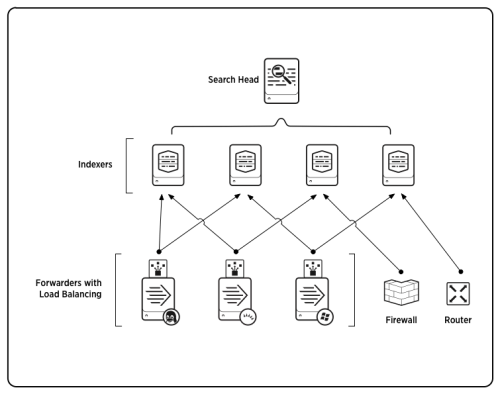
 Download manual
Download manual
Feedback submitted, thanks!