Indexing performance dashboards
This topic is a reference for the Indexing performance dashboards in the Monitoring Console. See About the Monitoring Console.
What do these dashboards show?
The Indexing performance: Deployment dashboard provides an overview of indexing performance across your Splunk Enterprise deployment.
The Indexing Performance: Instance dashboard contains panels about indexing performance on one instance of the potentially several in your deployment. These panels can provide more detailed insight into problems that surface in the deployment-wide dashboard.
Interpret results in these dashboards
Indexing performance: Deployment
In the Overview of Indexing Performance panel, total indexing rate is summed over all indexers.
In the Instances by Estimated Indexing Rate panel, the indexing rate is estimated because it uses metrics.log, which takes only the top ten results for each type by default. See About metrics.log in the Troubleshooting Manual.
Indexing performance: Instance
The snapshot panel called Splunk Enterprise Data Pipeline exposes decaying averages for queue sizes. The averages use data over the previous 15 minutes. This panel, along with the historical panel Median Fill Ratio of Data Processing Queues, helps you narrow down sources of indexing latency to a specific queue. Data starts at parsing and travels through the data pipeline to indexing at the end.
The Aggregate CPU Seconds Spent per Indexer Processor Activity panel lets you "Split index service by subtask." The several index services are subtasks related to preparing for and cleaning up after indexing. For more information about the subtask categories, see the metrics.log topic in the Troubleshooting Manual.
What to look out for in these dashboards
In the Indexing performance: Instance dashboard, the Splunk Enterprise Data Pipeline panel, along with the historical panel Median Fill Ratio of Data Processing Queues, helps you narrow down sources of indexing latency to a specific queue. Data starts at parsing and travels through the data pipeline to indexing at the end. Here is an example of the panel in an instance with unhealthy queues:
In this example, although the parsing and aggregator queues have very high fill ratios, the problem is likely to be with processes in the typing queue. The typing queue is the first one that slows down, and data is backing up into the other two queues while waiting to get into the typing queue.
For more information about troubleshooting indexing performance problems, see Identify and triage indexing performance problems in the Troubleshooting Manual.
Troubleshoot these dashboards
The snapshot panels get data from Splunk REST endpoints for introspection. If snapshot panels lack data, check
- the system requirements for platform instrumentation.
- the
pipelinesetssetting inserver.conf. When pipeline sets are used (that is, ifpipelinesetsis set to a value greater than 1), some panels of the Monitoring Console indexing performance dashboards will be blank.
The historical panels for these dashboards get data from metrics.log.
| Access and customize health check | Indexing: Indexes and Volumes |
This documentation applies to the following versions of Splunk® Enterprise: 7.0.0, 7.0.1, 7.0.2, 7.0.3, 7.0.4, 7.0.5, 7.0.6, 7.0.7, 7.0.8, 7.0.9, 7.0.10, 7.0.11, 7.0.13, 7.1.0, 7.1.1, 7.1.2, 7.1.3, 7.1.4, 7.1.5, 7.1.6, 7.1.7, 7.1.8, 7.1.9, 7.1.10, 7.2.0, 7.2.1, 7.2.2, 7.2.3, 7.2.4, 7.2.5, 7.2.6, 7.2.7, 7.2.8, 7.2.9, 7.2.10
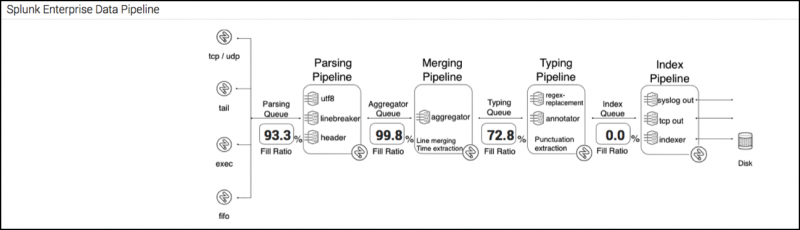
 Download manual
Download manual
Feedback submitted, thanks!