Configure Linux systemd for workload management
If your Linux system is running systemd, you must configure systemd to manage splunkd as a service by creating a unit file that defines a cgroup hierarchy.
The following diagram illustrates the cgroup hierarchy under systemd:
For more information, see cgroups.
You must configure cpu and memory cgroups for workload management on all search heads and indexers.
Configure systemd to manage splunkd as a service
There are two ways to configure systemd to manage splunkd as a service:
- Configure
systemdmanually. - Configure
systemdautomatically using thesplunk enable boot-startcommand.
Configuring systemd using splunk enable boot-start requires Splunk Enterprise version 7.2.2 or later.
System requirements
To enable workload management in Splunk Enterprise under systemd requires systemd version 219 or higher. For more information, see Linux operating system requirements in the Workload Management manual.
Permissions requirements for systemd
systemd has the following permissions requirements:
- Non-root users must have super user permissions to manually configure
systemdon Linux. - Non-root users must have super user permissions to run
start,stop, andrestartcommands undersystemd.
For instructions on how to create a new user with super user permissions, see your Linux documentation. The specific steps can vary depending on the specific Linux distribution.
You must use sudo to run splunk start|stop|restart. If you do not use sudo, you must authenticate. For example:
==== AUTHENTICATING FOR org.freedesktop.systemd1.manage-units === Authentication is required to manage system services or units. Multiple identities can be used for authentication: 1. <username_1> 2. <username_2> Choose identity to authenticate as (1-2): 2 Password: ==== AUTHENTICATION COMPLETE ===
Configure systemd manually
Follow these steps to configure systemd to manage splunkd as a service:
-
Confirm that your Linux machine is running
systemd. See Is Linux running systemd?. -
Before you create, delete, or modify the
systemdunit file, you must stopsplunkd.$SPLUNK_HOME/bin/splunk stop
-
If you enabled Splunk software to start at boot using
enable boot-start, rundisable boot-startto remove thesplunkinitscript from/etc/init.dand its symbolic links.sudo $SPLUNK_HOME/bin/splunk disable boot-start
-
Open the
$SPLUNK_HOME/etc/splunk-launch.conffile and note the value ofSPLUNK_SERVER_NAME. The default value isSplunkd. -
In the
/etc/systemd/systemdirectory, create a unit file (text file) named<SPLUNK_SERVER_NAME>.service, such asSplunkd.service.You can change the
SPLUNK_SERVER_NAMEto any name you choose by directly editing thesplunk-launch.conffile. -
Add the following content to the
<SPLUNK_SERVER_NAME>.serviceunit file:[Unit] After=network.target [Service] Type=simple Restart=always ExecStart=/opt/splunk/bin/splunk _internal_launch_under_systemd KillMode=mixed KillSignal=SIGINT TimeoutStopSec=360 LimitNOFILE=65536 SuccessExitStatus=51 52 RestartPreventExitStatus=51 RestartForceExitStatus=52 User=splunker Group=splunker Delegate=true CPUShares=1024 MemoryLimit=<value> PermissionsStartOnly=true ExecStartPost=/bin/bash -c "chown -R splunker:splunker /sys/fs/cgroup/cpu/system.slice/%n" ExecStartPost=/bin/bash -c "chown -R splunker:splunker /sys/fs/cgroup/memory/system.slice/%n" [Install] WantedBy=multi-user.target
The
MemoryLimitvalue should be set to the total system memory available in bytes. TheMemoryLimitvalue will not update if the total available system memory changes. To update theMemoryLimitvalue in the unit file, manually edit the unit file value and run thesystemctl daemon-reloadcommand to reload systemd.
The following unit file properties are set specifically for Splunk workload management:
Type=simple
Restart=always
Delegate=true
Do not change these values unless you are familiar withsystemdor receive guidance from Splunk support.Do not use the following unit file properties. These properties can cause
splunkdto fail on restart.
RemainAfterExit=yes
ExecStopFor more information on
systemdunit file configuration settings, see Service unit configuration. -
Reload the unit file.
sudo systemctl daemon-reload
-
Start
splunkd.sudo $SPLUNK_HOME/bin/splunk start
This starts
splunkdas asystemdservice.Under
systemd,splunk start|stop|restartcommands are mapped tosystemctl start|stop|restartcommands. -
Verify that
splunkdis running as asystemdservice:sudo systemctl status <SPLUNK_SERVER_NAME>.service
When you create the
splunkdservice,systemdcreates corresponding CPU and Memory cgroups in these locations:CPU: /sys/fs/cgroup/cpu/system.slice/<SPLUNK_SERVER_NAME>.service Memory: /sys/fs/cgroup/memory/system.slice/<SPLUNK_SERVER_NAME>.service
On Splunk Enterprise 8.0.0 or higher, on initial start of the
splunkdservice, the software checks thesystemdenvironment, identifies thecgrouppath, and automatically sets permissions for thecgroupdirectories. - For distributed deployments, repeat steps 1-9 on all search heads and indexers.
Manage clusters under systemd
When managing an indexer cluster under systemd:
You must use the sudo command to start, stop, and restart the cluster master or individual peer nodes using splunk start|stop|restart commands. You do not need sudo to perform a rolling restart using the splunk rolling-restart cluster-peers command, or to take a peer offline using the splunk offline command.
When managing a search head cluster under systemd:
You must use the sudo command to start, stop, and restart cluster members using splunk start|stop|restart commands. You do not need sudo to perform a rolling restart using the splunk rolling-restart shcluster-members command, or to remove a cluster member using the splunk remove shcluster-members command.
Upgrade considerations for systemd
If you configured Splunk Enterprise to run as a systemd service in version 7.3.x or earlier, upon upgrade to version 8.0.0, Splunk Enterprise automatically modifies the existing splunkd unit file. For detailed information on these unit files changes, see Upgrade considerations for systemd in the Admin Manual.
Next step
After you set up cgroups on your Linux operating system, you can configure workload management in Splunk Enterprise. See Configure workload management.
| Set up Linux for workload management | Configure Linux systems not running systemd |
This documentation applies to the following versions of Splunk® Enterprise: 8.0.8, 8.0.9, 8.0.10
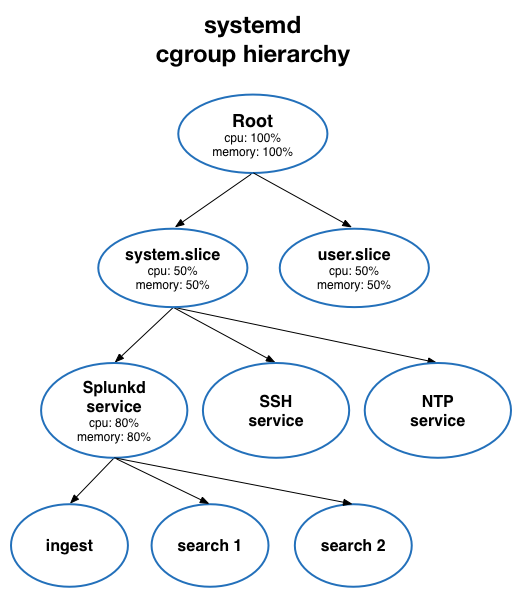
 Download manual
Download manual
Feedback submitted, thanks!