Time functions
earliest(<value>)
Description
Returns the chronologically earliest seen occurrence of a value in a field.
Usage
You can use this function with the chart, mstats, stats, timechart, and tstats commands.
This function processes field values as strings.
Basic example
| This example uses the sample data from the Search Tutorial. To try this example on your own Splunk instance, you must download the sample data and follow the instructions to get the tutorial data into Splunk. Use the time range All time when you run the search. |
You run the following search to locate invalid user login attempts against a sshd (Secure Shell Daemon). You use the table command to see the values in the _time, source, and _raw fields.
sourcetype=secure invalid user "sshd[5258]" | table _time source _raw
The results appear on the Statistics tab and look something like this:
| _time | source | _raw |
|---|---|---|
| 2023-05-01 00:15:05 | tutorialdata.zip:./mailsv/secure.log | Mon May 01 2023 00:15:05 mailsv1 sshd[5258]: Failed password for invalid user tomcat from 67.170.226.218 port 1490 ssh2 |
| 2023-04-30 00:16:17 | tutorialdata.zip:./www2/secure.log | Sun Apr 30 2023 00:16:17 www2 sshd[5258]: Failed password for invalid user brian from 130.253.37.97 port 4284 ssh2 |
| 2023-04-30 00:11:25 | tutorialdata.zip:./www3/secure.log | Sun Apr 30 2023 00:11:25 www3 sshd[5258]: Failed password for invalid user operator from 222.169.224.226 port 1711 ssh2 |
| 2023-04-29 00:19:01 | tutorialdata.zip:./www1/secure.log | Sat Apr 29 2023 00:19:01 www1 sshd[5258]: Failed password for invalid user rightscale from 87.194.216.51 port 3361 ssh2 |
| 2023-04-29 00:13:45 | tutorialdata.zip:./mailsv/secure.log | Sat Apr 29 2023 00:13:45 mailsv1 sshd[5258]: Failed password for invalid user testuser from 194.8.74.23 port 3626 ssh2 |
| 2023-04-28 00:23:28 | tutorialdata.zip:./www1/secure.log | Fri Apr 28 2023 00:23:28 www1 sshd[5258]: Failed password for invalid user redmine from 91.208.184.24 port 3587 ssh2 |
You extend the search using the earliest function.
sourcetype=secure invalid user "sshd[5258]" | table _time source _raw | stats earliest(_raw)
The search returns the event with the _time value 2023-04-28 00:23:28, which is the event with the oldest timestamp.
| _time | source | _raw |
|---|---|---|
| 2022-04-28 00:23:28 | tutorialdata.zip:./www1/secure.log | Fri Apr 28 2023 00:23:28 www1 sshd[5258]: Failed password for invalid user redmine from 91.208.184.24 port 3587 ssh2 |
earliest_time(<value>)
Description
Returns the UNIX time of the chronologically earliest-seen occurrence of a given field value.
Usage
You can use this function with the mstats, stats, and tstats commands.
This function processes field values as strings.
If you have metrics data, you can use earliest_time function in conjunction with the earliest, latest, and latest_time functions to calculate the rate of increase for a counter. Alternatively you can use the rate counter to do the same thing.
Basic example
The following search runs against metric data. It is designed to return the earliest UNIX time values on every minute for each metric_name that begins with deploy.
| mstats earliest_time(_value) where index=_metrics metric_name=deploy* BY metric_name span=1m
The results appear on the Statistics tab and look something like this:
| _time | metric_name | earliest_time(_value) |
|---|---|---|
| 2023-12-18 09:30:00 | deploy-connections.nCurrent | 1702920600.000000 |
| 2023-12-18 09:31:00 | deploy-connections.nStarted | 1702920660.000000 |
| 2023-12-18 09:32:00 | deploy-server.volumeCompletedKB | 1702920720.000000 |
| 2023-12-18 09:33:00 | deploy-connections.nCurrent | 1702920780.000000 |
| 2023-12-18 09:34:00 | deploy-connections.nStarted | 1702920840.000000 |
| 2023-12-18 09:35:00 | deploy-server.volumeCompletedKB | 1702920900.000000 |
latest(<value>)
Description
Returns the chronologically latest seen occurrence of a value in a field.
Usage
You can use this function with the chart, mstats, stats, timechart, and tstats commands.
This function processes field values as strings.
Basic example
| This example uses the sample data from the Search Tutorial. To try this example on your own Splunk instance, you must download the sample data and follow the instructions to get the tutorial data into Splunk. Use the time range All time when you run the search. |
You run the following search to locate invalid user login attempts against a specific sshd (Secure Shell Daemon). You use the table command to see the values in the _time, source, and _raw fields.
sourcetype=secure invalid user "sshd[5258]" | table _time source _raw
The results appear on the Statistics tab and look something like this:
| _time | source | _raw |
|---|---|---|
| 2023-05-01 00:15:05 | tutorialdata.zip:./mailsv/secure.log | Mon May 01 2023 00:15:05 mailsv1 sshd[5258]: Failed password for invalid user tomcat from 67.170.226.218 port 1490 ssh2 |
| 2023-04-30 00:16:17 | tutorialdata.zip:./www2/secure.log | Sun Apr 30 2023 00:16:17 www2 sshd[5258]: Failed password for invalid user brian from 130.253.37.97 port 4284 ssh2 |
| 2023-04-30 00:11:25 | tutorialdata.zip:./www3/secure.log | Sun Apr 30 2023 00:11:25 www3 sshd[5258]: Failed password for invalid user operator from 222.169.224.226 port 1711 ssh2 |
| 2023-04-29 00:19:01 | tutorialdata.zip:./www1/secure.log | Sat Apr 29 2023 00:19:01 www1 sshd[5258]: Failed password for invalid user rightscale from 87.194.216.51 port 3361 ssh2 |
| 2023-04-29 00:13:45 | tutorialdata.zip:./mailsv/secure.log | Sat Apr 29 2023 00:13:45 mailsv1 sshd[5258]: Failed password for invalid user testuser from 194.8.74.23 port 3626 ssh2 |
| 2023-04-28 00:23:28 | tutorialdata.zip:./www1/secure.log | Fri Apr 28 2023 00:23:28 www1 sshd[5258]: Failed password for invalid user redmine from 91.208.184.24 port 3587 ssh2 |
You extend the search using the latest function.
sourcetype=secure invalid user "sshd[5258]" | table _time source _raw | stats latest(_raw)
The search returns the event with the _time value 2023-05-01 00:15:05, which is the event with the most recent timestamp.
| _time | source | _raw |
|---|---|---|
| 2023-05-01 00:15:05 | tutorialdata.zip:./mailsv/secure.log | Mon May 01 2023 00:15:05 mailsv1 sshd[5258]: Failed password for invalid user tomcat from 67.170.226.218 port 1490 ssh2 |
latest_time(<value>)
Description
Returns the UNIX time of the chronologically latest-seen occurrence of a given field value.
Usage
You can use this function with the mstats, stats, and tstats commands.
This function processes field values as strings.
If you have metrics data, you can use latest_time function in conjunction with earliest, latest, and earliest_time functions to calculate the rate of increase for a counter. Alternatively, you can use the rate function counter to do the same thing.
Basic example
The following search runs against metric data. It is designed to return the latest UNIX time values in the past 60 minutes for metrics with names that begin with queue..
| mstats latest_time(_value) where index=_metrics metric_name=queue.* BY metric_name span=1m
The results appear on the Statistics tab and look something like this:
| _time | metric_name | latest_time(_value) |
|---|---|---|
| 2023-12-18 09:39:00 | queue.current_size | 1702921140.000000 |
| 2023-12-18 09:38:00 | queue.current_size_kb | 1702921080.000000 |
| 2023-12-18 09:37:00 | queue.largest_size | 1702921020.000000 |
| 2023-12-18 09:36:00 | queue.max_size_kb | 1702921020.000000 |
| 2023-12-18 09:35:00 | queue.smallest_size | 1702920900.000000 |
| 2023-12-18 09:34:00 | queue.current_size | 1702920840.000000 |
| 2023-12-18 09:33:00 | queue.current_size_kb | 1702920780.000000 |
| 2023-12-18 09:32:00 | queue.largest_size | 1702920720.000000 |
| 2023-12-18 09:31:00 | queue.max_size_kb | 1702920660.000000 |
| 2023-12-18 09:30:00 | queue.smallest_size | 1702920600.000000 |
per_day(<value>)
Description
Returns the values in a field or eval expression for each day.
Usage
You can use this function with the timechart command.
Basic examples
The following example returns the values for the field total for each day.
... | timechart per_day(total)
The following example returns the results of the eval expression eval(method="GET")) AS Views .
... | timechart per_day(eval(method="GET")) AS Views
Extended example
| This example uses the sample dataset from the Search Tutorial but should work with any format of Apache Web access log. Download the data set from this topic in the Search Tutorial and follow the instructions to upload it to your Splunk deployment. |
This search uses the per_day() function and eval expressions to determine how many times the web pages were viewed and how many times items were purchased. The results appear on the Statistics tab.
sourcetype=access_* | timechart per_day(eval(method="GET")) AS Views_day, per_day(eval(action="purchase")) AS Purchases
To determine the number of Views and Purchases for each hour, minute, or second you can add the other time functions to the search. For example:
sourcetype=access_* | timechart per_day(eval(method="GET")) AS Views_day, per_hour(eval(method="GET")) AS Views_hour, per_minute(eval(method="GET")) AS Views_minute, per_day(eval(action="purchase")) AS Purchases
Use the field format option to change the number formatting for the field values.
per_hour(<value>)
Description
Returns the values in a field or eval expression for each hour.
Usage
You can use this function with the timechart command.
Basic examples
The following example returns the values for the field total for each hour.
... | timechart per_hour(total)
The following example returns the the results of the eval expression eval(method="POST")) AS Views .
... | timechart per_hour(eval(method="POST")) AS Views
per_minute(<value>)
Description
Returns the values in a field or eval expression for each minute.
Usage
You can use this function with the timechart command.
Basic examples
The following example returns the values for the field total for each minute.
... | timechart per_minute(total)
The following example returns the the results of the eval expression eval(method="GET")) AS Views .
... | timechart per_minute(eval(method="GET")) AS Views
per_second(<value>)
Description
Returns the values in a field or eval expression for each second.
Usage
You can use this function with the timechart command.
Basic examples
The following example returns the values for the field kb for each second.
... | timechart per_second(kb)
rate(<value>)
Description
Returns the per-second rate change of the value in a field.
The rate function represents the following formula:
(latest(<value>) - earliest(<value>)) / (latest_time(<value>) - earliest_time(<value>))
The rate function also handles the largest value reset if there is at least one reset.
Usage
You can use this function with the mstats, stats, and tstats commands.
- Provides the per-second rate change for an accumulating counter metric. Accumulating counter metrics report the total counter value since the last counter reset. See Investigate counter metrics in Metrics
- Requires the
earliestandlatestvalues of the field to be numerical, and theearliest_timeandlatest_timevalues to be different. - Requires at least two metric data points in the search time range.
- Should be used to provide rate information about single, rather than multiple, counters.
Basic example
The following search runs against metric data. It provides the hourly hit rate for a metric that provides measurements of incoming web traffic. It uses the processor filter to ensure that it is not reporting on multiple metric series (name and processor combinations).
| mstats rate(traffic.incoming) as rate_hits where index=_metrics name=indexerpipe processor=index_thruput span=1h
The resulting chart shows you that the counter hit rate for the traffic.incoming metric spiked at 1 pm, 4 pm, and 11 am, but otherwise remained stable.
rate_avg(<value>)
Description
Computes the per metric time series rates for an accumulating counter metric. Returns the averages of those rates.
For a detailed explanation of metric time series, see Perform statistical calculations on metric time series in Metrics.
Usage
You can use this function with the mstats command.
- To ensure accurate results, Splunk software uses the latest value of a metric measurement from the previous timespan as the starting basis for a rate computation.
- When you calculate the average rates for accumulating counter metrics, the cleanest way to do it is to split the counter metric rate calculations out by metric time series and then compute the average rate across all of the metric time series.
- Unlike
rate, therate_avgfunction can calculate rates even when there is only a single metric data point per time series per timespan. It can pull in data across timespans to calculate rates when necessary. - The
rate_avgfunction does not supportprestats=true. It needs the final list of dimensions to split by.
Basic example
In your _metrics index, you have data for the metric spl.intr.resource_usage.PerProcess.data.elapsed. This is an accumulating counter metric. It contains a number of metric time series.
The following example search uses the rate_avg function to calculate the rate(X) for each spl.mlog.thruput.thruput.total_k_processed time series in the time range. Then it gets the average rate across all of the time series. Lastly, it splits the results by time, so they can be plotted on a chart.
| mstats rate_avg(spl.mlog.thruput.thruput.total_k_processed) where index=_metrics span=1h
rate_sum(<value>)
Description
Computes the per metric time series rates for an accumulating counter metric. Returns the aggregate of those rates.
For a detailed explanation of metric time series, see Perform statistical calculations on metric time series in Metrics.
Usage
You can use this function with the mstats command.
- To ensure accurate results, Splunk software uses the latest value of a metric measurement from the previous timespan as the starting basis for a rate computation.
- When you calculate the aggregated rates for accumulating counter metrics, the cleanest way to do it is to split the counter metric rate calculations out by metric time series and then compute the aggregate rate across all of the metric time series.
- Unlike
rate, therate_sumfunction can calculate rates even when there is only a single metric data point per time series per timespan. It can pull in data across timespans to calculate rates when necessary. - The
rate_sumfunction does not supportprestats=true. It needs the final list of dimensions to split by.
Basic example
In your _metrics index, you have data for the metric spl.intr.resource_usage.PerProcess.data.elapsed. This is an accumulating counter metric. It contains a number of metric time series.
The following example search uses the rate_sum function to calculate the rate(X) for each spl.mlog.thruput.thruput.total_k_processed time series in the time range. Then it gets the aggregate rate across all of the time series. Lastly, it splits the results by time, so they can be plotted on a chart.
| mstats rate_sum(spl.mlog.thruput.thruput.total_k_processed) where index=_metrics span=1h
| Multivalue stats and chart functions | Date and time format variables |
This documentation applies to the following versions of Splunk® Enterprise: 8.1.0, 8.1.1, 8.1.2, 8.1.3, 8.1.4, 8.1.5, 8.1.6, 8.1.7, 8.1.8, 8.1.9, 8.1.10, 8.1.11, 8.1.12, 8.1.13, 8.1.14, 8.2.0, 8.2.1, 8.2.2, 8.2.3, 8.2.4, 8.2.5, 8.2.6, 8.2.7, 8.2.8, 8.2.9, 8.2.10, 8.2.11, 8.2.12, 9.0.0, 9.0.1, 9.0.2, 9.0.3, 9.0.4, 9.0.5, 9.0.6, 9.0.7, 9.0.8, 9.0.9, 9.0.10, 9.1.0, 9.1.1, 9.1.2, 9.1.3, 9.1.4, 9.1.5, 9.1.6, 9.1.7, 9.1.8, 9.1.9, 9.2.0, 9.2.1, 9.2.2, 9.2.3, 9.2.4, 9.2.5, 9.2.6, 9.3.0, 9.3.1, 9.3.2, 9.3.3, 9.3.4, 9.4.0, 9.4.1, 9.4.2
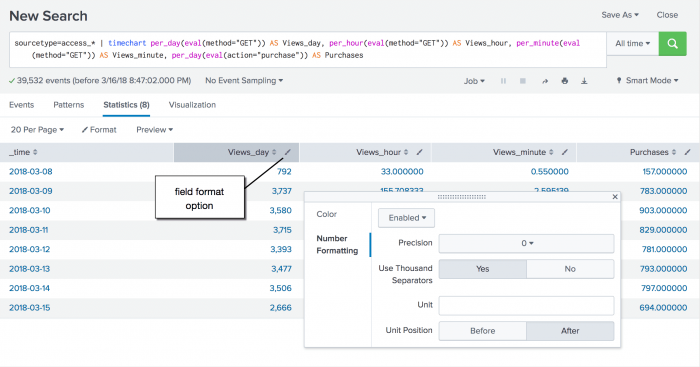
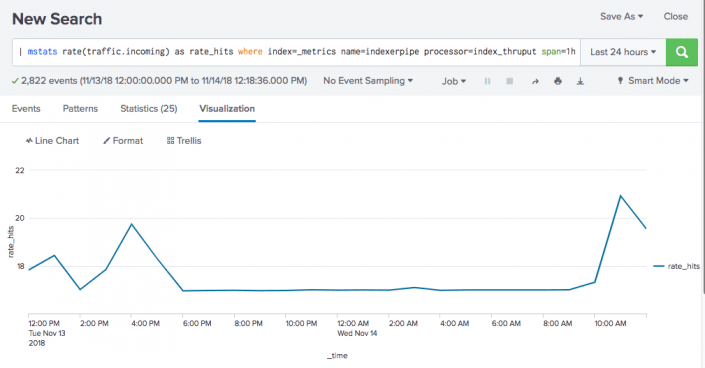
 Download manual
Download manual
Feedback submitted, thanks!