folderize
| This feature is deprecated. |
|---|
The folderize command is deprecated in the Splunk platform as of version 9.0.0. It might be removed in a future version. See the Release Notes.
|
Description
Creates a higher-level grouping, such as replacing filenames with directories. Replaces the attr attribute value with a more generic value, which is the result of grouping the attr value with other values from other results, where grouping occurs by tokenizing the attr value on the sep separator value.
For example, the folderize command can group search results, such as those used on the Splunk Web home page, to list hierarchical buckets (e.g. directories or categories). Rather than listing 200 sources, the folderize command breaks the source strings by a separator (e.g. /) and determines if looking only at directories results in the number of results requested.
Syntax
folderize attr=<string> [sep=<string>] [size=<string>] [minfolders=<int>] [maxfolders=<int>]
Arguments
- attr
- Syntax: attr=<string>
- Description: Replaces the attr attribute value with a more generic value, which is the result of grouping it with other values from other results, where grouping occurs by tokenizing the attribute (attr) value on the separator (sep) value.
- sep
- Syntax: sep=<string>
- Description: Specify a separator character used to construct output field names when multiple data series are used in conjunction with a split-by field.
- Default: ::
- size
- Syntax: size=<string>
- Description: Supply a name to be used for the size of the folder.
- Default: totalCount
- minfolders
- Syntax: minfolders=<int>
- Description: Set the minimum number of folders to group.
- Default: 2
- maxfolders
- Syntax: maxfolders=<int>
- Description: Set the maximum number of folders to group.
- Default: 20
Examples
1. Group results into folders based on URI
Consider this search.
index=_internal | stats count(uri) by uri
The following image shows the results of the search run using the All Time time range. Many of the results start with /en-US/account. Because some of the URIs are very long, the image does not show the second column on the far right. That column is the count(uri) column created by the stats command.
Using the folderize command, you can summarize the URI values into more manageable groupings.
index=_internal | stats count(uri) by uri | folderize size=count(uri) attr=uri sep="/"
The following image shows the URIs grouped in the result set.
In this example, the count(uri) column is the count of the unique URIs that were returned from the stats command. The
memberCount column shows the count of the URIs in each group. For example, the /en-US/ URI was found 22 times in the events, as shown in the count(uri) column. When the folderize command arranges the URI into groups, there is only 1 member in the /en-US/ group. Whereas the URIs that start with /services/ occurred 10088 times in the events, but there are only 1648 unique members in the /services/* group.
| findtypes | foreach |
This documentation applies to the following versions of Splunk® Enterprise: 9.0.0, 9.0.1, 9.0.2, 9.0.3, 9.0.4, 9.0.5, 9.0.6, 9.0.7, 9.0.8, 9.0.9, 9.0.10, 9.1.0, 9.1.1, 9.1.2, 9.1.3, 9.1.4, 9.1.5, 9.1.6, 9.1.7, 9.1.8, 9.1.9, 9.2.0, 9.2.1, 9.2.2, 9.2.3, 9.2.4, 9.2.5, 9.2.6, 9.3.0, 9.3.1, 9.3.2, 9.3.3, 9.3.4
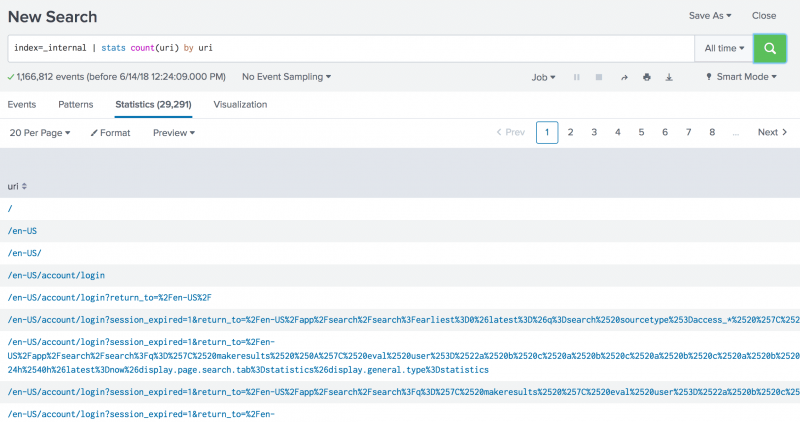
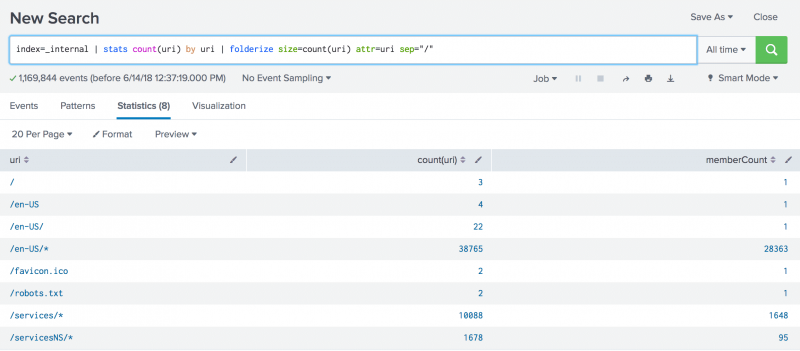
 Download manual
Download manual
Feedback submitted, thanks!