tags
Description
Annotates specified fields in your search results with tags. If there are fields specified, only annotates tags for those fields. Otherwise, this command looks for tags for all fields. See About tags and aliases in the Knowledge Manager Manual.
Syntax
The required syntax is in bold.
- tags
- [outputfield=<field>]
- [inclname=<bool>]
- [inclvalue=<bool>]
- [allowed_tags=<string>]
- <field-list>
Required arguments
None.
Optional arguments
- allowed_tags
- Syntax: allowed_tags=<string> | allowed_tags="<string-list>"
- Description: If specified, returns only the tag names in the
allowed_tagsargument. You can specify multiple tags using a comma-separated, double-quoted string. For example:allowed_tags="host, sourcetype". - Default: None
- <field-list>
- Syntax: <field> <field> ...
- Description: Specify the fields that you want to output the tags from. The tag names are written to the
outputfield. - Default: All fields
- inclname
- Syntax: inclname=true | false
- Description: If
outputfieldis specified, this controls whether or not the event field name is added to the output field, along with the tag names. Specifytrueto include the field name. - Default: false
- inclvalue
- Syntax: inclvalue=true | false
- Description: If
outputfieldis specified, controls whether or not the event field value is added to the output field, along with the tag names. Specifytrueto include the event field value. - Default: false
- outputfield
- Syntax: outputfield=<field>
- Description: If specified, the tag names for all of the fields are written to this one new field. If not specified, a new field is created for each field that contains tags. The tag names are written to these new fields using the naming convention
tag_name::<field>. In addition, a new field is created calledtagsthat lists all of the tag names in all of the fields. - Default: New fields are created and the tag names are written to the new fields.
Usage
The tags command is a distributable streaming command. See Command types.
Viewing tag information
To view the tags in a table format, use a command before the tags command such as the stats command. Otherwise, the fields output from the tags command appear in the list of Interesting fields. See Examples.
Using the <outputfield> argument
If outputfield is specified, the tag names for the fields are written to this field. By default, the tag names are written in the format <field>::<tag_name>. For example, sourcetype::apache.
If outputfield is specified, the inclname and inclvalue arguments control whether or not the field name and field values are added to the outputfield. If both inclname and inclvalue are set to true, then the format is <field>::<value>::<tag_name>. For example, sourcetype::access_combined_wcookie::apache.
Examples
1. Results using the default settings
| This example uses the sample data from the Search Tutorial but should work with any format of Apache web access log. To try this example on your own Splunk instance, you must download the sample data and follow the instructions to get the tutorial data into Splunk. Use the time range All time when you run the search. |
This search looks for web access events and counts those events by host.
sourcetype=access_* | stats count by host
The results look something like this:
| host | count |
|---|---|
| www1 | 13628 |
| www2 | 12912 |
| www3 | 12992 |
When you use the tags command without any arguments, two new fields are added to the results tag and tag::host.
sourcetype=access_* | stats count by host | tags
The results look something like this:
| host | count | tag | tag::host |
|---|---|---|---|
| www1 | 13628 | tag2 | tag2 |
| www2 | 12912 | tag1 | tag1 |
| www3 | 12992 |
There are no tags for host=www3.
Add the sourcetype field to the stats command BY clause.
sourcetype=access_* | stats count by host sourcetype | tags
The results look something like this:
| host | sourcetype | count | tag | tag:host | tag::sourcetype |
|---|---|---|---|---|---|
| www1 | access_combined_wcookie | 13628 | apache
tag2 |
tag2 | apache |
| www2 | access_combined_wcookie | 12912 | apache
tag1 |
tag1 | apache |
| www3 | access_combined_wcookie | 12992 | apache | apache |
The tag field list all of the tags used in the events that contain the combination of host and sourcetype.
The tag::host field list all of the tags used in the events that contain that host value.
The tag::sourcetype field list all of the tags used in the events that contain that sourcetype value.
2. Specifying a list of fields
Return the tags for the host and eventtype fields.
... | tags host eventtype
3. Specifying an output field
Write the tags for all fields to the new field test.
... | stats count by host sourcetype | tags outputfield=test
The results look like this:
| host | sourcetype | count | test |
|---|---|---|---|
| www1 | access_combined_wcookie | 13628 | apache
tag2 |
| www2 | access_combined_wcookie | 12912 | apache
tag1 |
| www3 | access_combined_wcookie | 12992 | apache |
4. Including the field names in the search results
Write the tags for the host and sourcetype fields into the test field. New fields are returned in the output using the format host::<tag> or sourcetype::<tag>. Include the field name in the output.
... | stats count by host sourcetype | tags outputfield=test inclname=t
The results look like this:
| host | sourcetype | count | test |
|---|---|---|---|
| www1 | access_combined_wcookie | 13628 | sourcetype::apache
host::tag2 |
| www2 | access_combined_wcookie | 12912 | sourcetype::apache
host::tag1 |
| www3 | access_combined_wcookie | 12992 | sourcetype::apache |
5. Identifying a specific a list of tags to return
Write the "error" and "group" tags for the host field into the test field. New fields are returned in the output using the format host::<tag>. Include the field name in the output.
index=main | tags outputfield=test inclname=t allowed_tags="error, group" host
If you don't have a command before the tags command that organizes the results in a table format, you will see the output of the tags command in the Interesting fields list, as shown in the following image:
Notice that the tag field in the list of Interesting fields shows that there are 3 tag values. Because the search specified that only the error and group tags should be returned to the test output field, those are the only tag values that appear in the image.
See also
- Related information
- About tags and aliases in the Knowledge Manager Manual
- Tag field-value pairs in Search in the Knowledge Manager Manual
- Define and manage tags in Settings in the Knowledge Manager Manual
- Commands
- eval
| table | tail |
This documentation applies to the following versions of Splunk® Enterprise: 8.1.0, 8.1.1, 8.1.2, 8.1.3, 8.1.4, 8.1.5, 8.1.6, 8.1.7, 8.1.8, 8.1.9, 8.1.10, 8.1.11, 8.1.12, 8.1.13, 8.1.14, 8.2.0, 8.2.1, 8.2.2, 8.2.3, 8.2.4, 8.2.5, 8.2.6, 8.2.7, 8.2.8, 8.2.9, 8.2.10, 8.2.11, 8.2.12, 9.0.0, 9.0.1, 9.0.2, 9.0.3, 9.0.4, 9.0.5, 9.0.6, 9.0.7, 9.0.8, 9.0.9, 9.0.10, 9.1.0, 9.1.1, 9.1.2, 9.1.3, 9.1.4, 9.1.5, 9.1.6, 9.1.7, 9.1.8, 9.1.9, 9.2.0, 9.2.1, 9.2.2, 9.2.3, 9.2.4, 9.2.5, 9.2.6, 9.3.0, 9.3.1, 9.3.2, 9.3.3, 9.3.4, 9.4.0, 9.4.1, 9.4.2
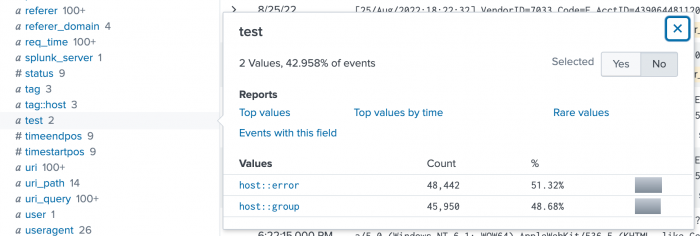
 Download manual
Download manual
Feedback submitted, thanks!