Deployment server architecture
You use a deployment server to distribute content and configurations (collectively called deployment apps) to deployment clients, grouped into server classes. Deployment apps can be full-fledged apps, such as those available on Splunkbase, or they can be just simple groups of configurations.
Key elements of the architecture
A deployment server is a Splunk Enterprise instance that acts as a centralized configuration manager for any number of other instances, called "deployment clients". Any full Splunk Enterprise instance - even one indexing data locally - can act as a deployment server. A deployment server cannot be a client of itself.
A deployment client or agent is a Splunk instance remotely configured by a deployment server. Deployment clients can be universal forwarders, heavy forwarders, indexers, or search heads. Each deployment client belongs to one or more server classes.
A deployment application (app) or configuration is a set of content (including configuration files) maintained on the deployment server and deployed as a unit to clients of a server class. A deployment app might consist of just a single configuration file, or it can consist of many files. Over time, an app can be updated with new content and then redeployed to its designated clients. The deployment app can be an existing Splunk Enterprise app or one developed solely to group some content for deployment purposes.
Note: The term "app" has a somewhat different meaning in the context of the deployment server from its meaning in the general Splunk Enterprise context. For more information on Splunk Enterprise apps in general, see "What are apps and add-ons?" in the Admin manual.
A server class is a group of deployment clients that share one or more defined characteristics. For example, you can group all Windows clients into one server class and all Linux clients into another server class. You use server classes to map a group of deployment clients to one or more deployment apps. By creating a server class, you are telling the deployment server that a specific set of clients should receive configuration updates in the form of a specific set of apps.
How it all fits together
This diagram provides a conceptual overview of the relationship between a deployment server and its set of deployment clients and server classes:
In this example, each deployment client is a Splunk Enterprise forwarder that belongs to two server classes, one for its OS and the other for its geographical location. The deployment server maintains the list of server classes and uses those server classes to determine what content to distribute to each client. For an example of how to implement this type of arrangement to govern the flow of content to clients, see "Deploy configurations to several forwarders".
For more information on deployment apps, see "Create deployment apps". For more information on server classes, see "About server classes". For more information on deployment clients, see "Configure deployment clients".
Summary of key terminology
Here's a recap of the key definitions:
| Term | Meaning |
|---|---|
| deployment server | A Splunk Enterprise instance that acts as a centralized configuration manager. It deploys configuration updates to other instances. Also refers to the overall configuration update facility comprising deployment server, clients, and apps. |
| deployment client or agent | A remotely configured Splunk Enterprise instance. It receives updates from the deployment server. |
| server class | A deployment configuration category shared by a group of deployment clients. A deployment client can belong to multiple server classes. |
| deployment app or configuration | A unit of content deployed to the members of one or more server classes. |
| About deployment server and forwarder management | How deployment updates happen |
This documentation applies to the following versions of Splunk® Enterprise: 9.4.0, 9.4.1, 9.4.2
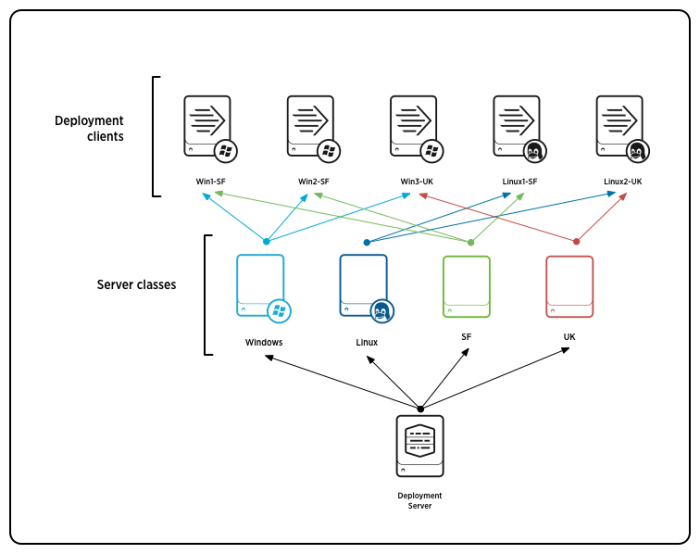
 Download manual
Download manual
Feedback submitted, thanks!