Admin Dashboards
Splunk App for Stream provides a set of pre-built Admin dashboards, including
- Stream Data Volumes
- Network Metrics
- Stream Forwarder (
streamfwdprocess) Metrics. - Stream Forwarder Logs
Use Admin dashboards to identify spikes and trends in network activity that might indicate a network issue and to analyze customer behavior. Click in any dashboard graph to drill down to Splunk search results, and perform further analysis on network, streamfwd process, and log data.
Stream Data Volumes
The Stream Data Volumes dashboard shows index volume stats for all streams in the Enabled mode. The dashboard lets you monitor these data index volume stats:
- Total Events
- Total Incomming Traffic (MB)
- Total Outgoing Traffic (MB)
- Total Traffic (MB)
- Spunk Index Volume (MB)
To open the Stream Data Volumes dashboard:
In the Splunk App for Stream main menu, select Admin Dashboards > Stream Data Volumes.
The Stream Data Volumes dashboard appears.
Note: To view estimates of data index volume for streams in the Estimate mode, use the Stream Estimate dashboard. For more information, see "Stream Estimate" in this manual.
Network Metrics
The Network Metrics dashboard lets you monitor these network events:
- Bandwidth (Mbps)
- Active Network Flows
- Total Packets
- Dropped Packets
To open the Network Metrics dashboard:
In the Splunk App for Stream main menu, select Admin Dashboards > Network Metrics.
The Network Metrics dashboard appears.
Stream Forwarder Metrics
The Stream Forwarder Metrics dashboard lets you monitor these streamfwd binary process metrics:
- Total Events
- Event Queue Size
- Packet Queue Size
- SSL Session Keys
- TCP Reassembly Packet Count
- TCP Reassembly Payload Size
- Event Attributes
To open the Stream Forwarder Metrics dashboard:
In the main menu, select Admin Dashboards > Stream Forwarder Metrics.
The Stream Forwarder Metrics dashboard appears.
Stream Forwarder Logs
The Stream Forwarder Logs dashboard lets you monitor log entries in the streamfwd.log file, including:
- Top Messages
- Errors by Host
The dasbhoard also shows a time-based listing of log messages that can help you identify notable network events.
To open the Stream Forwarder Logs dashboard:
In the main menu, select Admin Dashboards > Stream Forwarder Logs.
The Stream Forwarder Logs dashboard appears.
| Informational Dashboards |
This documentation applies to the following versions of Splunk Stream™: 6.4.0, 6.4.1, 6.4.2
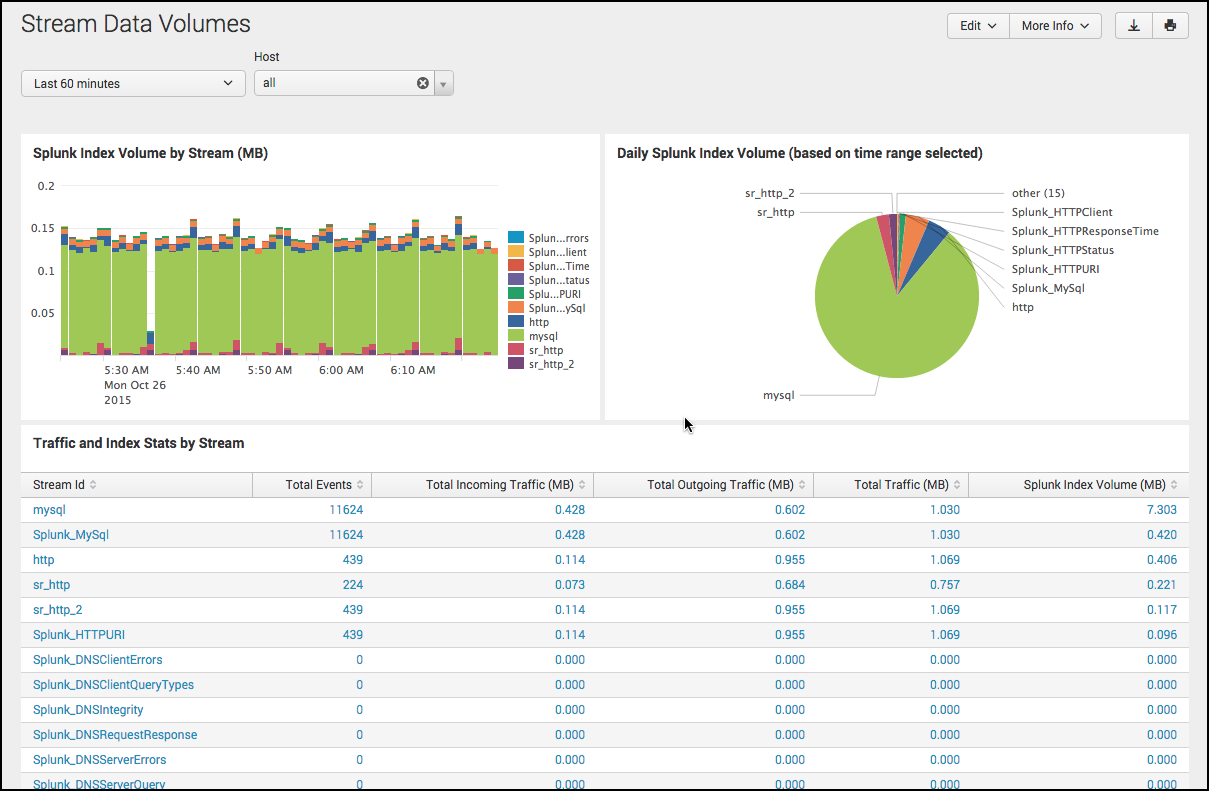
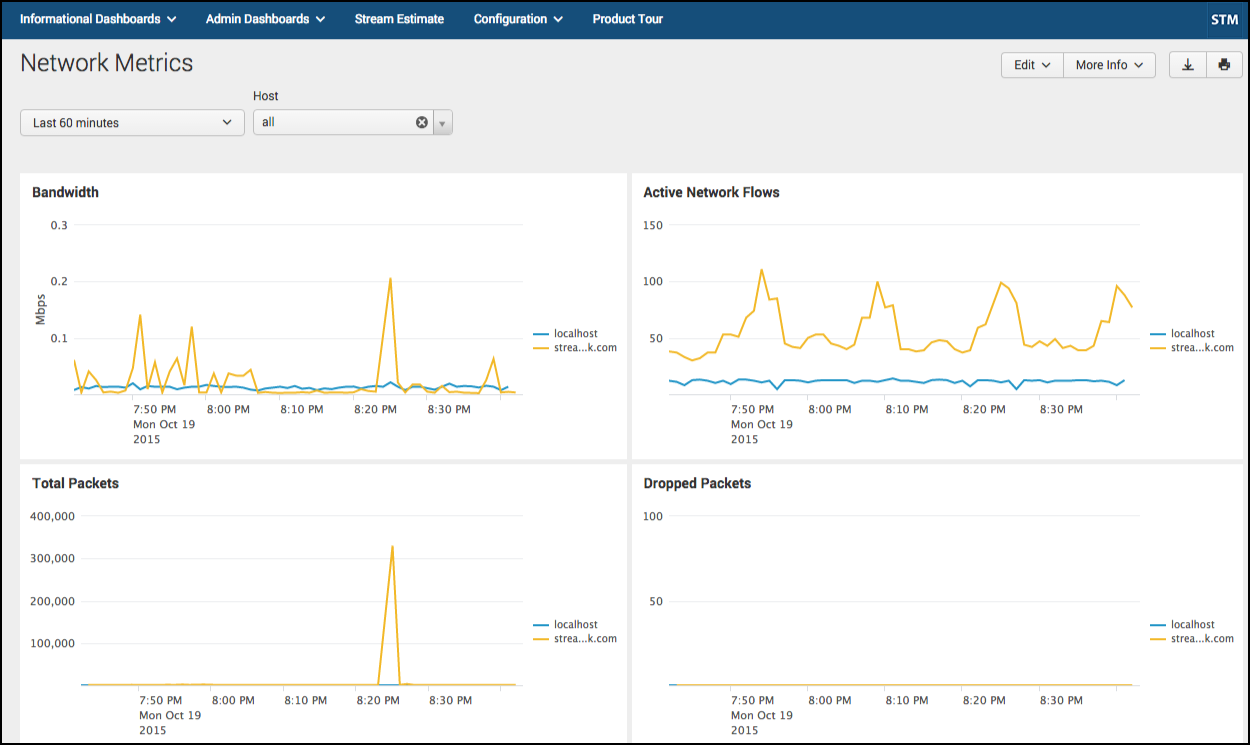
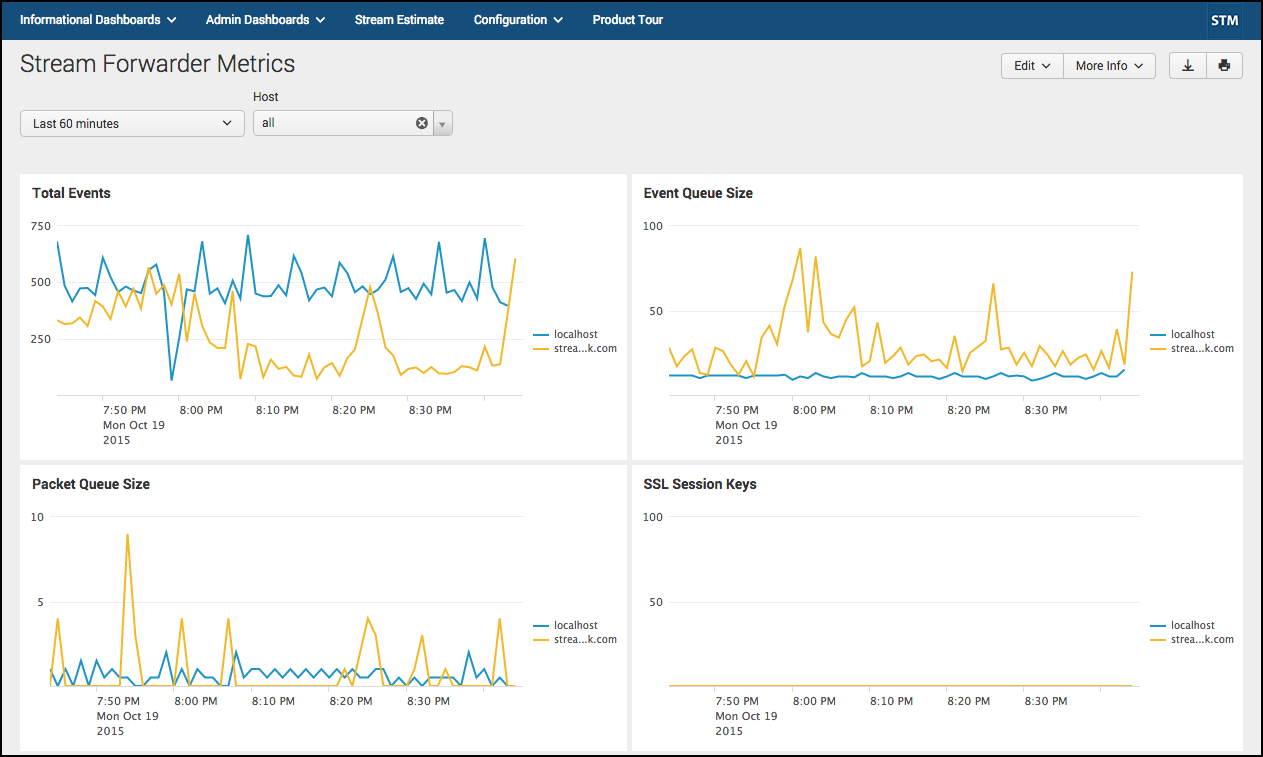
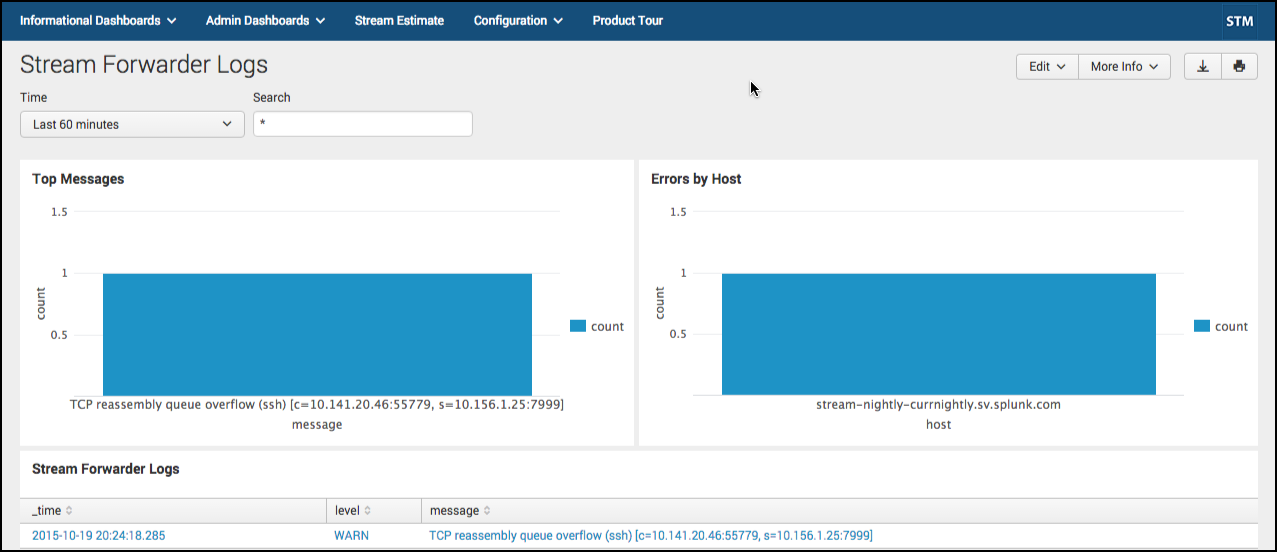
 Download manual
Download manual
Feedback submitted, thanks!