Visualization components
Learn how to interpret timeline components.
Visual elements
Timelines show events and intervals for each resource.
Lanes
Intervals
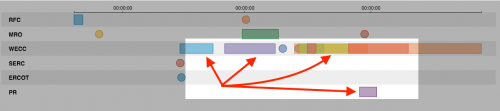
- Horizontal bars or squares in a lane represent activity intervals.
- Events and intervals might overlap each other in a lane.
Events
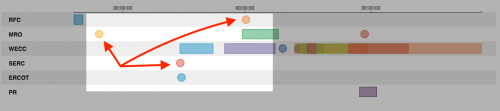
- Circles in a lane represent discrete events.
- Events and intervals might overlap each other in a lane.
Interactive elements
Drilldown
Click on an event or interval in the visualization to open a separate search. The new search looks for events matching the time or interval that the clicked element represents.
Tooltips
Hover over an event or interval to show a tooltip with details about it.
| Create a timeline query | Customize a timeline |
This documentation applies to the following versions of Timeline (EOL): 1.0.0, 1.0.1, 1.1.0, 1.2.0, 1.3.0, 1.4.0, 1.5.0, 1.6.0, 1.6.1, 1.6.2
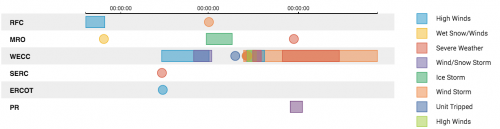
 Download manual
Download manual
Feedback submitted, thanks!