Install Sideview Utils on your search head(s)
We recommend that you install Sideview Utils before you install Splunk App for VMware.
Note: You do not have to install Sideview Utils on your indexers.
After creating your VMware indexes the next step is to install Sideview Utils on your search head(s). This app integrates with Splunk to provide the best experience for developing custom Splunk Views and Splunk Apps. You can download the Sideview utils app from within a Splunk instance.
To install Sideview Utils on the search head:
- Launch Splunk Web. In a browser enter the IP address / hostname and port number for your Splunk instance in the browser URL field. Use the IP address / hostname of the OS where your Splunk search head is running and the port number you specified when you installed the Splunk instance. If you did not specify a port number at install time, the search head defaults to port number 8000.
- Log into Splunk Web. If this is your first time logging in to Splunk Web, use the default login credentials (username=admin/ password=changeme), otherwise use the username and password you set to access Splunk Web.
- On the Splunk Web home page, click the Splunk Home tab.
- Click Find more apps.
- Search for Sideview Utils, then click Install Free to start the installation.
- When prompted, enter your Splunk.com login and password.
- Start the Sideview Utils installation. For more information about installing Sideview Utils go to http://splunk-base.splunk.com/apps/Sideview+Utils
http://<ip_address/hostname>:<port_number>
For example:
Important: Install Sideview Utils on each search head in your environment on which you have Splunk App for VMware installed.
You can also download Sideview Utils and install it from the command line in the Splunk /etc/apps directory.
| Install UF or LF on each vCenter machine | Install the App |
This documentation applies to the following versions of Splunk® App for VMware (EOL): 1.0, 1.0.1, 1.0.2, 1.0.3
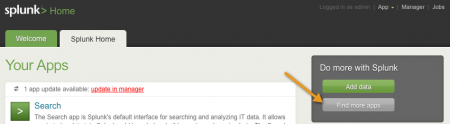
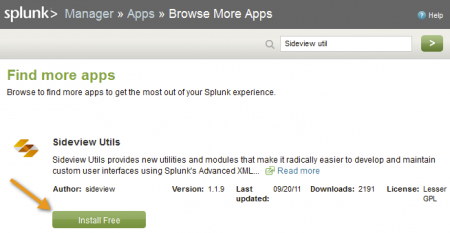
 Download manual
Download manual
Feedback submitted, thanks!