Integrate ITSI with PagerDuty
Integrate IT Service Intelligence (ITSI) with PagerDuty to correlate PagerDuty incidents with ITSI episodes and accelerate resolution. This integration leverages PagerDuty's Events API to send alerts.
Prerequisites
| Requirement | Description |
|---|---|
| PagerDuty | You must be an administrator or account owner in PagerDuty. |
| ITSI roles | You must have the admin role to set up an integration with PagerDuty. |
Set up the integration
Before you integrate ITSI with PagerDuty, configure the API access token and a routing/incident key of an integration service.
Configure PagerDuty
Set up API access token
- Log in to PagerDuty.
- From the home page, select Integrations, then Developer Tools then API Access Keys.
- Provide a name for the key and select Create.
- Copy the API token.
Set up an integration service
- From the navigation menu, select Services then Service Directory.
- Select Create New Service.
- Enter a name and description.
- Assign an escalation policy. You can add an existing policy, otherwise the default policy is assigned.
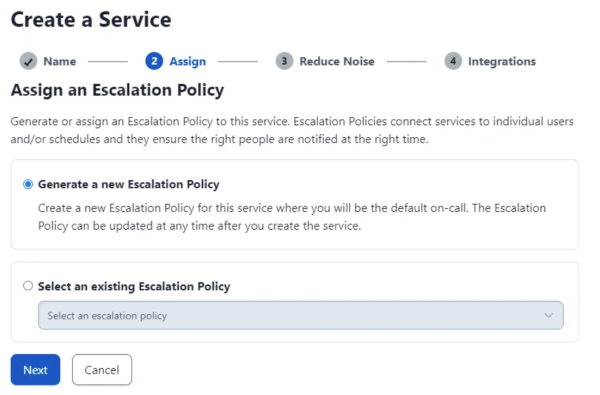
- Select Turn Off Alert Grouping in the Noise section.
- Select the Events V2 API integration in the Integrations section.
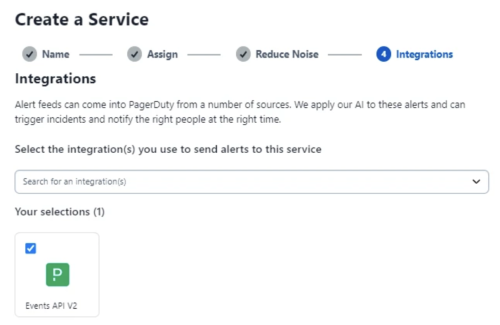
- Expand the panel for the Event V2 API integration and copy the integration key.
Note: Turning off alert grouping is required, otherwise PagerDuty groups all incoming alerts into a single incident. For multiple episodes with unique deduplication keys, the same incident will be linked to all of them.
Configure ITSI
You need to configure a PagerDuty account in ITSI.
- In ITSI, select Configuration then Data Integrations then PagerDuty.
- Select Add PagerDuty account.
- Add the following configuration information and then select Save:
Option Description Account Name Enter an account name. PagerDuty URL The REST API URL of PagerDuty. By default, it is https://api.pagerduty.com, and you won't be able to edit this. Even if this is edited in the conf file itsi_pagerduty_accounts.conf, ITSI reads the URL ashttps://api.pagerduty.com.Routing Key The Incident Key from the Service in PagerDuty which you have created previously API Token The API Access Token of your PagerDuty instance which you have generated previously
Test the integration
Create PagerDuty incidents from ITSI.
- Select Alerts and Episodes from the ITSI navigation bar.
- Select an episode. Select on Actions then Send to PagerDuty.
- To create an incident, follow the steps in the Create an Incident in PagerDuty section above.
Note: The integration is unidirectional, so updates to the PagerDuty incident don't reflect in ITSI.
Automate creating PagerDuty incidents
You can configure action rules in notable event aggregation policies to create and update PagerDuty incidents when certain trigger conditions are met. In the following example, you configure ITSI to create a critical incident in PagerDuty when a new episode is created. You also create a rule to resolve the PagerDuty incident when the episode breaks.
Define an action rule to create incidents in PagerDuty
- In ITSI, select Configuration then Notable Event Aggregation Policies.
- Select the aggregation policy you want to integrate with PagerDuty.
- Select the Action Rules tab. Select Add Rule and configure trigger conditions for when to create an incident in PagerDuty. For example, the following rule about PagerDuty opens an incident each time an episode is created. For example, you can create a rule that states "If the rule to If the number of events in this episode is 1, then send a PagerDuty event for the episode" by choosing the condition, if the number of events in this episode is exactly equal to 1, then send to PagerDuty.

- Select Configure and set up the following fields:
Field Description PagerDuty Account The account name which you configured in ITSI. PagerDuty Event Action Trigger Source $result.source$ Summary $result.itsi_group_title$ Severity Critical
For more information about configuring aggregation policy action rules, see Configure episode action rules in ITSI.
Define an action rule to resolve incidents in PagerDuty
In the same aggregation policy, configure the following action rule to resolve a PagerDuty incident when its corresponding episode is resolved in ITSI.
| Integrate ITSI with Splunk Add-on for Jira Cloud | Integrate ITSI with a webhook |
This documentation applies to the following versions of Splunk® IT Service Intelligence: 4.19.0, 4.19.1, 4.19.2, 4.19.3, 4.19.4, 4.20.0, 4.20.1

 Download manual
Download manual
Feedback submitted, thanks!