Upload the tutorial data
This tutorial uses data from Buttercup Games, a fictitious online store. The data includes weblogs, call center logs, and order system logs. Using the Game_store.zip data ensures that your results are consistent with the tutorial.
Prerequisites
- Use the following link Game_store.zip to download the
Game_store.ziptutorial data. - Do not uncompress the file.
Steps
- If you are not on the Splunk Home page, click the Splunk logo on the Splunk bar to go to Splunk Home.
- Click Settings.
- Click the Add Data icon.
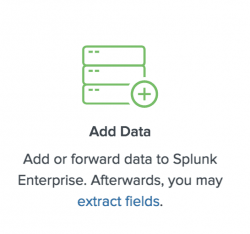
- Click Upload.
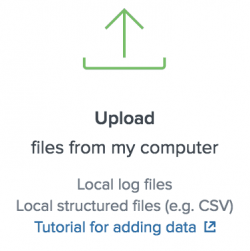
- Click Select File to browse for the file in your download directory.
- Select the
Game_store.zipfile and click Open. - Click Next to continue to Input Settings.
Under Input Settings, you can override the default settings for Source type, Host and Index. - Keep the automatic Source type assignment under Input Settings.

- Under Index, click Create a new index.

- Enter
tutorialin Index Name. - Click Save in the index panel.
- Select tutorial as the index.

- Click Review.
Check that the settings match the tutorial.
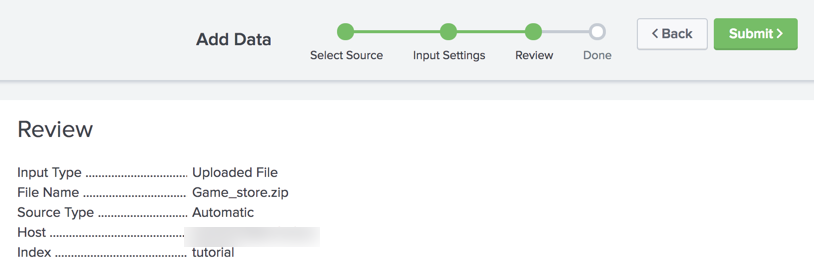
- Click Submit to add the data.
- Click Start Searching.
- In the time range picker, select All time under Presets.
Next
You now have data in the Splunk platform! Continue to What is a Flow Model?
| How SBF groups events | What is a Flow Model? |
This documentation applies to the following versions of Splunk® Business Flow (EOL): -Latest-
 Download manual
Download manual
Feedback submitted, thanks!