How Splunk UBA sends and receives data from the Splunk platform
Splunk User Behavior Analytics (UBA) can send data to and receive data from the Splunk platform in a variety of ways, as shown in the following figure.
The following table provides additional details about each type of integration between Splunk UBA and Splunk Enterprise Security (ES) and Splunk Enterprise.
| Integration | Configuration | How to Secure | Splunk Add-on for Splunk UBA Required? | Documentation |
|---|---|---|---|---|
| Splunk UBA pushes anomalies and threats to Splunk ES as notable events. Splunk UBA anomalies and threats are stored in Splunk ES as notable events. | Configure the SplunkES output connector in Splunk UBA and connect to port 10008 on the Splunk ES search head. | TLS (store the Splunk root CA certificate in Splunk UBA) | Yes | Send Splunk UBA anomalies and threats to Splunk ES as notable events. |
| Splunk UBA pulls notable events from Splunk ES and stores them in Splunk UBA as External Alarms. | Configure a data source connecter in Splunk UBA and connect to the search head or forwarder port 8089 on Splunk ES. | TLS (store the Splunk root CA certificate in Splunk UBA) | Yes | Pull notable events from Splunk ES to Splunk UBA. |
| Splunk UBA pushes health logs to Splunk Enterprise. Use the Splunk UBA Monitoring App to monitor the health of your Splunk UBA deployment from Splunk Enterprise. | Enable the forwarder embedded in Splunk UBA to forward health logs to the _internal index on port 9997. You can customize the index and port number as needed.
|
TLS (the usual ways to secure forwarder-to-indexer communications) | No | About the Splunk UBA Monitoring app in the Splunk UBA Monitoring App manual. |
| Splunk UBA pushes audit data to Splunk Enterprise for analysis. | Configure the property in the uba-site.properties file in Splunk UBA to send audit events to Splunk search head or forwarder port 10008. Events are sent to the _audit index on Splunk Enterprise.
|
TLS (store the Splunk root CA certificate in Splunk UBA) | Yes | Send Splunk UBA audit events to Splunk ES. |
| Splunk Enterprise pushes events directly to Kafka on Splunk UBA. | Splunk UBA issues micro batch queries to the REST API on the Splunk search head on port 8089. The indexers then push the search results back to Kafka on Splunk UBA (port 9093). | TLS (store the Splunk root CA certificate in Splunk UBA) | No | Send data from the Splunk Platform directly to Kafka in the Splunk UBA Kafka Ingestion App manual. |
| Splunk UBA pulls raw events from Splunk Enterprise. | Configure a Splunk connector in Splunk UBA and connect to a Splunk search head on port 8089. | TLS (secure access to Splunk's REST API) | No | Use connectors to add data from the Splunk platform to Splunk UBA in the Get Data into Splunk User Behavior Analytics manual. |
| Use Event Drilldown in Splunk UBA to view raw events in the Splunk platform. | No data is passed. Clicking on the link takes you to Splunk Enterprise, where the raw events query is run. Splunk web (8000/443) and management ports (8089). | TLS (secure access to Splunk's REST API) | No | Use event drilldown to review an anomaly's raw events in Use Splunk User Behavior Analytics. |
Configure the OutputConnector to add a unique user identifier to Enterprise Security
Perform the following optional steps to configure the OutputConnector to add the employeeid field as a unique user identifier to Splunk Enterprise Security (ES):
- In the UBA management node as the caspida user, set the uba.splunkes.threat.export.json parameter to "true" in /etc/caspida/local/conf/uba-site.properties as shown in the following example:
uba.splunkes.threat.export.json=true - Make a copy of uba_threat_export.json file as shown in the following example:
cp -p /etc/caspida/local/conf/export/splunkes/uba_threat_export.json /etc/caspida/local/conf/export/splunkes/uba_threat_export.json.ORIG
If you have previously backed up modifications to uba_threat_export.json prior to upgrading to version 5.1.0, run the following command to restore it to its new directory:
cat /opt/caspida/conf/export/splunkes/uba_threat_export.json.NEW > /etc/caspida/local/conf/export/splunkes/uba_threat_export.json - Edit /etc/caspida/local/conf/export/splunkes/uba_threat_export.json, and add the following
employeeidfield under entityInfo > user > fields:{ "name": "employeeid", "exportName": "employee_id" }Example:
"entityInfo": { "user": { "exportName": "users", "fields": [{ "name": "id", "exportName": "id" }, { "name": "employeeid", "exportName": "employee_id" }, { "name": "name", "exportName": "name" }, { "name": "type", "exportName": "type" }, { "name": "status", "exportName": "status" }, { "name": "score", "exportName": "score" }, { "name": "eventtime", "exportName": "found_time" }] }, - (Optional) Use a JSON validator to make sure there are no errors in your JSON syntax. You can use any online JSON validator, or use the following command:
This command can be run from the directory where the JSON file is located. If there are no errors, the full contents of the JSON file are displayed. If there are errors, a message appears with the line number in the file where the error is located.
python -m json.tool /etc/caspida/local/conf/export/splunkes/uba_threat_export.json
- To sync the cluster and restart caspida services, run the following commands:
/opt/caspida/bin/Caspida sync-cluster /opt/caspida/conf/export/
/opt/caspida/bin/Caspida sync-cluster /etc/caspida/local/conf
/opt/caspida/bin/Caspida stop
/opt/caspida/bin/Caspida start
Perform the following steps in Enterprise Security (ES) to have the new employeeid field appear in Incidents Review:
- Edit the SPL corresponding to the UBA/UEBA Threat Notable and add the following fields:
| spath output=employee_id path="entities.users{}.employee_id"
Under stats:
values(entities.users{}.employee_id) as employee_id
Example:| from datamodel:"UEBA"."UEBA_Threats" | search uba_threat_status != closed | spath output=employee_id path="entities.users{}.employee_id" | stats values(employee_id) as employee_id, values(app) as app,values(dvc) as dvc,values(user) as user,dc(user) as user_count,values(url) as url,latest(action) as action,latest(uba_event_type) as uba_event_type,latest(description) as description,latest(link) as link,latest(modify_time) as modify_time,latest(severity) as severity,latest(signature) as signature,latest(start_time) as start_time,latest(threat_category) as threat_category by uba_host,uba_event_id - Modify the Incident Review Settings to add
employee_id, Employee ID in Table Attributes as shown: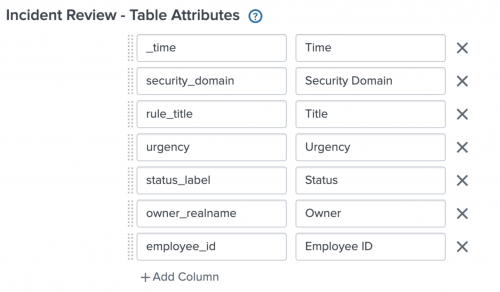
- In UBA, export threat from UBA to ES
- In ES, verify that the threat in ES shows the new
employeeidfield - In UBA, the /var/log/caspida/outoutconnector.log will show events sent that include more information.
- Changes should now be in effect as follows:
Before:user="Rod Simmers"
After:entities":"users":"id":"998811947371393516","name":"Rod Simmers","employee_id":"ACME-485",
Red Hat Enterprise Linux 8.x cryptographic policies
When installed on RHEL 8.x operating systems, Splunk UBA uses a 2048 bit RSA encryption key. The Splunk platform that communicates with Splunk UBA must also use a 2048 bit encryption key. If the Splunk platform uses a 1024 bit encryption key, you will see the following error in the job executor logs:
Caused by: java.security.cert.CertPathValidatorException: Algorithm constraints check failed on keysize limits. RSA 1024bit key used with certificate
To resolve this issue, do any one of the following:
- Use a stronger certificate of at least 2048 bits in length on the Splunk platform.
- Set the java.security.disableSystemPropertiesFile property to true in the $JAVA_HOME/jre/lib/security/java.security file in Splunk UBA.
java.security.disableSystemPropertiesFile property = true
- Perform the following steps to reduce the strength of the RHEL 8 cryptographic policies in Splunk UBA.
- Run the following command on the Splunk UBA management node:
update-crypto-policies --set LEGACY
- Run the following commands on the Splunk UBA management node to stop and restart Splunk UBA:
/opt/caspida/bin/Caspida stop-all /opt/caspida/bin/Caspida start-all
- Run the following command on the Splunk UBA management node:
| About the Splunk Add-on for Splunk UBA |
This documentation applies to the following versions of Splunk® User Behavior Analytics: 5.1.0, 5.1.0.1
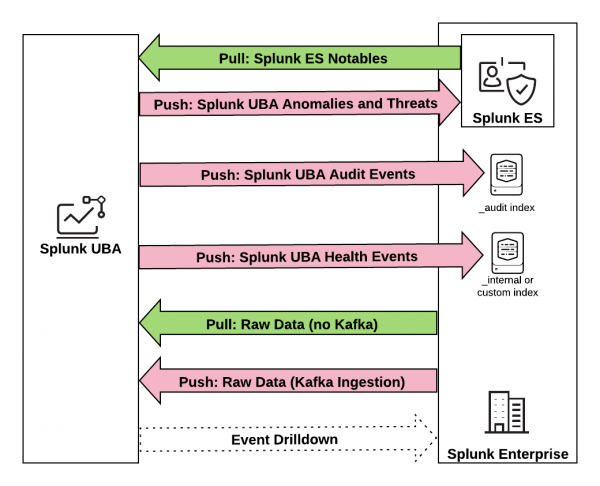
 Download manual
Download manual
Feedback submitted, thanks!