Splunk AI Assistant for SPL may use your chat history and other data to improve the assistant and for Splunk research. This data sharing is turned on by default but you can turn data sharing off at any time. If you opt-out of data sharing, the data collection stops, but any previously collected data remains.
The following image shows the Settings page of Splunk AI Assistant for SPL from where you can control your participation in data sharing:
Data sharing is required if you want to provide app feedback, including using the thumbs up or down icons.
For more information see Share data in Splunk AI Assistant for SPL.
See the following examples of data that is collected if you opt-in for data sharing when using Splunk AI Assistant for SPL:
- Prompt provided by the customer and the response given by the assistant example
- SPL generated by the assistant is run in search example
- Assistant fails to provide results example
- Feedback submitted by user example
- Elapsed time to complete a request example
Prompt provided by the customer and the response given by the assistant example
The following is an example of a customer prompt and the assistant response:
SPL generated by the assistant is run in search example
The following is an example of if the generated SPL is run in search:
Assistant fails to provide results example
The following is an example of if the assistant is unable to provide results from the user prompt:
{ [-]
query: Tell me about the following SPL, whether it is valid in every way, and how it can be improved
response: Sorry, can you try rephrasing? Changing a word or two can generate a better result.
trace: { [-]
kinesis: { [-]
approximateArrivalTimestamp: 1727975013646
deliveryStreamArn: arn:aws:firehose:us-east-1:671568874969:deliverystream/dataeng-data-sc-splunk
sequenceNumber: 49655134549526570122125560322351985856941311528865366066
shardId: shardId-000000000003
sourceKinesisStreamArn: arn:aws:kinesis:us-east-1:671568874969:stream/dataeng-data-sc
}
lambda: { [-]
invokedFunctionArn: arn:aws:lambda:us-east-1:671568874969:function:dataeng-splunk-firehose-transform-sc:$LATEST
logStreamName: 2024/10/03/[$LATEST]ff089c4f182f4aa69de2b30dc9127cd0
timestamp: 1727975074574
}
ngx: { [-]
event_time: 1727975013
host: telemetry-splkmobile.dataeng.splunk.com
http_x_forwarded_for: 100.29.68.135,100.67.61.130
http_x_request_id: 0793723e-1d66-9a6a-972c-095bf9f01649
proxy_add_x_forwarded_for: 100.29.68.135,100.67.61.130, 127.0.0.6
request_id: a5868b1596b8039f4152874c7565d815
timestamp: 1727975013
version: 0.0.96
}
scs: { [-]
environment: prod
region: region-iad10
tenant: 46128259c744b8e01fd735a62500146cdda1d8a7b838a5054fa4f9e7fc3f2ce2
}
}
type: empty_retrieval_QA_LLAMA_INDEX
}
Feedback submitted by user example
The following is an example of feedback submitted by a user:
Elapsed time to complete a request example
The following is an example of the elapsed time to complete a request in the assistant:
2024-10-08 16:03:34 UTC, Level=INFO, Pid=3351026, Logger=AsyncHttpJobs, File=jobs.py, Line=147, UUID="3319264e-73ae-40fd-a772-3c5ef8e6b109", message="Generation complete.", user="1803185961117335798" 2024-10-08 16:03:34 UTC, Level=INFO, Pid=3351026, Logger=AsyncHttpJobs, File=jobs.py, Line=140, UUID="3319264e-73ae-40fd-a772-3c5ef8e6b109", apply_time="7.87583", user="1803185961117335798"
| Share data in Splunk AI Assistant for SPL | Learn more about Splunk AI Assistant for SPL |
This documentation applies to the following versions of Splunk® AI Assistant for SPL: 1.0.4, 1.0.5, 1.0.6, 1.1.0
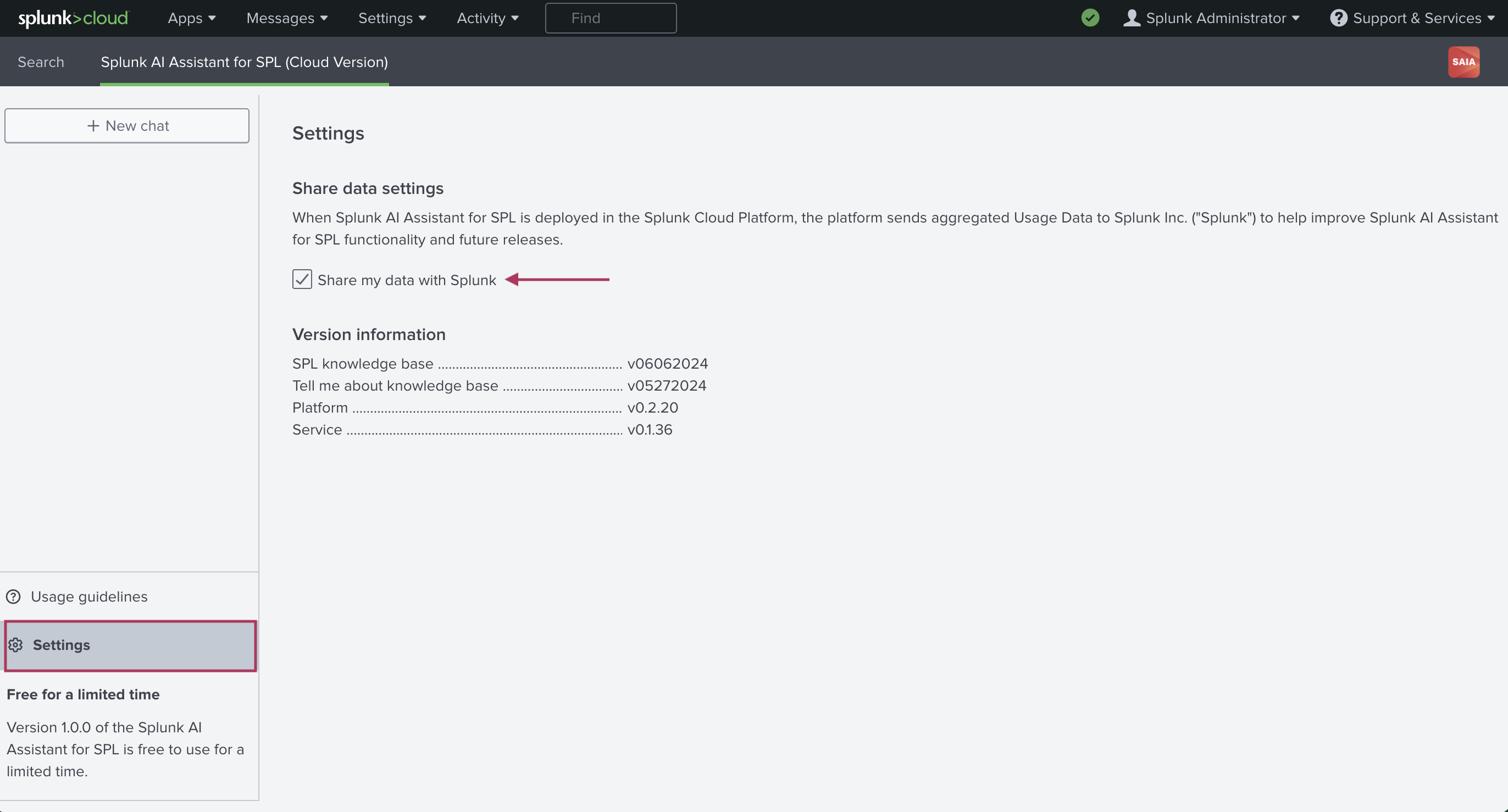
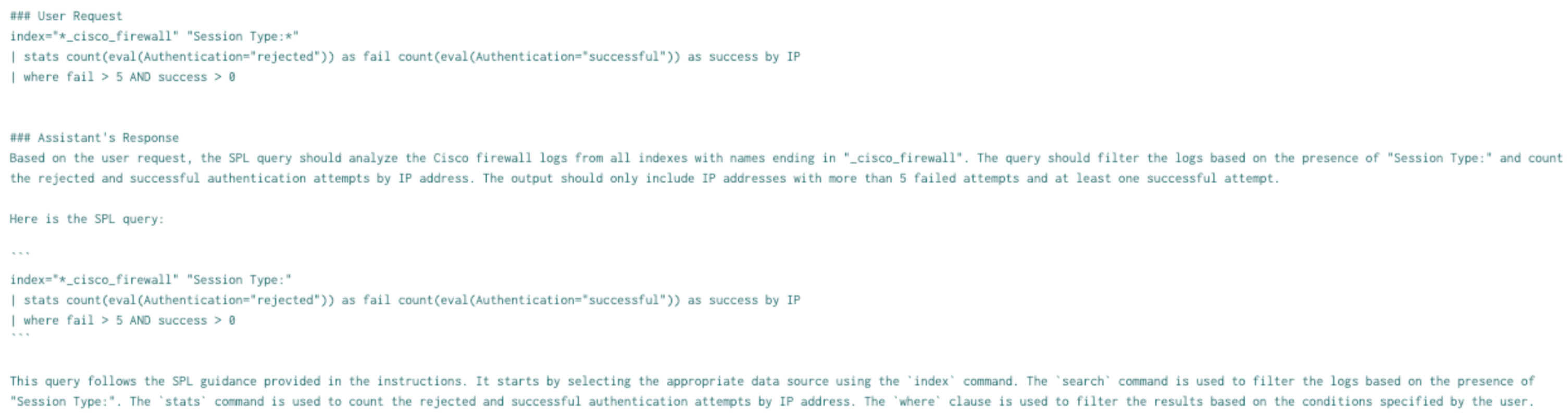


 Download manual
Download manual
Feedback submitted, thanks!