Upload Sample Data
In the Upload Sample Data section, configure the sourcetypes used by your add-on and upload sample data files.
Uploading sample data is useful when:
- You have configured a data collection and you want to upload more sample data to create knowledge objects, such as field extractions, and to perform CIM mapping.
- Your add-on relies on native core data inputs for data collection (for example, syslog files or the HTTP Event Collector) and you use the Add-on Builder for creating knowledge objects and perform CIM mapping.
The sourcetypes you created for your data inputs are listed on this page. You can also add sourcetypes for data inputs in addition to those you created for your add-on (for example, for core data inputs in Splunk Enterprise).
Once you have added sourcetypes to your add-on, you can manage them from this page. Sourcetypes you create for your add-on also appear on the Settings > Source Types page.
Add and edit sourcetypes
In addition to the sourcetypes you created for your data inputs, you might need to add additional sourcetypes for data inputs that have already been configured in Splunk Enterprise. To create knowledge objects for these sourcetypes, such as field extractions, add these sourcetypes to your add-on.
To add a sourcetype:
- On the Step 3: Upload Sample Data page, click Add Sourcetype.
- Enter a sourcetype name.
- Expand the Event Breaks section and select an option that indicates how events for the data in this sourcetype should be separated:
- Auto: Events are auto-detected based on their timestamp location.
- Every Line: Every line is one event.
- Regex: Use a regular expression to define a pattern to split events.
- Optionally, expand the Advanced section to specify additional index-time parameters for parsing data.
- Name: "KV_MODE"
- Value: "auto"
- Click Save.
If you have sample data in JSON or XML format, add the following advanced parameter, which extracts field-value pairs separated by the equals (=) sign:
To modify the settings for a sourcetype:
- On the Step 3: Upload Sample Data page, click Edit for a sourcetype.
- Modify the settings, then click Save.
Upload sample data
After you've created sourcetypes for your add-on, you can create knowledge objects from them. However, the modular inputs you created might not collect data quickly enough. And, new sourcetypes you added for newly-created inputs will not have any data. To create knowledge objects right away, you can upload sample data files for your sourcetypes, for instance from historical logs.
To upload a sample data file for a sourcetype:
- On the Step 3: Upload Sample Data page, click Upload for a sourcetype.
- Navigate to the sample data file and click Open. Sample events are stored in a dedicated "add_on_builder_index" index.
When you have finished configuring sourcetypes and uploading sample data, click Next to save your settings and continue to the next section.
Learn more
For more information, see the following Splunk Enterprise documentation:
- For sourcetypes, see Configure source types in the Getting Data In manual
- For event breaks, see Configure event line breaking in the Getting Data In manual
- For advanced settings, see props.conf in the Admin Manual
| Configure Data Collection | Extract Fields |
This documentation applies to the following versions of Splunk® Add-on Builder: 1.0.0, 1.0.1
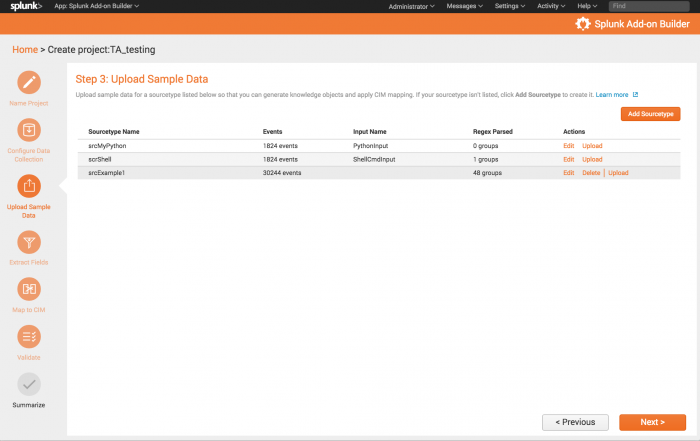
 Download manual
Download manual
Feedback submitted, thanks!