Create a setup page
If your add-on requires setup parameters, you can create a setup page that is displayed to users when they run your add-on. Use a setup page for your add-on when:
- You need to authenticate users with a username and password, for example to authenticate a third-party API for a data input.
- You need the user to provide proxy information, for example when you need to use a proxy to make outbound API calls from the add-on.
By including a setup page in your add-on, the user provides the information to run your add-on without having to edit a configuration file directly.
An add-on is automatically made visible when it has a setup page.
Setup page workflow
Creating a setup page is part of the workflow for creating a data input and creating an alert action.
Create the setup page
- The workflow wizards include an Add-on Setup Parameters tab where you create or edit the setup page for the current add-on. Select the predefined setup options you want to use. You can also define custom text, password, and checkbox inputs.
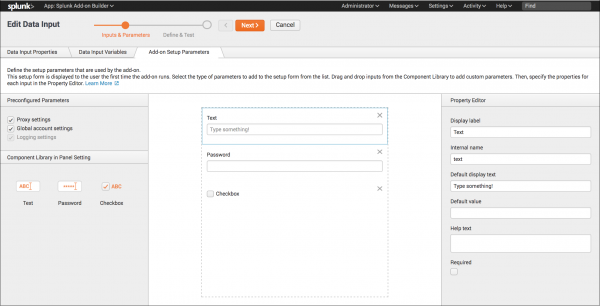
- Setup parameters can be used in any data input or alert action within the add-on.
- Use the setup parameters below when creating a setup page.
| Setup parameter | Usage |
|---|---|
| Global account settings | Adds a predefined Account tab to the add-on's Configuration page that allows the user to configure multiple accounts, such as one account for production and one for development. This Global account setting option is selected automatically when you add a Global Account field as a data input parameter. |
| Proxy settings | Adds a predefined Proxy tab to the add-on's Configuration page that allows the user to specify a proxy host, port, username, password, and type. |
| Logging settings | Adds a predefined Logging tab to the add-on's Configuration page that lets the user select the logging level to use for the add-on. |
| Text field Password field |
Drag and drop different types of inputs from the Component Library to the setup form. These options will be displayed on a separate Add-on Settings tab on the add-on's Configuration page.
Password fields are automatically obfuscated using the storage password endpoint. |
Test the setup page
View the production version of the setup page
- To access the production version of the add-on's setup page while developing your add-on, open the app in Splunk Web and click Configuration.
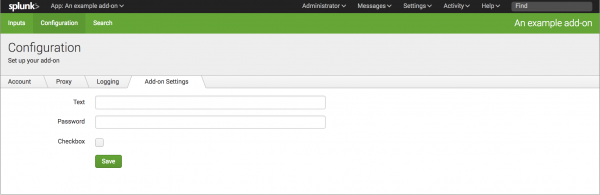
For detailed procedures, see:
| Configure data collection using your Python code | Add sample data |
This documentation applies to the following versions of Splunk® Add-on Builder: 2.1.0, 2.1.1, 2.1.2
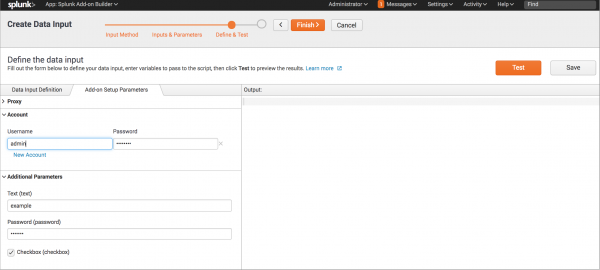
 Download manual
Download manual
Feedback submitted, thanks!